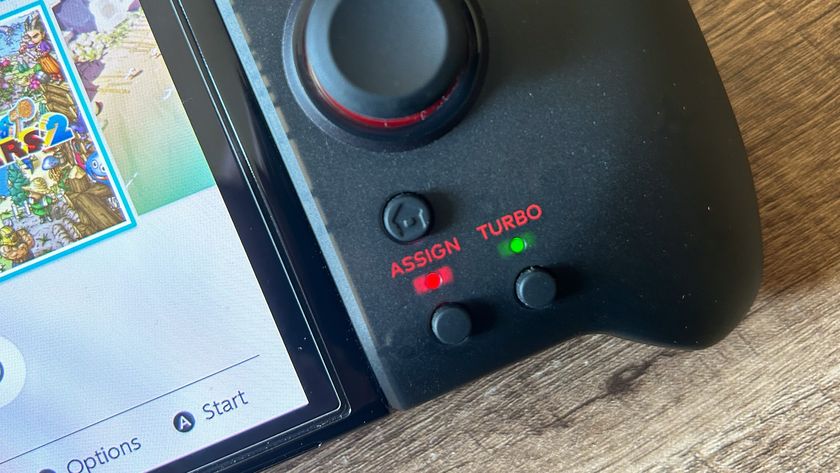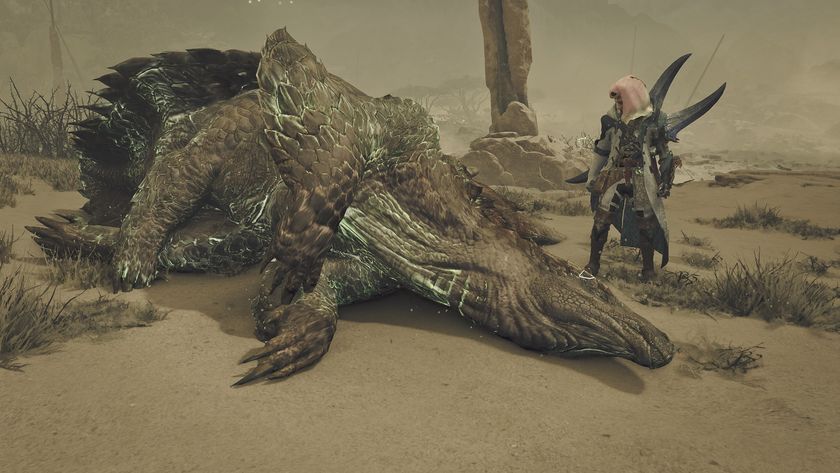How to pair an Xbox Series X controller to your console or other compatible devices
Connect your wireless controller to an Xbox Series X or S, PC, or mobile device

You can connect your Xbox Series X controller to your new console or even your PC or mobile device, letting you use your preferred controller wherever. Getting the controller connected to your Xbox Series X is a really simple process that takes a few button presses to get sorted, and connecting it to other a PC, Android, or iOS device via Bluetooth isn't much more complicated. In fact, opting for a wired connection using a USB to USB-C cable to link your controller to your console or other compatible device is even easier. If you've just got a new console thanks to a great Xbox Series X deal, here's how you go about pairing the included Xbox Series X controller to your console and other devices.
How to pair an Xbox Series X controller to an Xbox Series X or S

If you've previously paired an Xbox Wireless Controller to an Xbox One console then this process should be familiar to you as it remains the same. Start by inserting the batteries or battery pack into your Xbox Series X controller then pressing and holding the Xbox button until it lights up. Next, press the Pair button on the front of your Xbox Series X or S console, which is found above the USB port. Then, within 20 seconds, press and hold the Pair button on your Xbox Series X controller - that's the little one close to the USB-C port and between LB and RB - until the Xbox button starts flashing. That signals that it's searching for your console, and shortly after the Xbox button should stay lit to confirm it's connected.
If you are having trouble pairing your Xbox Series X controller to your console this way, you can instead use the USB-C cable to connect it directly to your Xbox Series X or S, which should create the connection automatically. Remember that Xbox Series X controller and accessory compatibility works for lots of older devices, so you don't need to have the latest controller to do this.
How to pair an Xbox Series X controller to a PC

To pair an Xbox Series X controller to a PC, first make sure that your PC and controller have received the latest updates. Press the Xbox button on your controller to turn it on, then hold down the Pair button for 3 seconds before letting go. Next, on your PC go to Start > Settings > Devices > Bluetooth and ensure that Bluetooth is turned on, then choose the Add Bluetooth or other device option. Click on Bluetooth in the Add a device screen, then wait until Xbox Wireless Controller appears in the device list and you're ready to go.
As with the Xbox Series X console, connecting your controller to your PC via a USB to USB-C cable also works, allowing you to play PC games with a wired controller.
How to pair an Xbox Series X controller to an iOS device

To pair an Xbox Series X controller to an iOS device, make sure your controller has received the latest updates and your iOS device is on the latest operating system version. First, on your iOS device go to Settings > Bluetooth and ensure that it's turned on. Next, press the Xbox button to turn on your controller, unless it's already paired with an Xbox in which case you should leave it off. Hold the Pair button for 3 seconds and release, then check the Bluetooth device list on your iOS device and choose Xbox Wireless Controller. Wait until the devices show as paired, then you're done.
How to pair an Xbox Series X controller to an Android device

To pair an Xbox Series X controller to an Android device, make sure your controller has received the latest updates and your Android device is on the latest operating system version. Press the Xbox button to turn on your controller, then hold the Pair button and release after 3 seconds. Next, on your Android device go to Apps > Settings > Connections > Bluetooth > Turn On, then check the list of available Bluetooth devices and choose Xbox Wireless Controller. Wait until Connected appears underneath the Xbox Wireless Controller, then you're all set. While you're on your phone, why not find out how to set up the Xbox mobile app as well.
How to install Xbox Series X games | How to transfer games to Xbox Series X external transfer | Xbox Share button | Xbox Series X standby mode | Xbox Quick Resume | What discs work in an Xbox Series X | Does Xbox Series X play Blu-ray movies | How to eject an Xbox Series X disc | How to hard reset an Xbox Series X
© 12DOVE. Not to be reproduced without permission.
Sign up to the 12DOVE Newsletter
Weekly digests, tales from the communities you love, and more

Iain originally joined Future in 2012 to write guides for CVG, PSM3, and Xbox World, before moving on to join GamesRadar in 2013 as Guides Editor. His words have also appeared in OPM, OXM, PC Gamer, GamesMaster, and SFX. He is better known to many as ‘Mr Trophy’, due to his slightly unhealthy obsession with amassing intangible PlayStation silverware, and he now has over 750 Platinum pots weighing down the shelves of his virtual award cabinet. He does not care for Xbox Achievements.