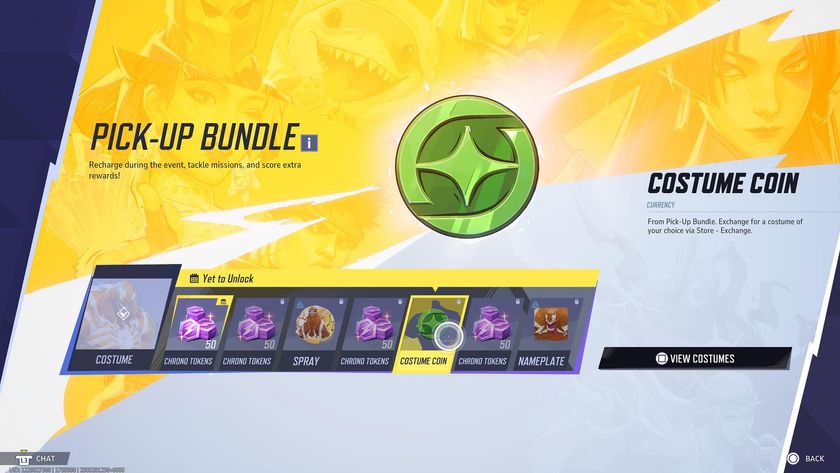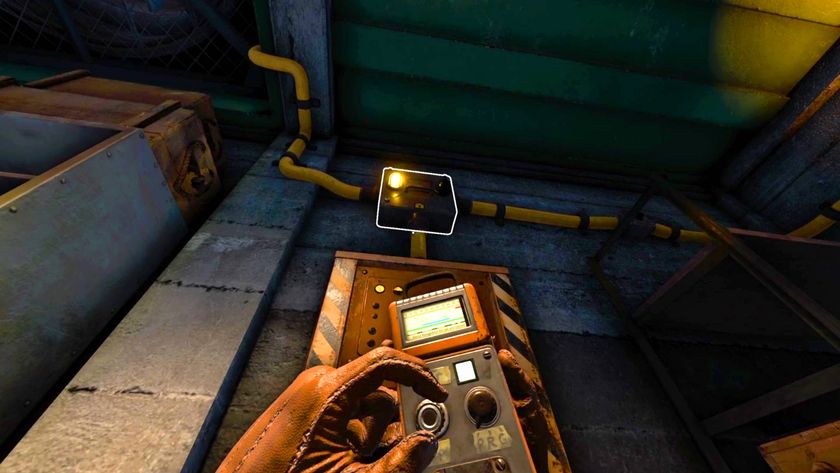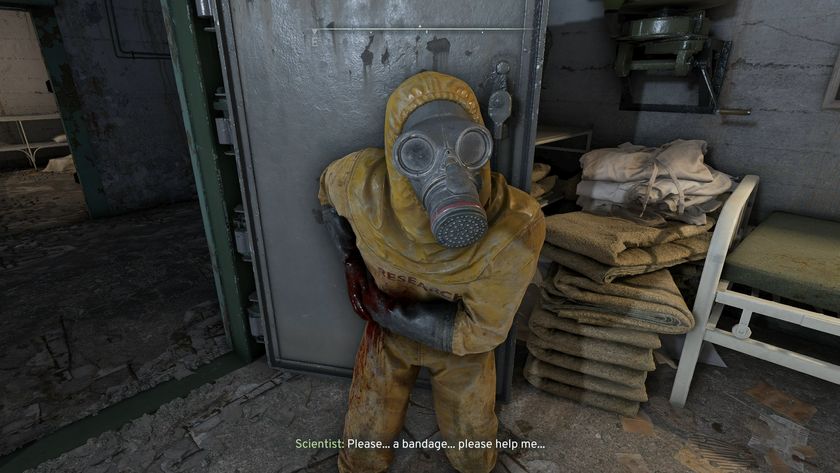How to transfer games to Xbox Series X via external transfer or network transfer
Play your Xbox One, Xbox 360, and Xbox games without downloading them again

Knowing how to transfer games to Xbox Series X using external transfer or network transfer will let you get your older games on your brand-new console quickly. Now that you've been able to buy an Xbox Series X, having a transfer method ready to go will help enormously, saving you from manually finding and reinstalling every game from your library, which could be pretty extensive considering the Xbox Series X has backwards compatibility with Xbox One games and select Xbox 360 and original Xbox games. Whichever method you choose, the process is also relatively painless as you can just leave your console to do its thing. Here's how to transfer games to your Xbox Series X via external transfer or network transfer.
Do note that these two methods only apply to Xbox One, Xbox 360, and Xbox software, as newer games optimised for Xbox Series X and S can only be played from the internal SSD or an installed Storage Expansion Card.
How to transfer games to Xbox Series X via external transfer

The quickest method available is to transfer games to your Xbox Series X using external transfer, for which you'll need a USB 3.1+ external hard drive (or better) to connect to your previous Xbox device. If you were using this external hard drive with your Xbox device then your games may be installed on it already, otherwise you can copy them over to it via the dashboard. Once they're on the drive, plug it into your new Xbox Series X or S and play your downloaded Xbox One, Xbox 360, and Xbox games directly from the external HDD. You can also move them over to your the SSD on you Xbox Series X, but this'll take up valuable space for games optimized for the SSD's speed.
How to transfer games to Xbox Series X via network transfer
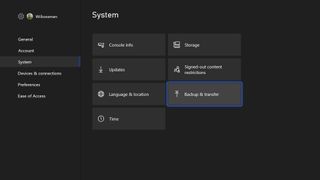
Although not as immediate, you can also transfer games to your Xbox Series X via network transfer. Be aware that the time this takes will depend on what your internet speed is like. To set up and enable this feature, you'll need to select the Profile & system > Settings > System > Backup & transfer > Network transfer option from the Xbox guide on both your Xbox One and your Xbox Series X or S. Once up and running, you can then choose which Xbox One, Xbox 360, and Xbox games you want to transfer over the network to your new console.
Of course, if you don't have an external storage drive, or can't set up your Xbox One, you can always access your purchase history from the Store and find any games you own to download them directly to your Xbox Series X or S – you'll just need to wait for the download to complete before you can play them. You'll find more information on how to install Xbox Series X games here!
How to pair an Xbox Series X controller | Xbox Share button | Xbox Series X controller and accessory compatibility | Xbox Series X standby mode | Xbox Quick Resume | What discs work in an Xbox Series X | Does Xbox Series X play Blu-ray movies | How to eject an Xbox Series X disc | How to set up the Xbox mobile app | How to hard reset an Xbox Series X
© 12DOVE. Not to be reproduced without permission.
Sign up to the 12DOVE Newsletter
Weekly digests, tales from the communities you love, and more

Iain originally joined Future in 2012 to write guides for CVG, PSM3, and Xbox World, before moving on to join GamesRadar in 2013 as Guides Editor. His words have also appeared in OPM, OXM, PC Gamer, GamesMaster, and SFX. He is better known to many as ‘Mr Trophy’, due to his slightly unhealthy obsession with amassing intangible PlayStation silverware, and he now has over 750 Platinum pots weighing down the shelves of his virtual award cabinet. He does not care for Xbox Achievements.

Palworld dev says the studio went dark for months because "the team was getting burnt out from all the social media stuff, I was getting burnt out, our CEO was under attack in Japan"

Metaphor: ReFantazio had to dial back an early battle system inspired by a notoriously brutal 2003 JRPG, because 20 years later, players found it "irrational" and "just not fun"