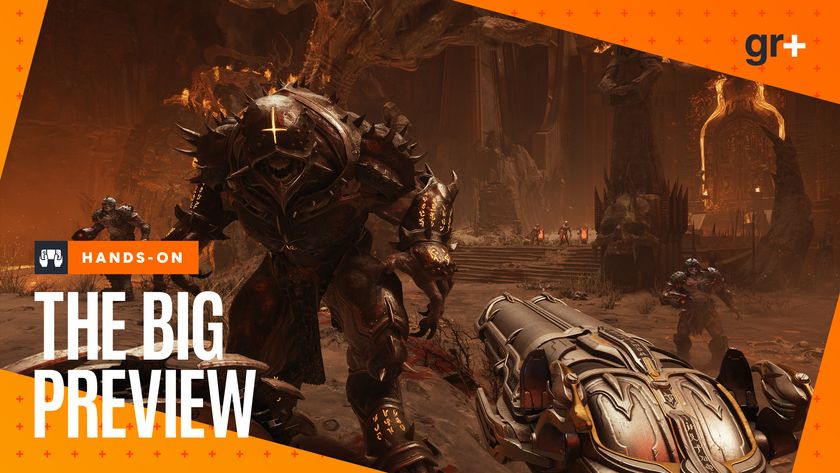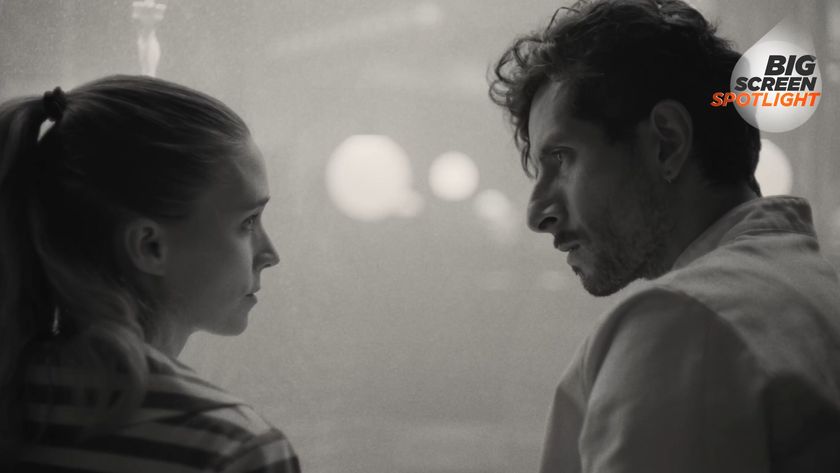If you're transferring your old Xbox One data to an Xbox One X, then a Xbox One X setup guide is essential to help you get up and running as soon as possible. Follow these instructions and you'll be able to transfer and back up all your data and carry on with the Xbox One X like nothing happened. We'll even cover 4K basics as well.
This XBox One X setup guide will help you switch consoles and get up to speed with the basics in no time. To move most of your existing content from your old Xbox One to your new Xbox One X you'll need a hard drive but it's a good idea to get all your updates downloaded and set up before you do anything else. When that's all done, get ready and follow our instructions.
- The best Xbox One controllers and accessories
- The best Xbox One X bundles and prices
- What does an Xbox One X Enhanced game do? It's not just 4K and HDR
1. Back up your settings
Veteran Xbox One users will be able to back up their existing Xbox One custom console settings onto an external USB drive. You'll need a USB 3.0 or faster stick with at least 256 GB free. You'll also have to set it up for 'use with Xbox One games and apps' so make sure you don't need it for anything else. This will only transfer settings remember - sign ins and other system settings you might have tweaked to your liking. Transferring actual games will come later.
Once you're ready, go to Systems, Settings, System, Back up and Transfer and follow the prompts to back up your old console. To set up a new Xbox One X, simply turn it on with the USB drive connected and follow the prompts. If the console is already set up you'll have to go to System, Settings, System, Console Info and choose Reset Console. It's also a good idea to do that on your old machine once you're sure you're not going to use it anymore to remove user data.
2. Prepare for 4K
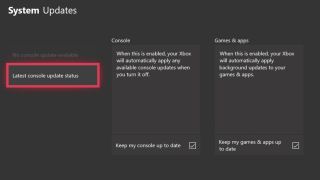
Before you do anything else just double check your TV or monitor supports 4K and HDR, and that's it's all switched on or ready. That might sound obvious but best be sure before you spend hours checking settings on your console only to find out it's yoru TV that doesn't something switched on.
When you're ready got to Settings, Display and Sound, and then Video Output. From here you can choose Video Modes and and make sure both Allow 4K and Allow HDR are switched on.
When that's all done you should be seeing everything in beautiful 4K. Worth noting that some games might need a patch to add in the 4Ks, which can also take up a fair bit of space if you're not expecting it. Go to Settings, System and look for ‘Updates’ to see if anything you want to play has yet to gets all its Ks.
Sign up to the 12DOVE Newsletter
Weekly digests, tales from the communities you love, and more
3 Network transfer
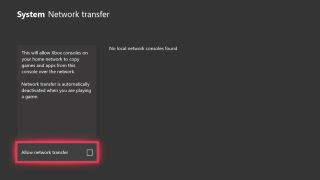
Should you have your Xbox One and Xbox One X both set up at home and connected to a secure home network, you’ll actually be able to copy your games and apps directly between the systems via your router. To do this go to the Xbox you want to transfer from then go to Settings, System, and then Backup & Transfer. From there choose Network Transfer and then Allow Network Transfer.
When that's done change to the Xbox One X you want to copy to and go to the same settings pages as above where you should see the donating console listed. Select it and you'll be able to choose what you want to copy and then select Copy Selected.
4. Calibrate your TV
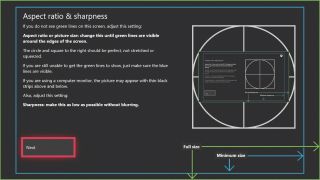
Playing games on Xbox One X in 4K is great and all, but if you don’t set your TV up right, the picture quality will suffer, particularly when dealing with HDR- enhanced games. Go into Settings and then Display & Sound where you’ll find the Video Output menu and the option to change resolutions, fiddle with advanced settings and, most importantly, calibrate your TV.
5 Make sure you have a ‘HDMI High Speed’ cable for 4K
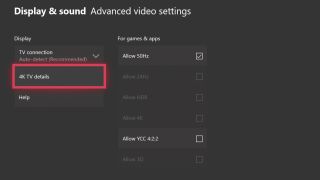
To get the most out of your Xbox One X, particularly through a 4K TV, you’ll want to ensure you have the right cables. Don’t be fooled by specifically branded ‘4K HDMI’ or ‘2.0 HDMI’ cables, and just ensure that yours is ‘HDMI High Speed’ branded.
The official source for everything Xbox One, Xbox 360, and Xbox Series X. We're also a magazine, covering all things Xbox in the UK and the US. Originally established in 2001, the magazine was discontinued in April 2020.

At a ridiculously detailed showcase of the open-world engine behind the RPG Crimson Desert, I asked a ridiculously detailed question about water and all hell broke loose

Super Mario Bros 2 player crashes the game, casually posts the clip online, and accidentally makes "the biggest 2D Mario speedrun discovery in years"