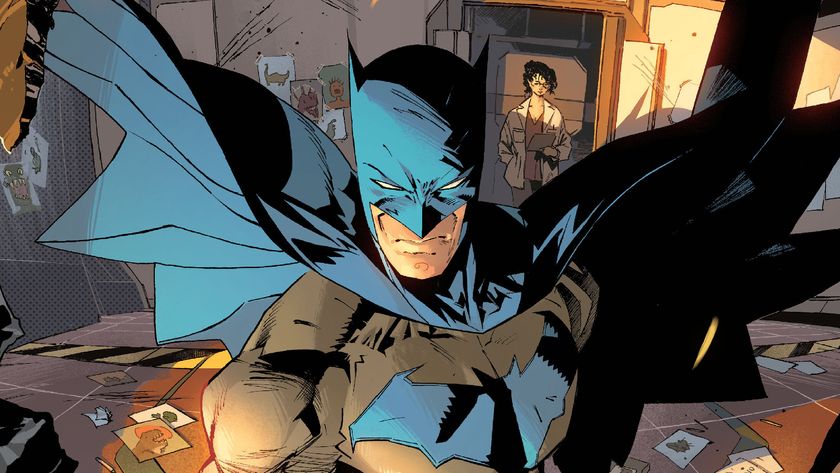45 Xbox One tips and tricks to get more from your console
Maximize what Microsoft's current-gen console can do
Do a video commentary
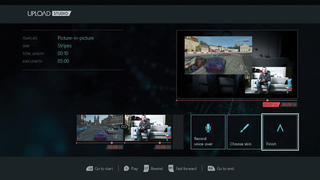
Pick “Record Voice Over” while editing footage to capture audio from either your headset (if plugged in) or Kinect, and attach it neatly to the footage in question. Upload Studio considerately drops the volume of your TV during recording, so your pithy explanations won't be drowned out by gunfire or punching noises. You can also record video intros and outros using Kinect's camera by choosing Bookend, or create a picture-in-picture video commentary.
Create a hilarious profile bio
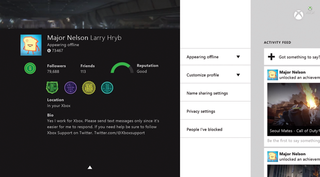
An Xbox 360 staple that was mystifyingly absent at Xbox One's launch, player bios were added back in by the November 2014 update. Dark humour always attracts a crowd, and you never know who might end up learning more about you through the Xbox social sphere. There’s a 2% chance they might be nice. You can also add your location into the bio, just so everyone knows precisely where it was you were able to cultivate your incredible gaming skills.
Prank your friends using Kinect

Yelling “Xbox, go home” during a mission-critical QTE remains a classy tactic, but have you considered taking advantage of the features incorporated into recent games? Take Alien: Isolation, for instance. Has your friend left the Kinect recognition on? There's only one way to find out: lean forward and clear your throat emphatically while the Xenomorph peers into a locker. They only have themselves to blame
Get a TV achievement or Challenge
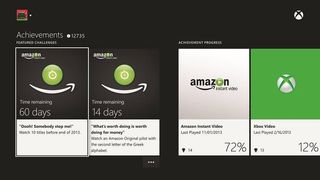
Yes, apparently just sitting on your bum with your eyes open and your head tilted the right way counts as an accomplishment in the modern age. It wasn't always this way, readers. Once upon a time, success was beating a Halo match single-handed with your foot in an electric bath. Nowadays you can earn plaudits just by watching 10 films in a year. How far we have fallen.
Party up
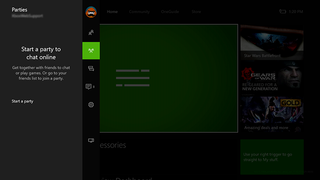
The Xbox One's Party app has come a long way since that troubled day-one showing. To use it, say “Xbox, snap Party”, then invite friends to join. You can then unsnap the application without losing your Party. Alternatively, you can go to your Friends list and Party Invite people without even having to open the app. Load up a multiplayer game, and party members will automatically receive invites to the match.
Master the shortcuts
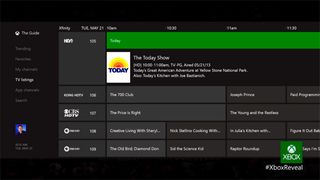
We're all familiar with “Xbox, record that” as a command which bites off the last 30 seconds of gameplay and saves it to Upload Studio. But did you know you can also say “Xbox, watch” plus the name of the channel to surf to it without first clicking the TV app? There’s an entire list of commands that are worth familiarizing yourself with in order to make your Xbox experience an even smoother one.
Cook up a montage
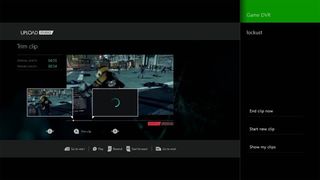
No budding director’s portfolio is complete without a heroic montage, preferably accompanied by Tina Turner’s “Simply The Best.” We’re sure Spielberg has a few tucked away in a drawer.
You can stitch up to five clips together in Upload Studio using Multi-Clip, which sounds limiting, but you can always stitch five of the resulting five-clip videos together into a 25-part sequence - or combine five 25-clip sequences to make a summer blockbuster-style monstrosity.
Import game saves from last gen

This bit of advice applies to two wodges of content in particular: GTA Online characters, because it would be a shame to waste the million+ hours you've spent tracking down exactly the right shade of polo shirt, and Minecraft worlds, because it's possible to expand them to 36 times the size on Xbox One. No Creeper left behind!
Use Blocks to keep up with your favourite games
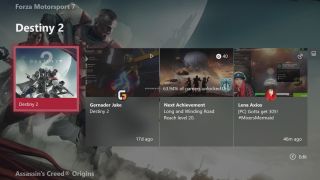
Blocks group together all the updated info and news surrounding a game, and are a great way to see everything at a glance, including user videos, updates, DLC and more. You can create a Block for any game by going to My Games and Apps and highlighting the game you want to keep track of. Hit A to bring up the menu, and then Add To Home. All the games you’ve picked will then appear under the main home menu, just like that.
Create a custom gamerpic

Avatars and cartoon profiles are fun, but sometimes gaming requires a touch of the personal, and the new Xbox dashboard now offers the ability to customise your gamerpic with actual photos, to remind everyone exactly what you look like after scoring that epic Play of the Game in Overwatch.
To do this, you’ll need a 1080 by 1080 image on a USB or hard drive formatted for Xbox media. When you have that, insert it into the console and then select your Profile from the Home menu, choose Customise Profile and Change Gamerpic. You'll then be able to choose Upload a Custom Image in the top right, navigate to the external storage and select your face.
Sign up to the 12DOVE Newsletter
Weekly digests, tales from the communities you love, and more
I'm GamesRadar's Features Writer, which makes me responsible for gracing the internet with as many of my words as possible, including reviews, previews, interviews, and more. Lucky internet!

Former Witcher 3 lead says his new vampire RPG Blood of Dawnwalker has a smaller open world because "it feels more like you actually know the place" compared to "behemoths"

Hades 2 devs say "we have not recast any of our characters" in the roguelike amid concerns during the ongoing SAG-AFTRA video game strike