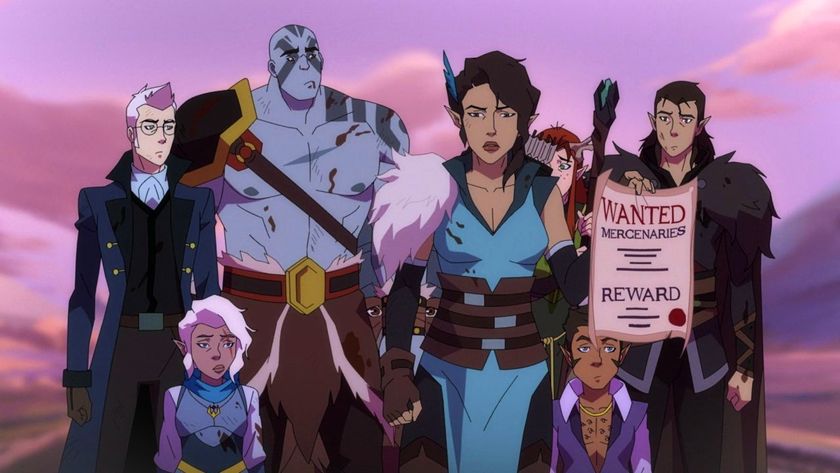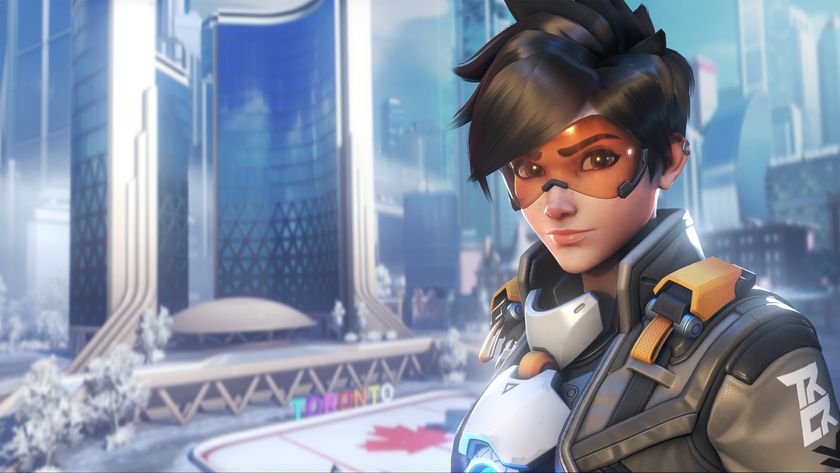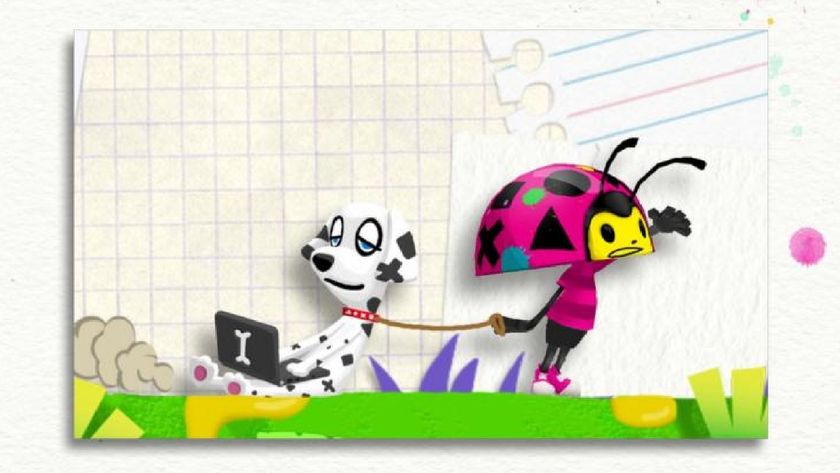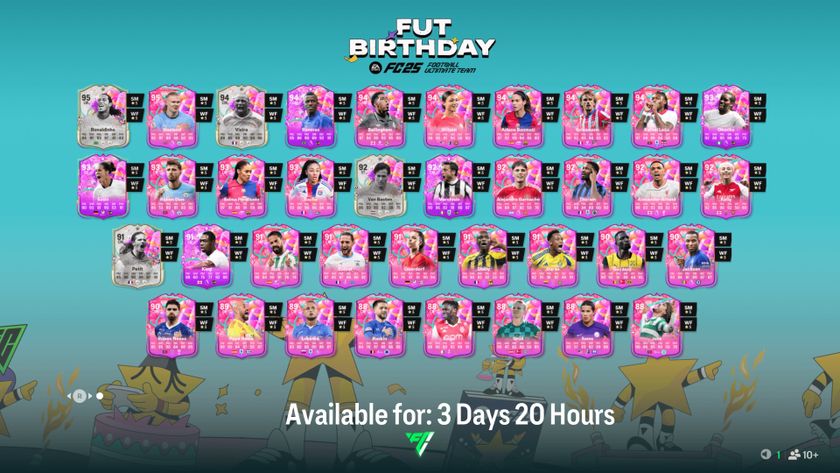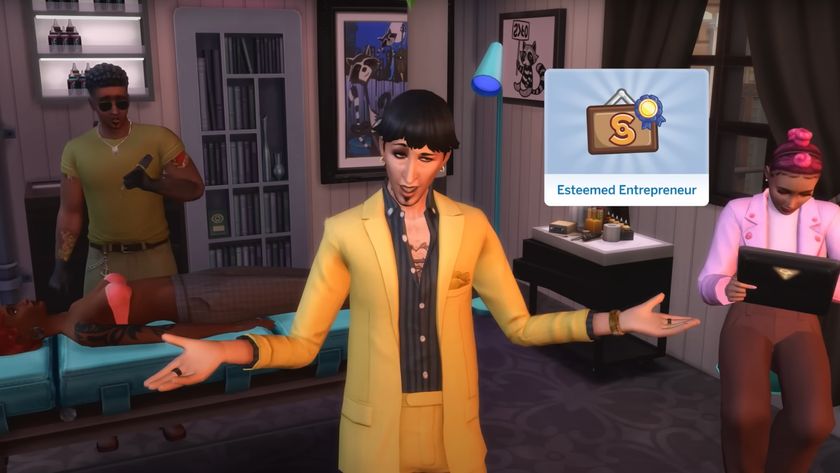45 Xbox One tips and tricks to get more from your console
Maximize what Microsoft's current-gen console can do

Whether you've just picked up an Xbox One S, treated yourself to an Xbox One X and all the best Xbox One accessories, or just want to make sure you're getting the best out of your well loved console, we've got you covered. We've got the best Xbox One games, but we've also got a whopping 45 Xbox One tips and tricks to test its mettle, including a few tips that may surprise even veteran owners…
Enjoy classic Xbox 360 games

Microsoft first announced the Xbox One Backwards Compatibility program at their E3 press conference in 2015, and the back-catalogue of playable titles has been steadily expanding ever since. Fast forward to today, and you can now enjoy must-play classics like Red Dead Redemption, Dead Space and Left 4 Dead 2 on your Xbox One.
All you need to do is own an Xbox 360 copy of the game, or even a digital version, and you’re good to go. You can check out the full list of playable titles, updated every week, right here.
Create a funky controller

Have you always yearned for your controller to sport a garish yellow D-pad, or a fashionable pair of lime green triggers? The Xbox Design Lab is able to satisfy those desires and then some, as a way to deck out your Xbox One controller with all sorts of colours and accoutrements.
It certainly isn’t cheap, but it does represent a fantastic way to personalize your Xbox experience, and even allows for the opportunity to laser etch your gamertag into the very body of the controller itself. Prices for a pimped out gamepad start at $79.99, marking it as quite the investment for the average player, but it’s still worth messing around with the customization options on the site even if you’re just window shopping.
Call for pizza

With the Domino's app downloaded off of the Xbox Store, you need only shout “Xbox, feed me” to order a pie. Customizing your pizza order with toppings, sides and drinks can all be achieved from the comfort of the couch, and you can even complete the entire thing through SmartGlass, if you’re so inclined.
What's more, you'll be able to keep a close eye on the courier's journey through Xbox’s real-time pizza tracker, which can be toggled even as you’re playing your favourite games. We'd call this a breach of privacy, but all the talk of pizza is making us hungry.
Play a game in 4K

This one's for the Xbox One X owners out there. You'll find that most Xbox One games will generally perform better on the X, but certain titles have been specifically upgraded to either run in native 4K (Forza Motorsport 7, Gears of War 4), or at least stream at 4K resolution. What's more, you can now even watch YouTube in 4K on the Xbox One X, meaning all those E3 game premieres and big movie trailers look even better on your TV.
Protect the kids
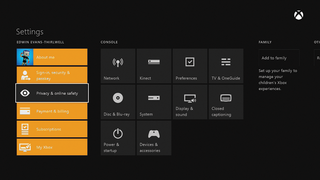
Worried about your children being exposed to cusswords and bloodshed? Set up a Family Account on your Xbox One using Settings, then add the kids as Child accounts. This allows you to limit their access to PEGI or BBFC-rated films, games, TV and movies by age. You can also create an “Allow” list on Xbox.com for internet search results, and regulate the way in which the kids can communicate with others online.
Enjoy a high definition movie on Blu-Ray

Xbox One S and Xbox One X owners will be happy to know that their console comes rigged with a fully operating Blu-Ray player, able to run any of cinema's greatest flicks in incredible high-definition. The Xbox One X can even play Blu-Rays in 4K, so we suggest trying out something like Blade Runner 2049 or Thor: Ragnarok to really get the most visual juice out of your console's cinematic capabilities.
Play a PS4 or Xbox 360 through It

Among the naughtiest of Xbox One's tricks is the ability to shove another console’s HDMI cable into that input port, allowing you to play Xbox 360 or even - heavens! - PlayStation games via the TV app.
Of course, there’s little need to crack out your Xbox 360 now that its successor boasts a backwards compatibility feature, but if you wanted to play two different consoles side by side on the same TV, for some reason, then this is a half-decent option. There's noticeable lag, and you'll need the other console’s controller to play - but it saves a bit of fuss with non-time-sensitive titles such as JRPGs.
Play more for less with Xbox Game Pass
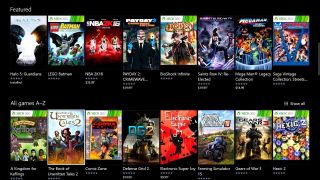
Essentially Microsoft's answer to "What if Netflix, but video games?", Xbox Game Pass allows users to subscribe to a programme for $9.99/£7.99 a month (new recruits get their first two weeks for free), which entitles them to a continually updated list of diverse games that they can download and play at their behest.
There's a good range of games to choose from - including big hitters like Halo 5, backwards compatible classics such as the Gears trilogy, and indie gems like Limbo - and subscribers can download as many games as they like onto their one console. As far as video game subscription services go, Game Pass is a doozy.
Transfer your old Xbox One account

The original Xbox One is now almost five years old, so I wouldn't blame you if you've gone ahead and bought the updated Xbox One S or the new and improved Xbox One X by now. Luckily, it's fairly easy to transfer your old account - with all of its games, apps, and settings - over onto your new machine.
Just login as you normally would and start downloading the games onto your account, or use an external hard drive (or Network transfer) to copy over either your entire console, settings and all, or a modified selection of apps and games.
Try out all the free demos

Free demos for upcoming games aren't nearly as ubiquitous as they used to be, but they're still around if you know where to look. The Xbox Store boasts a number of free trials for games you might be interested in, from Rise of the Tomb Raider to Wolfenstein 2, and many of them allow you to score permanent achievements even if you never end up buying the full game. Better yet, if you are won over by a demo, purchasing the game often allows you to transfer your free trial progress into the full experience, which is handy for avoiding repeating those tutorials you never needed in the first place.
- Play more with the best Xbox One bundle deals
Sign up to the 12DOVE Newsletter
Weekly digests, tales from the communities you love, and more
I'm GamesRadar's Features Writer, which makes me responsible for gracing the internet with as many of my words as possible, including reviews, previews, interviews, and more. Lucky internet!