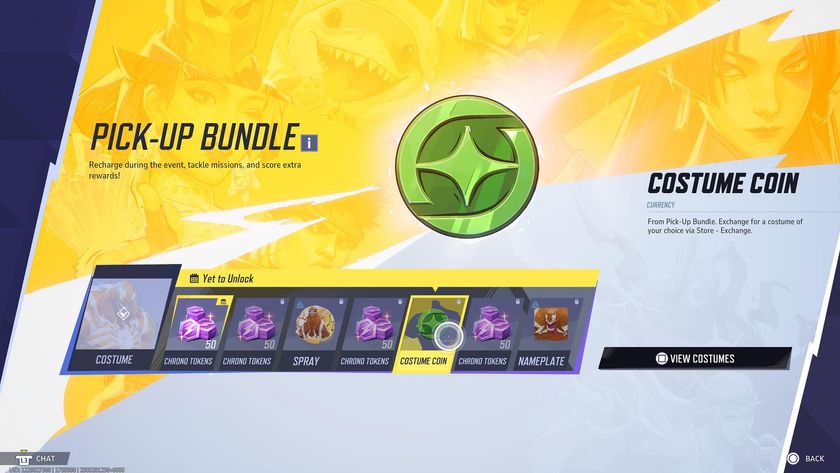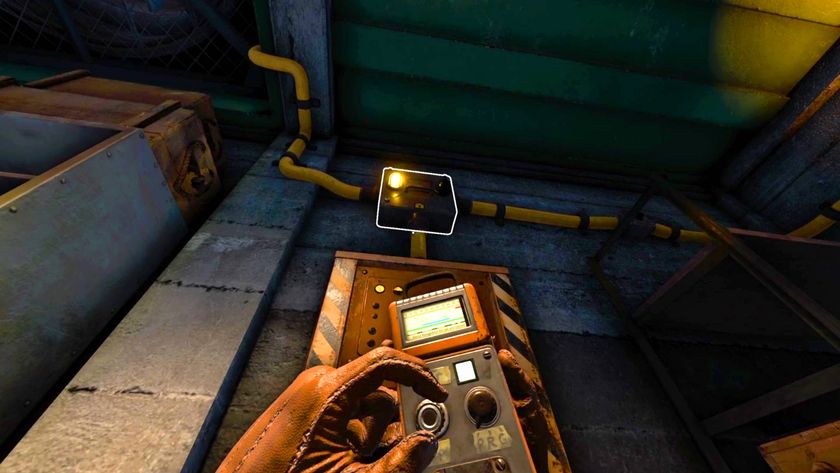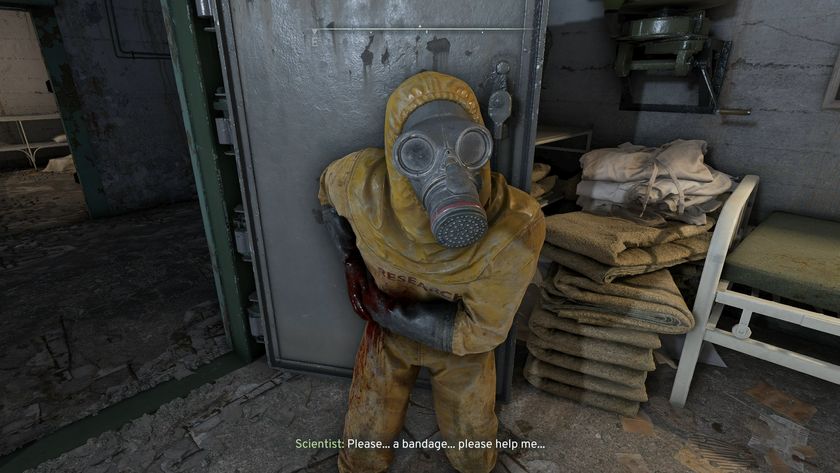How to set up Discord on PS5 and PS4
Discord on PS5 now has official voice chat support, but you can't use it on PS4
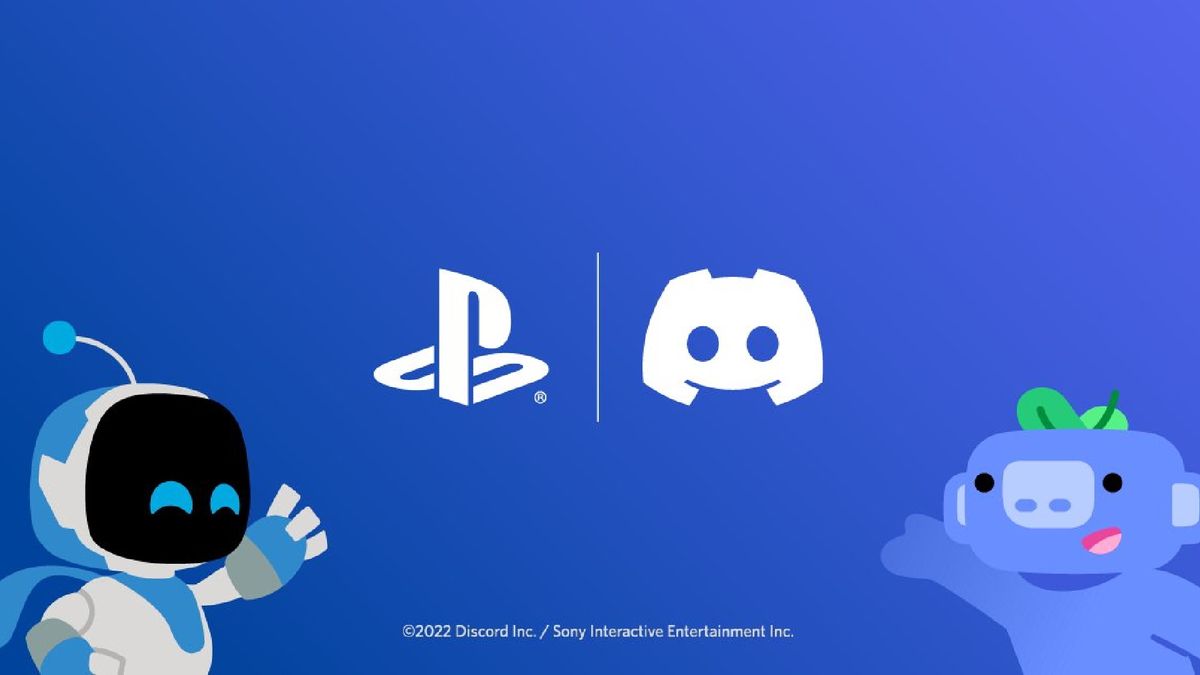
You can now set up Discord on PS5 to activate official voice chat support, but with Discord on PS4 you're limited to the basic integration that displays what you're currently playing on your Discord account status. PS5 beta testers have already had access to Discord chat but the official release to all is great news for PS5 owners, as it's a convenient way to bring your gaming and chat together on one device – especially for games that support cross-play but don't have integrated chat across platforms, allowing you to keep in touch with your squad without having to run external apps. If you want to know how to set up Discord on PS5 and PS4, then we've got all of the steps required explained below.
How to set up Discord on PS5
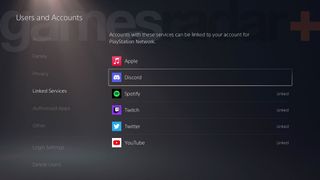
To set up Discord on PS5, you need to go through the following steps:
- Open Settings > Users and Accounts > Linked Services on your console and select the Discord icon.
- Follow the on-screen instructions and enter the code at Discord Activate to link your accounts.
- On the Discord website or app go to User Settings > Connections to confirm your PSN account is showing.
By selecting your PSN account on the Discord website or app, you'll see the options to display your ID on your profile and show what you're playing as your status – for this to work you must have the 'Who can see your online status and what you're currently playing' option set to Anyone on your PS5 under Users and Accounts > Privacy > View and Customise Your Privacy Settings.
You can also use Discord voice chat on PS5 after setting up this link, by following the process outlined below:
- Join or start a voice channel through the Discord website or app.
- Open the voice channel then look for the Transfer to Console icon of a controller in front of a phone.
- Select it and choose Transfer to PlayStation.
- From the pop-up list of PS5 consoles your account is linked to, select the right one and hit Transfer Voice to move the chat to PS5.
You'll then get a notification on your PS5 that you've joined a Discord voice chat, which you can open to change any settings to your personal preferences.
Can you use Discord on PS4
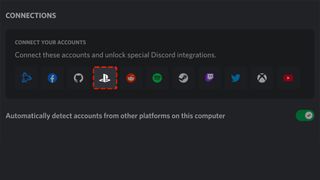
You cannot use Discord voice chat on PS4 as it isn't supported on that console, and although there are potential workarounds involving audio splitters and several devices, the lack of native support means this is likely to be more hassle than it's worth. You can still use Discord on PS4 to display your PSN ID and currently playing status, for which you'll need to link your accounts. To do this:
- Open User Settings > Connections on the Discord website or app.
- Select the PlayStation Network icon.
- Use the pop-up window to log in to your PSN account.
- After accepting the connection terms, your accounts will be linked.
Follow the same route to the Connections menu again then select PlayStation for the options to display your ID and what you're currently playing next to your Discord account status – you'll need to ensure that on your PS4 under Settings > Account Management > Privacy Settings > Personal Info | Messaging > Online Status and Now Playing is set to Anyone, otherwise this function will not work.
© 12DOVE. Not to be reproduced without permission.
Sign up to the 12DOVE Newsletter
Weekly digests, tales from the communities you love, and more

Iain originally joined Future in 2012 to write guides for CVG, PSM3, and Xbox World, before moving on to join GamesRadar in 2013 as Guides Editor. His words have also appeared in OPM, OXM, PC Gamer, GamesMaster, and SFX. He is better known to many as ‘Mr Trophy’, due to his slightly unhealthy obsession with amassing intangible PlayStation silverware, and he now has over 750 Platinum pots weighing down the shelves of his virtual award cabinet. He does not care for Xbox Achievements.