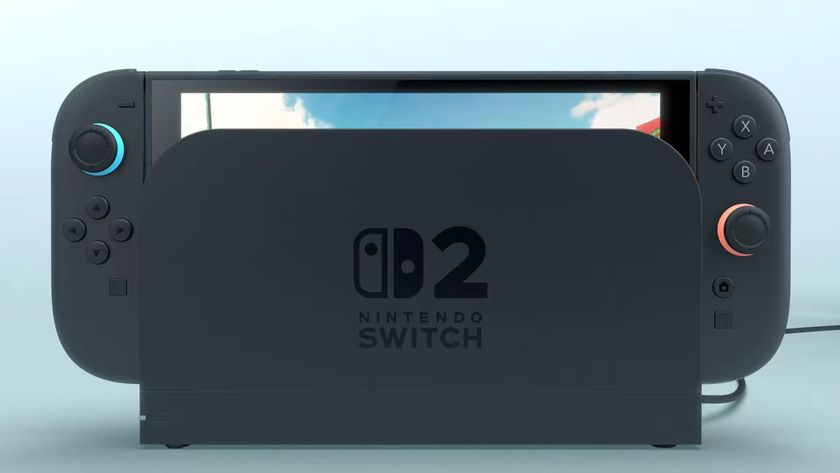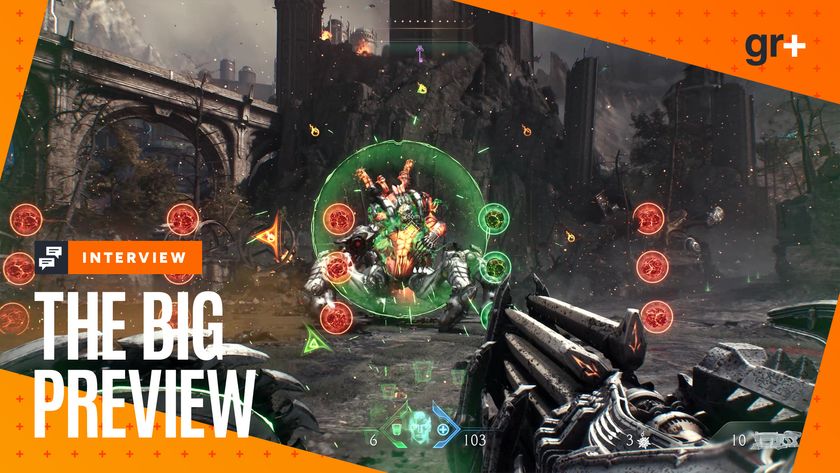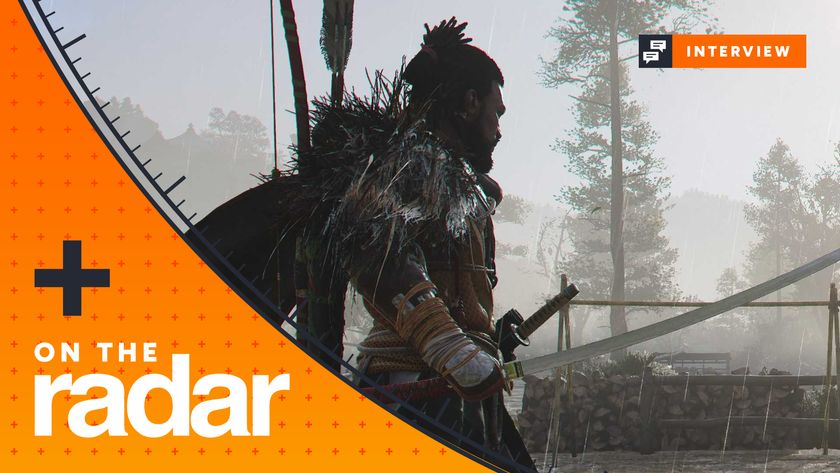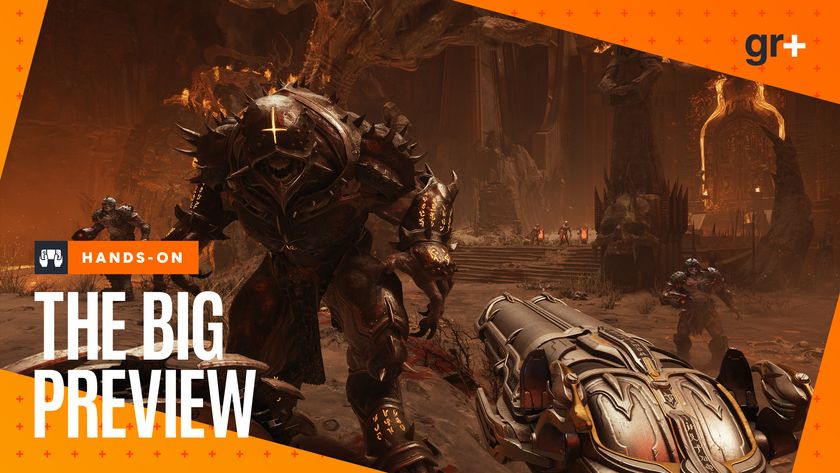PSVR 2: How to reset the VR2 Sense controllers
Is the PS5 having issues recognizing your new VR2 Sense controllers? Here's what to do

Knowing how to reset the VR2 Sense controllers can be really useful - especially if you're picking up a PSVR 2 at launch, when there are bound to be small teething issues. We had a great time testing Sony's headset out for our PSVR 2 review, although when we first set it up and tried to get stuck into Horizon Call of the Mountain, we had a recurring issue with our VR2 Sense controllers. Essentially, they'd work fine while navigating menus, but wouldn't be recognized within the game itself.
This issue presented itself in a few different forms. Sometimes the corresponding hand in-game would stay level with our hip, and wouldn't move or complete any in-game actions. Other times, that hand wouldn't appear in the game at all, making actions like shooting a bow and arrow in Horizon Call of the Mountain pretty difficult.
The VRSense 2 controllers are great, and in our opinion, help to bolster PSVR 2 to the heights of the best VR headsets on the market. Luckily, Sony has designed these new lightweight VR controllers in a similar way to the DualSense, and even the DualShock 4. That is to say, there's a handy, and easy way to give the controllers a hard reset should they be having a tough day.
How to reset PSVR 2's controllers
If you take a look down at the VR2 Sense controllers from the back side, be on the look out for a tiny hole on the upper end of the grip. This is an admittedly tiny opening for a pin-hole reset button, the likes of which you'll find on the last few PlayStation controllers.

The reset button can be found just next to the triggers on either controller, and essentially does a proper reset of their calibration, functions, and connections. The issue we experienced seems like a firmware problem either with the PSVR 2 itself at launch, or with Horizon Call of the Mountain. We'd expect both to be patched fairly quickly if this is a noted and widespread issue, but knowing how to reset the VR2 Sense controllers will surely come in handy later on too, should this type of problem ever show itself again.

What to do is, grab yourself a small SIM card pin, or paper clip, and carefully fit into the small button hole. Apply some pressure, and hold down for three to five seconds. There won't be a clearly audible "click" since the button itself is so small, but you should notice that the controller will disconnect from the PS5 and PSVR 2 headset. After that, try reconnecting by pressing the PlayStation button, and the issue should have resolved. If the issue persists, maybe try repeating the process but also restart the game you're playing, as well as the PSVR 2 headset itself.
When you're paying upwards of $500/£500 for a new PlayStation peripheral, it's understandably stressful when one of the controllers doesn't seem to work properly. Regardless - there's no need to panic. This simple reset should do the trick, and get you experiencing some of the best PSVR 2 games in no time.
Sign up to the 12DOVE Newsletter
Weekly digests, tales from the communities you love, and more
Jazz up your PlayStation loadout with the best TVs for PS5 and Xbox Series X, the best PS5 accessories, and the best PS5 controllers.
One of my earliest memories is playing SuperMario64 and wondering why the controller I held had three grips, but I only had two hands. Ever since I've been in love with video games and their technology. After graduating from Edinburgh Napier University with a degree in Journalism, I contributed to the Scottish Games Network and completed an Editorial Internship at Expert Reviews. Over the last decade, I’ve been managing my own YouTube channel about my love of games too. These days, I'm one of the resident hardware nerds at 12DOVE, and I take the lead on our coverage of gaming PCs, VR, controllers, gaming chairs, and content creation gear. Now, I better stop myself here before I get talking about my favourite games like HUNT: Showdown, Dishonored, and Towerfall Ascension. Location: UK Remote