How to use an external hard drive for extended storage on your PS4
Increase your Playstation 4 storage by up to 8TB with this guide to setting up an external hard drive

Once of the great things about the PlayStation 4 is how easy it is to add an external hard drive to expand the storage space you have available for games and apps on your system. Previously you could only increase system storage by replacing the internal HDD, but thanks to various system software upgrades all you need to do now is hook up an external hard drive to one of your USB ports and you're away. The HDD you use for this must be USB 3.0, and the PS4 will supports sizes from 250GB all the way up to a whopping 8TB! Read on and follow these simple steps for set up, and you'll be boosting your PS4 extended storage in minutes.
- Looking for a new PlayStation 4 HDD? Here are the best PS4 external hard drives to buy
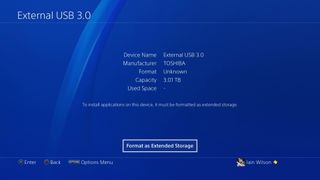
First, you need to format the drive to make it compatible with PS4 storage. Plug in your HDD then head to Settings > Devices > USB Storage Devices and select it. Choose the Format as Extended Storage option and follow the prompts to prepare it for use.
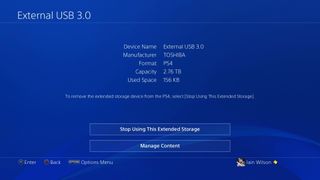
Once formatted, the external hard drive will become the default install location for any future downloads, as well as any games you install from disc. Note that only games and apps can be stored on the external drive, with saved data and captures remaining on the system storage.
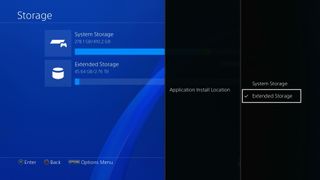
To manage the storage devices on your system go to Settings > Storage, where you can hit Options to choose between system and extended storage as your default location for future downloads and disc installs.
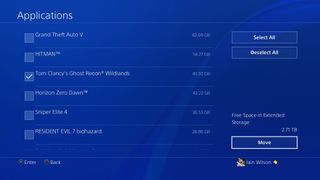
To transfer games and apps from your system storage to the external drive, select System Storage > Applications followed by pressing Options then Move to Extended Storage. Tick everything you want to transfer then hit Move and they'll be copied over. Once completed, you can seamlessly launch those items as normal but they'll now be running from your external hard drive. You can also use this method to transfer games between PS4s.
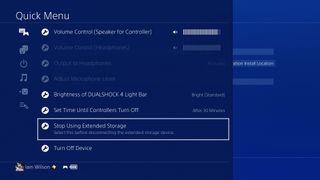
Finally, if you need to remove your external hard drive from your PS4 for any reason, hold down the PS button to bring up the Quick Menu, then select Stop Using Extended Storage to safely shut it down before unplugging it.
And there you have it - a quick and easy method of increasing your PS4 storage, without removing a single screw.
Looking for more PS4 advice? Here's the essential PS4 tricks and tips that all PlayStation 4 owners need to know. Or check how to eject a PS4 disc here.
Sign up to the 12DOVE Newsletter
Weekly digests, tales from the communities you love, and more

Iain originally joined Future in 2012 to write guides for CVG, PSM3, and Xbox World, before moving on to join GamesRadar in 2013 as Guides Editor. His words have also appeared in OPM, OXM, PC Gamer, GamesMaster, and SFX. He is better known to many as ‘Mr Trophy’, due to his slightly unhealthy obsession with amassing intangible PlayStation silverware, and he now has over 750 Platinum pots weighing down the shelves of his virtual award cabinet. He does not care for Xbox Achievements.


