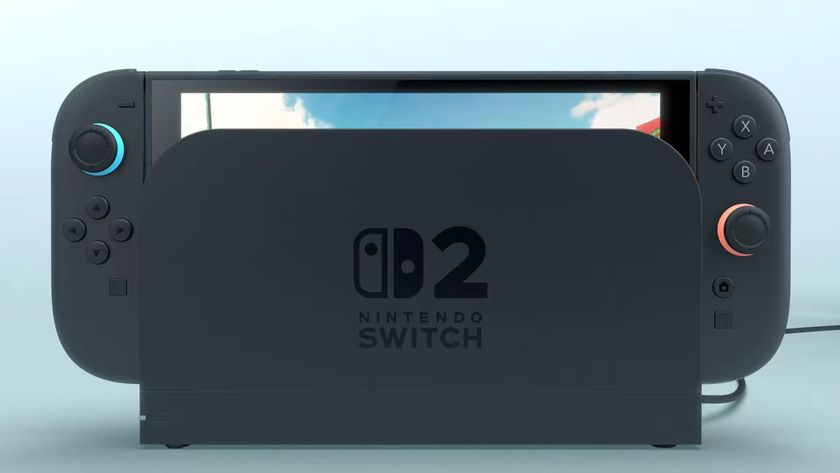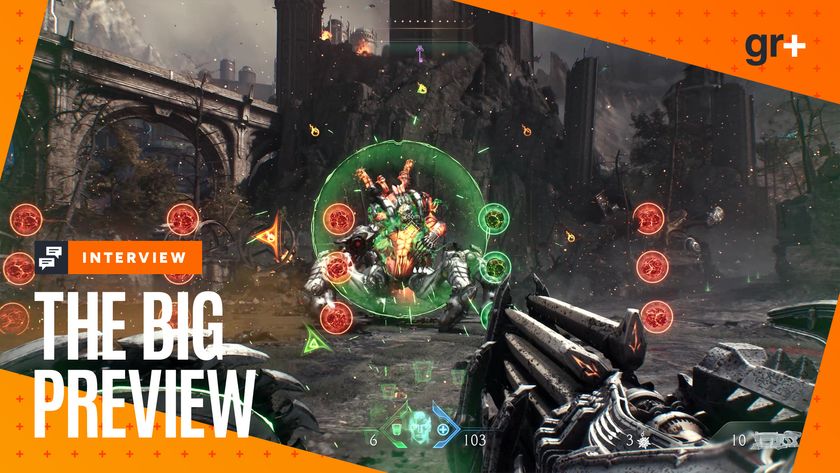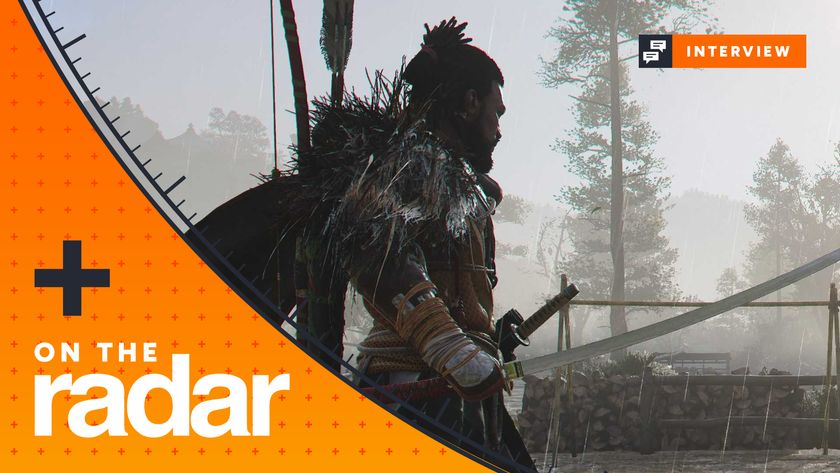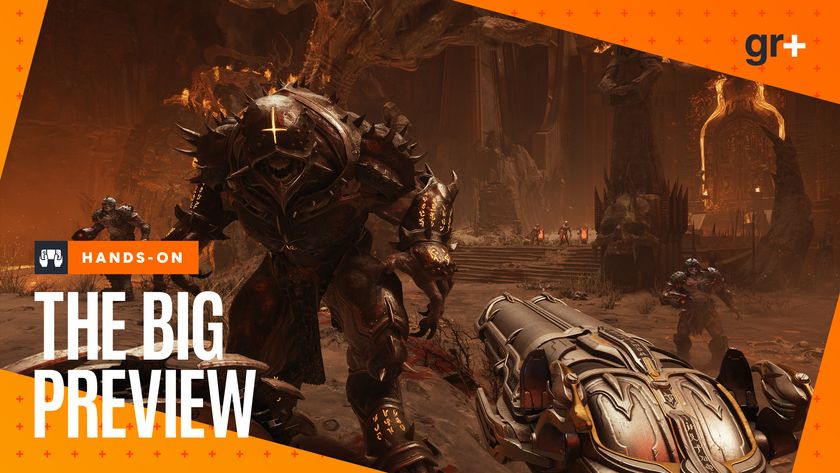Play GT4 online now
Exclusive! Step-by-step guide to playing head-to-head Gran Turismo 4 online
One of the key features of Gran Turismo 4 when it was first announced was that you would be able to play the game online. However, back in September, Sony revealed that the game would be .
But whatever Sony would have us believe, it is possible to play GT4 online by tricking the game into thinking that it's hooked up to a local area network when, in fact, it's working over the internet. Here's how to do it.
You will need:
- A PS2 with a network adaptor
- A copy of Gran Turismo 4
- A PC with a broadband connection
- An ethernet router to connect the PS2 and the PC to the broadband socket (ie not a USB broadband modem)
During set-up, it's a good idea to place your PS2 next to your PC to allow you to check that everything's working correctly. Also note that using a wirelessly networked PC as your gateway doesn't work except with certain wireless cards, so we recommend using wired networking only.
Once you have the game working online, bear in mind that it will be quite jerky as the screen redraw is dependent on the network speed and the ping response time is more important than the bandwidth of your connection.
We had a 40ms ping time and it was still annoyingly jerky to begin with - although after a couple of races you do get used to it.
works as a gateway between your PS2 and their servers. When you load the software on to your PC, it will begin trying to contact the list of known servers. If it cannot connect, you must configure your firewall to allow it to. This may involve opening port 30000 on your firewall.
Within the teamxlink software, you can either join or create an arena. At this point you should switch on your PS2, ensuring that the GT4 disc is in it and that the network adaptor is connected to your router.
It helps if you have a friend who can race against you as the existing arenas on teamxlink are usually private groups of mates playing each other, although there are occasional tournaments.
Once you have joined an arena on your PC, you can start configuring the PS2. On the main menu choose options and go to LAN play. If you want to set up your own game, set the option at the top which says Host to yes. Also change your player name to something unique. This helps later on.
Exit the options screen and go to the LAN options page. Click auto connection to off and leave the connection ID as it is. Go back to the main menu and save the options. Now each time you load GT4, it will be ready for LAN play.
Now go into Arcade mode and select the bottom right option, LAN multiplayer. The connection screen is now displayed. Make a new connection and leave all the default settings as they are (eg DHCP on and AUTO DNS). Save this connection and wait - but do not connect yet.
If you are hosting, then you should wait until the other players have connected before you connect. If you don't, then you'll have to close teamxlink, reboot your PS2 and reload teamxlink.
Once the non-hosts have connected, the host can now connect. Your PC should recognise the PS2 and you should see the track selection screen after a wait of no more than a couple of minutes.
You are now connected and can begin playing. Once you are in the main game mode, it works as you would expect it to: after selecting a track and your car, just wait for all players to do so and begin racing. Enjoy!
Sign up to the 12DOVE Newsletter
Weekly digests, tales from the communities you love, and more

Ex Nintendo PR managers say the Switch 2 generation is likely to see the retirement of "several of the major developers at Nintendo who we have known for 40 something years"
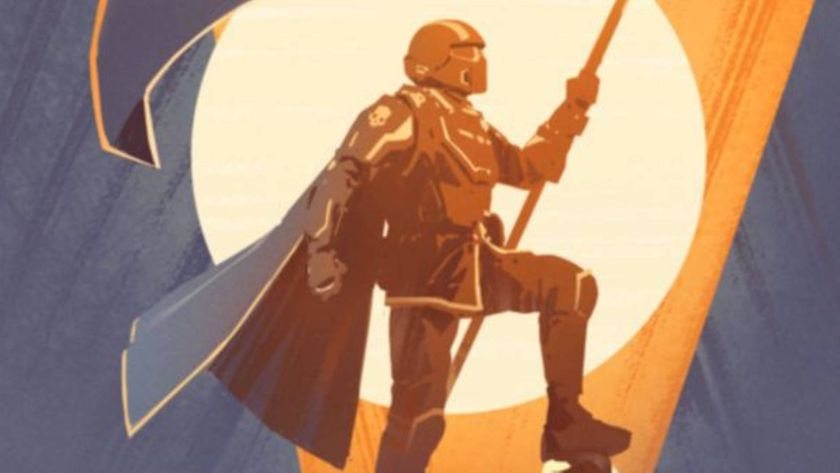
Helldivers 2 CEO says industry layoffs have seen "very little accountability" from executives who "let go of one third of the company because you made stupid decisions"

Spider-Man: Brand New Day - How Peter Parker and Mary Jane's break up led to one of the wall-crawler's most transformative comic eras