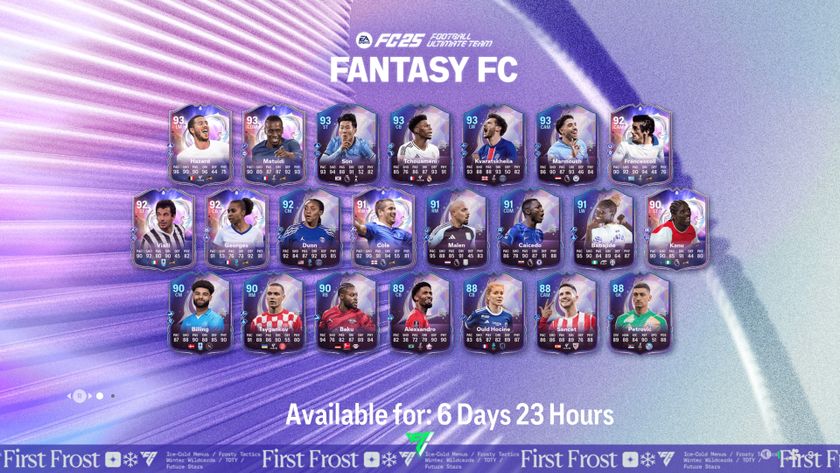PES 2021 option file guide: How to update fake kits and badges
How to install a PES 2021 Option File and get English, Italian and Spanish names, kits, and badges

A PES 2021 Option File complements the recent news of an official partnership with Lazio, to go with Juventus and Roma (above). But while Konami has made improvements on the Serie A licensing front, eFootball PES 2021 continues to lack some of the biggest European names. This guide enables you to change that, and introduce more realistic names and kits across the game. Here's all you need to know about using a PES 2020 Option File on PS4 and PC.
PES 2020 Option File: What you need
Thankfully, it’s not a complicated process. The main, key, piece of hardware you’ll need (at least on PS4) is a USB stick, preferably with at least 8 GB of memory. You’ll also need to find a solid Option File itself. Speaking of which…
PES 2021 Option File: Where to get one
For now, many PES 2021 Option Files out there are paid-only. If you’re willing to stump up the cash, the highly renowned PES Universe has one for £10 ($12). It's also worth joining evoweb and monitoring the forums there for free options.
PES 2021 Option File: How to install names, kits, and badges on PS4
If you haven’t used your USB on your PS4 before, you’ll need to format your USB to FAT32. It’s nice and simple but copy and backup all of your current files onto your computer as formatting it will wipe everything.
Right-click on your USB, then press Format. Select ‘FAT32’ from the File System dropdown menu and click Start. Easy. Then, all you need to with your USB is create a new folder and title it ‘WEPES’
Next, download a PES 2020 Option File from one of the sites above (or another of your choosing if you so wish) and extract the files using WinRAR or equivalent software to the WEPES folder now present on your USB drive. You can finally slot your USB into your PS4.
Note: If the Option File already has a folder called ‘WEPES’ (it’s rare, but does happen), you don’t need to create a new folder, just extract it directly onto the USB.
Ensure all patches and Live Updates have been installed before beginning (go to ‘Apply latest Live Update’ in Settings for the latter), then click on Settings in the main menu, then Edit.
Create Edit Data if you haven’t already. Then, scroll down to Import/Export, press Accept on the warning, then click Import Team and then press X to proceed if you’re looking to get updated names, kits, and badges.
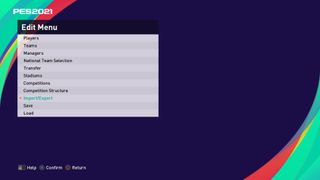
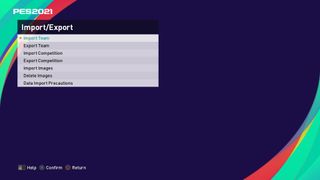
Annoyingly you have to go through a quick tutorial first. Do that (just mash X and follow the on-screen instructions when required) and go back to Import Team.
Select your USB when the option pops up, and then press Square – ‘Select all files’ and proceed. Don’t tick anything on Detailed Settings and hit OK. You then have to wait around 10-15 minutes for the files to copy over, depending on how large your PES 2020 Option File is.
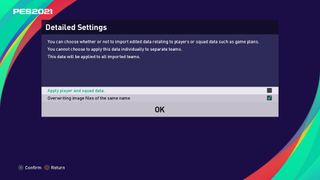
PES 2021 Option File: How to install names, kits, and badges on PC
The first thing you need to do on PC (other than downloading an Option File, of course) is to boot up your copy of PES and go to Settings > Edit for the first time. This will create Edit Data, which will also automatically make a ‘WEPES’ folder for you to copy Option Files into.
There are two possible destinations for the WEPES folder, depending on whether you’re playing the game on Steam or not.
On Steam, the WEPES folder can be found here: C:\Steam\steamapps\common\Pro Evolution Soccer 2021.
If you’re not playing on Steam, the folder location should look like this: My Documents > Konami > Pro Evolution Soccer 2021 > WEPES
Once that’s done, copy all files from the downloaded Option File directly into the WEPES file.
Go back into PES 2021 and go to Settings > Edit > Import/Export
Advertisement
From here, accept the warning, and click on Import Team. Hit the command shown to ‘Select All Files’ when the list of files show up on the Select File screen.
After they’ve all been ticked, click through to Detailed Settings, leave all boxes unticked and press OK.
The whole process will take around 10 minutes, perhaps longer if you have several leagues and teams to overwrite.
PES 2021 Option File: Can I get updated names, kits, and badges on Xbox One?
As of writing, there is still no way to get updated names, kits, and badges on your PES 2021 Xbox One copy. Outside of being a dab hand at using the in-game editor, it’s impossible due to the Microsoft console’s lack of compatibility for third-party files.
PES 2021 Option File: Does it work in online matches?
All downloaded names, kits, and badges will work online in PES 2021, albeit with a caveat. Only you can see it, not your opponent.
Conversely, if you’re going up against a player with a different Option File (for example, a retro-styled Option File featuring 1990s kits), then you’ll only be able to see your Option File’s version of each team, including all strips, badges, and all the rest of it.
Sign up to the 12DOVE Newsletter
Weekly digests, tales from the communities you love, and more
I'm GamesRadar's sports editor, and obsessed with NFL, WWE, MLB, AEW, and occasionally things that don't have a three-letter acronym – such as Chvrches, Bill Bryson, and Streets Of Rage 4. (All the Streets Of Rage games, actually.) Even after three decades I still have a soft spot for Euro Boss on the Amstrad CPC 464+.