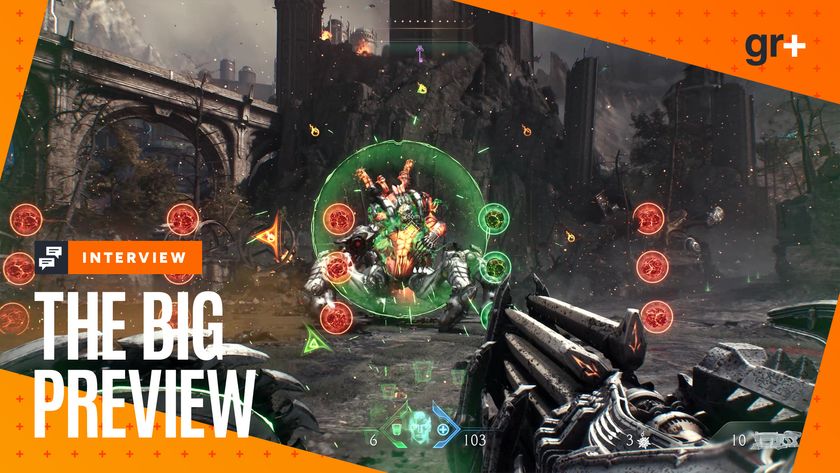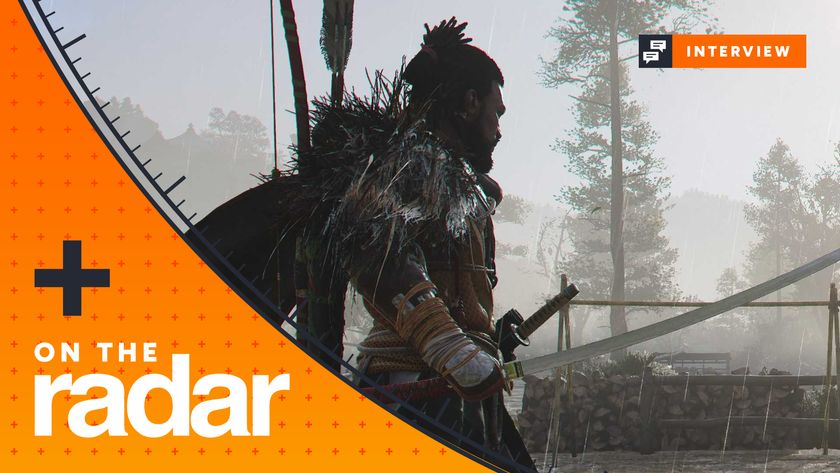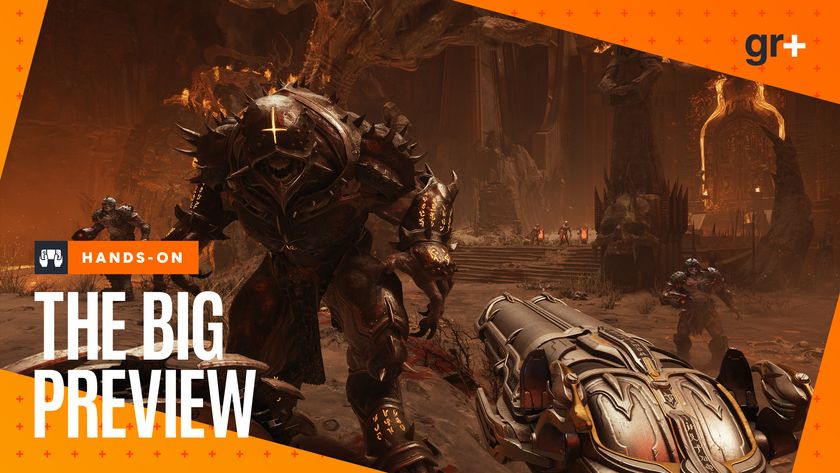Everything that's changed in the new Xbox One user interface
Uncovering hidden features
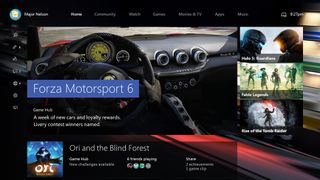
Get ready: Microsoft is bringing a ton of changes to the Xbox One this November. The Console will be getting an all new user interface that promises to optimize speed and functionality, improve social features, and provide a layout that enables quick navigation. Plus, Xbox One users will be able to play Xbox 360 games with the new backward compatibility feature.
The primary goal of the New Xbox Experience is to make the Xbox One's dashboard faster and easier to navigate. From what we've seen so far, it seems that the Xbox team has been successful. Menus and console functions can be accessed in fewer button presses and the interface in general seems to get you where you want to be faster than ever. But there's much more to the update than you might expect, and there are quite a few things you're going to need to get used to.
The UI looks totally different
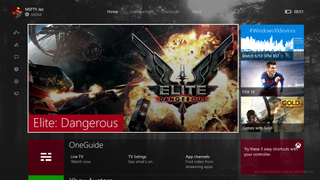
The first thing you'll notice when you boot up your console with the installed update is that the dashboard layout has changed. The horizontal navigation options have been replaced with four categories: Home, Community, One Guide, and Store. In each of these categories, users can use a vertical scroll to get a deeper look into each of the sections, like recently played games, game hub pages, and pins.
In addition to the vertical scroll, a quick access guide has been added to a left hand side bar that gets you to friends lists, parties, messages, and notifications with just a few button presses. It has essentially the same functionality as the current, cross shaped menu that pops up when you press the Xbox button twice, only now the interface shows all of the options in an easy-to-navigate, vertical list.
Game hubs have been reworked
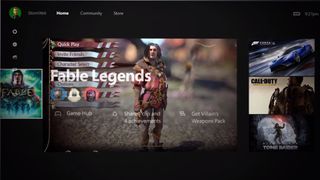
The current game hubs are buried in the interface, making them difficult to access and tedious to view once you find them. The new game hubs are available right from the Home menu and provide condensed and concise information with fewer pages. The hubs even give you a quick view of your stats for the game, including things like your achievement progress or time played - which you can compare with players on your friends list.
Announcements and news from game developers will also populate the Feed page within a game hub so you can keep up with new releases, patches, and events. And, as always, you will be able to access content created by the game's communit,y such as Twitch streams and video uploads.
Snap is now an overlay

One of the things that makes the new UI much faster than the current one is the way the Snap menu works. Instead of loading a Snap App, shrinking the game screen to fit into a smaller space, then allowing the user to select the options (all things that take time to process), the new Snap just pulls up an overlay that covers the left side of the screen.
Sign up to the 12DOVE Newsletter
Weekly digests, tales from the communities you love, and more
From what we've seen, the Snap overlay seems to pop-up on the left side of the screen instantly as you double press the Xbox button (though we have yet to test the final product). From there it is just a few stick movements to add friends to a party, check notifications, or send a message. Best of all, each of the actions available in Snap can be done without losing sight of your game. No more returning to a respawn screen when sending party invites.
The Community area allows you to be more social
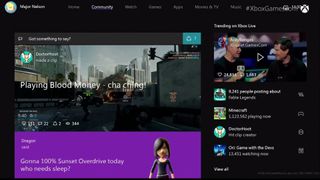
Everything social has been relocated to the new Community section of the updated dashboard. Scrolling to the right from the Home section, the Community area will display an activity feed populated by updates from your friends list and game developers. Each of the items on the feed give you the option to like, share, and write a message by selecting the respective button on the post.
If you've missed your old Xbox 360 Avatar, your digital self is making a comeback in the social space. While we didn't actually get to see the Avatars in the new interface, they will be completely customizable, giving you the chance to dress the virtual you in gaming T-shirts and video game character costumes. We haven't heard any news on this yet, but we're hoping we'll be able to earn special Avatar items through game achievements once again.
The Store is much easier to navigate
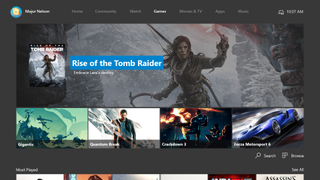
Right now, you have to do a lot of digging in the Store to find what you want. In the new interface, more games will be prominently featured on a vertically scrolling page. On that page, users will be able to browse through Featured Staff Picks, New Releases, Top Picks, Top Rated, and Coming Soon sections. On top of games, the Store's horizontal tabs will feature pages for Movies and TV, Apps, and Music.
Once again, the new layout aims to make the browsing experience simple and fast, which it seems to accomplish. The curated Store pages give you a broad view of what is available all on a single page, and you can browse all four sections (Games, Movies and TV, Apps, and Music) at once, without having to go in and out of the Store app. It's quite convenient.
All Xbox Ones will be backward compatible with (some) Xbox 360 games

The Xbox One is getting backward compatibility with certain Xbox 360 games. At the launch of the new feature, the console will be able to play 100 Xbox 360 games. The full list of the Xbox One's backward compatible Xbox 360 games hasn't been revealed yet, but those 100 are only the start. More Xbox 360 games will become available in the future as the Xbox team sorts out all the legal mumbo jumbo needed to get games ported.
Hold on to your Xbox 360 game collection, because you're going to need it. Digital copies tied to your Xbox Live account are easy enough to claim. They just show up in your digital games library and await download. If you have disc copies, just pop themin the console and you can play it like any other Xbox One retail disc. Another great thing about the backward compatibility is you don't have to sign in to your old console to claim the free Games With Gold games. You can download the Xbox One and 360 games on one console.
The One Guide gives you access to everything outside of games
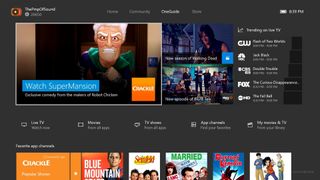
Not everything in the update revolves around games. Xbox has made it a bit easier to get to the TV, movie, and video apps available on the console by putting them all on one vertical scrolling page called the OneGuide. From this page, you can find TV listings, get viewing recommendations from various apps like Hulu and Netflix, and browse the interface while watching a movie in picture-in-picture mode.
You can also create App Channels, which is a feature that you can use in the current interface, but it's completely buried in the TV app. In the New Xbox Experience, App Channels are prominently featured in the OneGuide section, giving you a view of multiple apps and their curated content. Basically, this allows you to see what's new on Netflix, Hulu, and YouTube without having to go in and out of the individual apps - which is actually pretty cool.
You can stream your Xbox One to Windows 10

If you have Windows 10 and an Xbox One, you can stream your console games on PC or any other device running Windows 10. So, if you have a Windows 10 and an Xbox One controller plugged into it, you have a way to take your console into any room in the house.
There's also a Windows 10 Xbox app that functions like the current Smartglass app, though a bit more advanced. While it can be used as a second screen to give you access to messages, achievements, and notifications outside of the actual console's interface, you can also do things like record video clips and set up an Xbox Live Party on Windows 10. So, you'll have access to Xbox Live Party Chat and "Xbox record that!" clips while you play PC games.
Cortana is coming to the Xbox One Preview program this winter

Soon after the Xbox One user interface update goes live, Xbox Preview members will get closer to becoming Master Chief when Cortana gets added to the experience. Cortana will act as a personal assistant that's accessible with voice commands through the Kinect or through text queries.
Cortana functions like she does on Windows phones and other devices, but when she gets on the Xbox One she can also help you in game. For example, you can ask Cortana who killed you in a multiplayer shooter match and she'll respond with that person's gamer tag. While that feature sounds a bit dangerous, possibly opening up a way for players to engage in simplified trash talk messaging, it will be interesting to see the other ways in which Cortana will help us interact with our games.
Many years ago, Lorenzo Veloria was a Senior Editor here at 12DOVE helping to shape content strategy. Since then, Lorenzo has shifted his attention to Future Plc's broader video game portfolio, working as a Senior Brand Marketing Manager to oversee the development of advertising pitches and marketing strategies for the department. He might not have all that much time to write about games anymore, but he's still focused on making sure the latest and greatest end up in front of your eyes one way or another.

Atomfall officially reaches “extremely British” status as the survival game surpasses 1.5 million players, who’ve collectively sipped 300,000 cups of tea and executed 3.7 million kills with a cricket bat

After just 4 days of inZOI early access, The Sims 4's most notorious NSFW mod has come to the hyper-realistic life sim