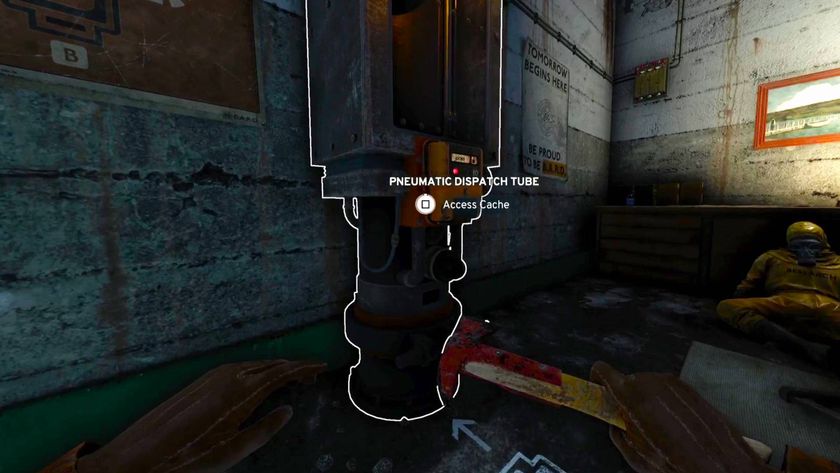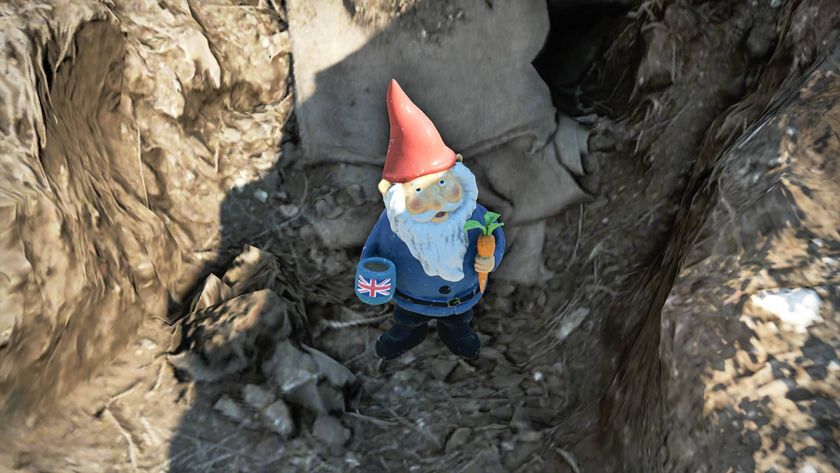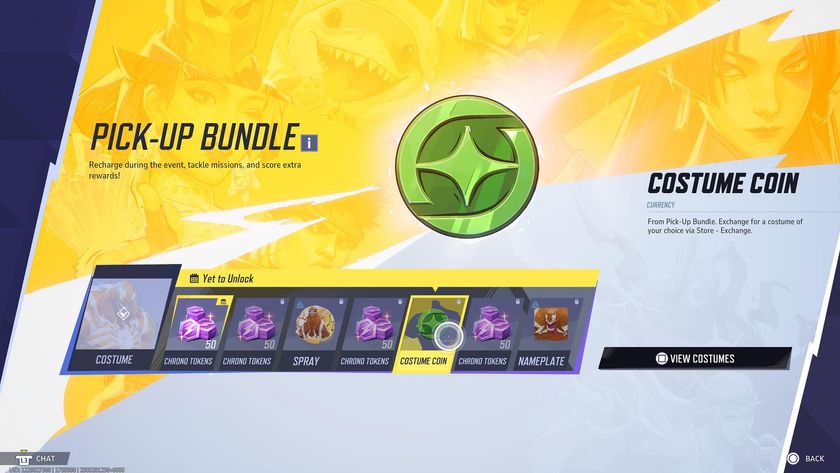Marvel's Spider-Man 2 Performance or Fidelity mode and VRR explained
Should you pick Spider-Man 2's Performance or Fidelity mode?
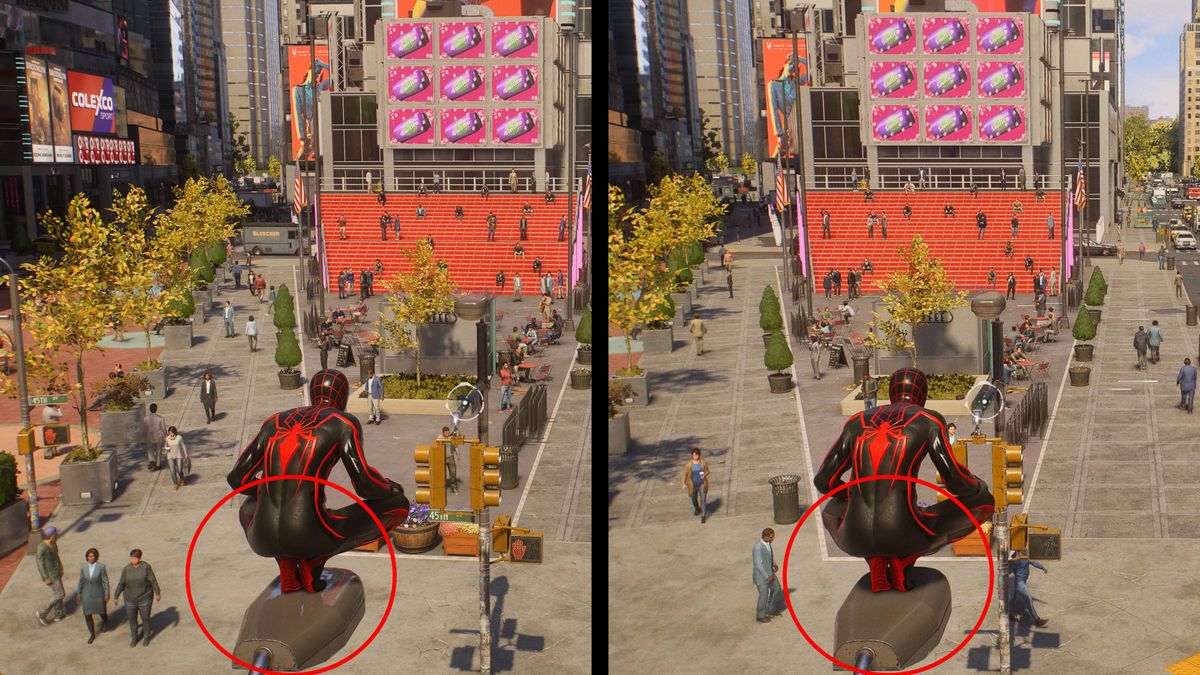
Should you pick Performance or Fidelity mode in Spider-Man 2? The option is given to you at the very beginning of the game, but it's not entirely clear what either of them are offering or how broad the gulf between the two is. Marvel's Spider-Man 2 certainly is making the most of the processing power of the PS5 either way, Below we've got a clear explanation for the difference between Performance or Fidelity mode in Marvel's Spider-Man 2, as well as details on how VRR mode can affect things if you're able to use it.
What does Performance or Fidelity mode mean in Spider-Man 2?
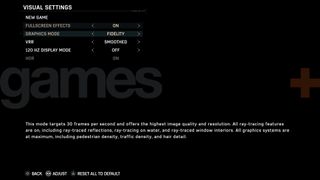
When you first start Spider-Man 2, you'll have to choose between Performance or Fidelity mode. However, you won't have played a second at this point so it's easy to not really know what the differences promised are, or how they affect the game.
Below I've taken a look at how Performance or Fidelity mode changes Spider-Man 2.
Spider-Man 2 Performance mode
- Targets 60 fps
- Simplified ray tracing
- Lowered pedestrian and traffic density
- Hair detail is simplified
Performance mode trims back a few features in order to target 60 fps. Specifically simplifying ray tracing, lowering the density of people and cars on screen, and simplifying hair. So ray tracing reflections are very slightly lower res and extend a shorter distance into the world, as well as disappear from some less obviously reflective surfaces close up (like the street light in the opening image). There are differences, but you have to really go looking for them.
Spider-Man 2 Fidelity mode
- Targets 30 fps
- All ray tracing features on, including reflections, water, and window interiors
- All graphics options set to maximum including pedestrian and traffic density, and hair detail
Essentially Fidelity mode offers the best image quality and resolution, at the expense of a higher frame rate. Ray tracing extends much further into the world, and you can see windows reflecting from miles away. The 'targets 30 fps' is interesting because it doesn't say 'locked' or 'limited,' and I really didn't notice a huge difference between this and the Performance mode fps.
What's best out of Spider-Man 2 Performance or Fidelity mode?


If you enlarge the image above and look between the Performance and Fidelity options, you'll see the buildings in the distance don't have ray traced reflections in Performance mode. Obviously that frees up some processing for the increased frame rate, but in a way you'll rarely notice.
If you enlarge the images below, then you can see the glass reflections in Performance mode are slightly blurrier than the Fidelity mode ones. It's clearest on the two antenna towers on the left hand side, but it's the kind of difference you'll barely notice moment to moment.


More noticeably you will see fewer people and traffic on the streets but, again, the difference is only really noticeable when you do a side by side comparison (you can see it in the main lamp post image at the top of this story).
So, honestly, it's kind of up to you and how you feel about frame rates and perfection. I suspect Performance's 'targeting 60' is probably more than adequate given how little you're really losing to get those extra frames and that's what matters to you. But if just knowing it's not as completely pretty as it could be is enough to spoil things for you, then choose Fidelity. While that claims to 'target 30' it feels higher to me, and I rarely felt a huge change switching between the two.
What is Spider-Man 2 VRR mode?
VRR or Variable Refresh Rate in Spider-Man 2 is only accessible if you have a HDMI 2.1 VRR compatible TV or monitor. If you don't know what that is, you almost certainly don't have one. To check, head into your PS5 settings, go to Settings, then Screen and Video, and then Video Output. You'll see a VRR option you can toggle between Off and Automatic. If you can use the mode you'll be able to turn this on, otherwise you'll get the message that your 'TV doesn't support VRR'.
If you can use VRR, then it will dynamically sync your display refresh rate to whatever your PS5 is outputting. This will give you a better overall appearance by smoothing out frame rates, reducing tearing and so on. It also helps reduce input lag.
In terms of specifics for Spider-Man 2 there are two VRR options:
- Smoothed will maintain resolution and target a steady framerate.
- Uncapped uses lower resolutions to target higher, and more variable frame rates.
And that's all of the graphical modes for Spider-Man 2 explained. Realistically, go for what feels or looks best for you. I've not really noticed a big enough difference for me to really say one is better, so I prefer Fidelity for the best possible looking game. But I say that knowing I'm enabling graphical extras I can't really see. If you want a slightly better frame rate you certainly won't miss much by switching to Performance mode, so you do you.
© 12DOVE. Not to be reproduced without permission
Sign up to the 12DOVE Newsletter
Weekly digests, tales from the communities you love, and more

I'm GamesRadar's Managing Editor for guides, which means I run GamesRadar's guides and tips content. I also write reviews, previews and features, largely about horror, action adventure, FPS and open world games. I previously worked on Kotaku, and the Official PlayStation Magazine and website.
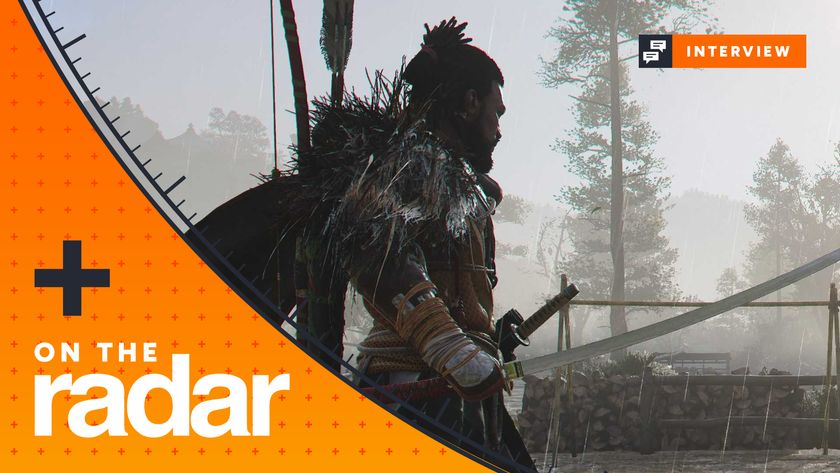
Assassin's Creed Shadows was originally envisioned without Yasuke, but Ubisoft wanted the full feudal fantasy: "We were sort of making a stealth tank, and it didn't quite work"

Assassin's Creed Shadows lead says dual protagonists are "a cool thing" the new action RPG "does better than what we've done in the past"