How to improve Nintendo Switch battery life
Play for longer with these Nintendo Switch battery saving tips
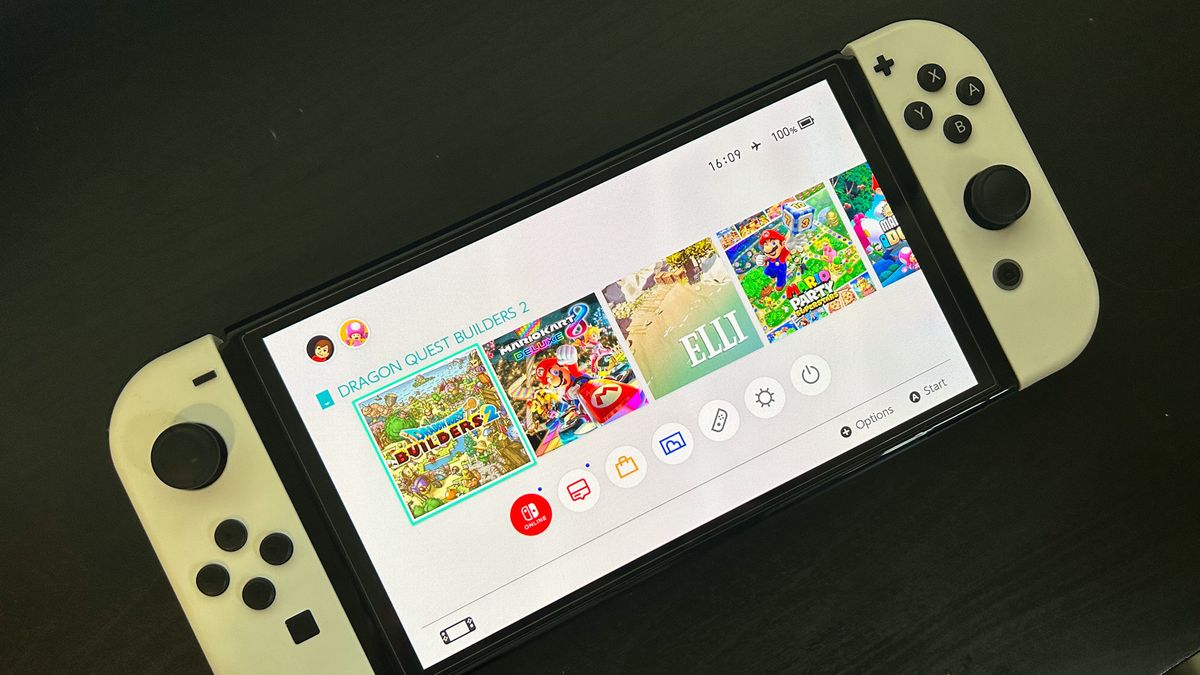
The Nintendo Switch is great. The Nintendo Switch's battery life is... not so great. Even with two revisions under its belt, the latest consoles generally only stretch to around five to seven hours of playtime on average, and if you're in it for the long haul that might not be enough. While you could invest in the best Nintendo Switch accessories to help you keep your console juiced up, there are some steps you can take directly on your system to stay in the game for longer.
You can improve your Nintendo Switch battery life by essentially putting less stress on the system while you play. That means canceling background tasks that are taking up valuable resources (like WiFi and updates) while keeping everything as power-efficient as possible. That means turning your screen brightness down and switching off the sound. Bleeding as much power as possible out of your console comes down to making a few small tweaks to get everything running as efficiently as possible.
There will be times, of course, when some of these options are unavailable. Some games won't work without WiFi, and your environment might force you to keep that screen brightness up. That's why we're running through a range of options just below, having tested each step to see just how much battery you're saving for each sacrifice. If you're still running out of battery, we'd recommend investing in one of the best Nintendo Switch chargers to safely see you through on-the-go sessions.
How to improve your Nintendo Switch battery life
There are four main steps you can take to improve your Nintendo Switch battery life while playing on the go. You'll find them listed below in order of efficiency.
Turn down screen brightness
Your Nintendo Switch screen is going to drain your battery faster than anything else, especially if it's running at full whack. Thankfully, you can easily reduce the brightness to extend your Switch's battery life during an on-the-go play session.
Dropping that brightness all the way down generally gets us an extra half hour of playtime in something like The Legend of Zelda: Breath of the Wild or Super Mario Odyssey when testing on a Nintendo Switch OLED model. That extends to an additional hour on less demanding games like Elli or Mario Kart 8 Deluxe. If you're using an OLED or standard console, be sure to also turn off Automatic Brightness to avoid your screen reacting to changes in your environment's lighting. Nintendo Switch Lite users don't need to do this, as the system does not offer such a feature.
To change screen brightness from the Settings menu, open System Settings, navigate to Screen Brightness and drag the slider.
Sign up to the 12DOVE Newsletter
Weekly digests, tales from the communities you love, and more
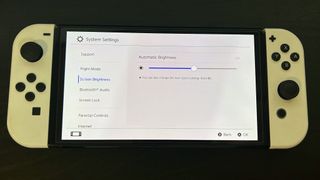
If you don't want to leave your game, you can also hold the Home button to bring up the quick menu where you can drag the slider next to the brightness icon.

Switch to flight mode
If you're not playing online, it's well worth turning off your console's WiFi capabilities by enabling Flight Mode. Not only do you save bags of battery while playing, but keeping your console disconnected while in Sleep will help save juice during downtime as well. That's because your console is not only downloading update data and checking in with leaderboards or other social features when WiFi is turned on, but it's also constantly communicating with your router and searching for other devices to connect to. That means a lot of wasted power.
On top of all that, many games just run better without WiFi whirring away in the background. We've noticed titles that offer extra social features, like Dragon Quest Builders 2, loading significantly faster when WiFi is fully shut down. Of course, certain titles need a connection to run - and you'd be surprised how many single-player games still need internet - but if you're looking to squeeze as much as possible out of your console it's one of the best steps you can take. If you're a Nintendo Switch Online member, just make sure you're still backing up your cloud saves regularly when you do have power.
To turn on Flight Mode, head to your System Settings from the Home screen. The first menu item is Flight Mode, simply tap the option on the right to switch from 'Off' to 'On'.
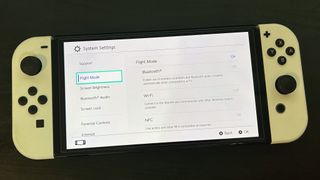
When you do this, you'll also be able to toggle individual settings for Bluetooth, WiFi, and NFC. This means you can turn off your internet while still allowing for Bluetooth connections. You can also toggle Flight Mode on and off from the quick settings menu, activated by holding down the Home button in any software.
Turn sound off
We were surprised by just how much power we saved by turning the sound off during our testing period. We added an additional half an hour of runtime on average when battery testing a Nintendo Switch OLED across Mario Party Superstars and Dragon Quest Builders 2. This is a simple one to achieve, simply turn the volume down from the two buttons running along the top left of the console. You can also access volume controls via the quick settings menu - hold the Home button and drag the volume slider.
Consider what you're playing
Our last tip will have the greatest effect on your overall experience, but can get you out of a low-battery jam if you're looking to extend your entertainment hours rather than spend more time in one specific title. If you're stuck killing some time, and don't want your console to bail on you halfway through, consider what you're playing.
A title like Breath of the Wild, for example, is going to tear through your battery life, usually running for around five hours at a time on our OLED device. Less graphically intensive games can make it all the way to ten or eleven hours if you've followed the steps above.
Keeping your Nintendo Switch battery healthy

Like all batteries, the juicers inside the Nintendo Switch will degrade over time. That means as you use your console, your overall battery life will naturally get shorter and shorter. While a slow process, it's an inevitable one - but there are steps you can take to keep everything as healthy as possible for as long as possible. The best thing you can do is keep it charged.
The Switch uses a Lithium-ion battery, which can quickly degrade when left empty for too long. We've all come back to an old device at some point or another, only for it to refuse to power up. This can prove disastrous for your console so be sure to juice it fully up every now and then, especially when you notice it's been in the cupboard for a while.
There are also everyday steps you can take to keep your Nintendo Switch battery healthy. Temperature is a big factor. Avoid leaving your console in a particularly hot or cold environment for an extended length of time, including when you're charging. We've noticed a lot of Nintendo Switch cases, for example, offering a slot to poke a charging cable through to keep your console plugged in while securely housed. However, these cases will trap the heat generated during charging leading to an environment that's too warm for the battery to safely withstand. It's best to leave your Switch out in the open when juicing up.
We're also rounding up all the best Nintendo Switch SD cards for those craving an eShop haul, as well as all the latest cheap Nintendo Switch game deals. Or, for an audio boost, take a look at the best Nintendo Switch headsets on the market right now.

Managing Editor of Hardware at 12DOVE, I originally landed in hardware at our sister site TechRadar before moving over to GamesRadar. In between, I've written for Tom’s Guide, Wireframe, The Indie Game Website and That Video Game Blog, covering everything from the PS5 launch to the Apple Pencil. Now, i'm focused on Nintendo Switch, gaming laptops (and the keyboards, headsets and mice that come with them), PS5, and trying to find the perfect projector.

Diablo 2 creator says players treated the action RPG like a "lifestyle game" because it was fun, and MMOs like World of Warcraft had more to do with starting the live service trend

Lord of the Rings life sim Tales of the Shire delayed again, now coming in July: "Every detail will be just right"
Most Popular






