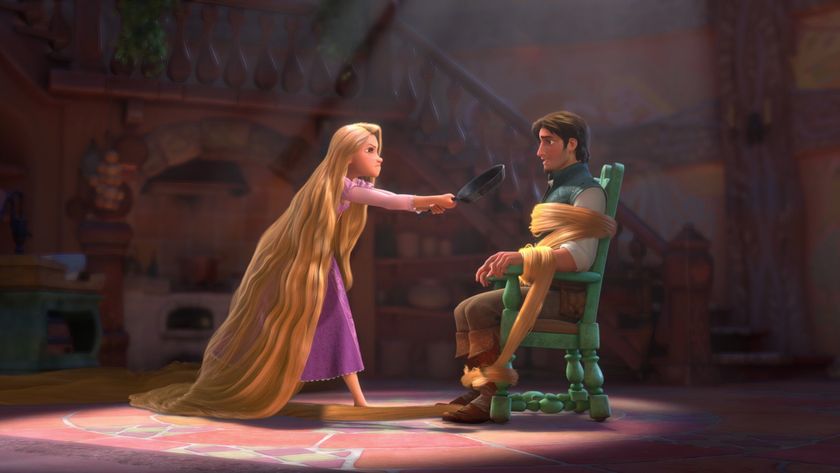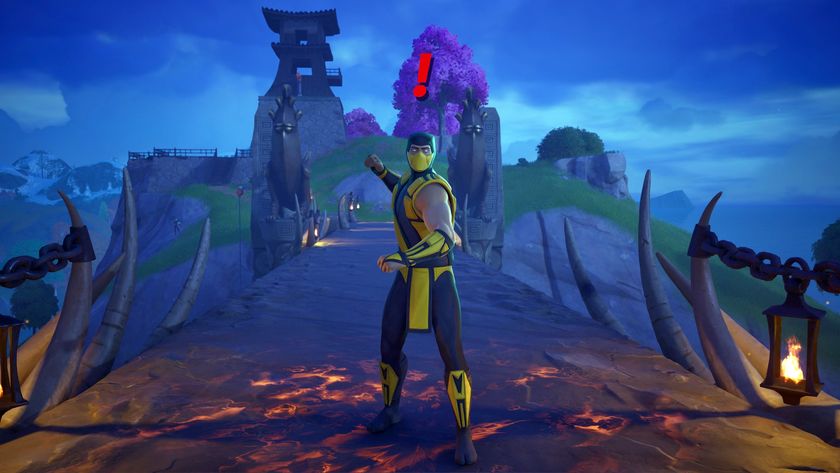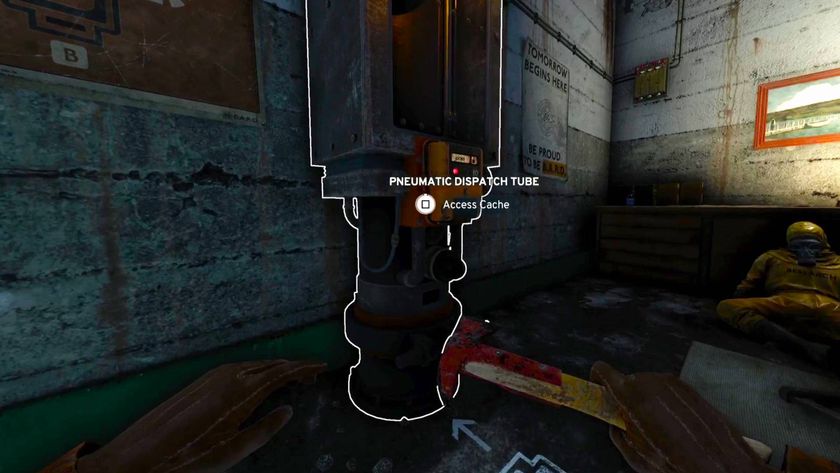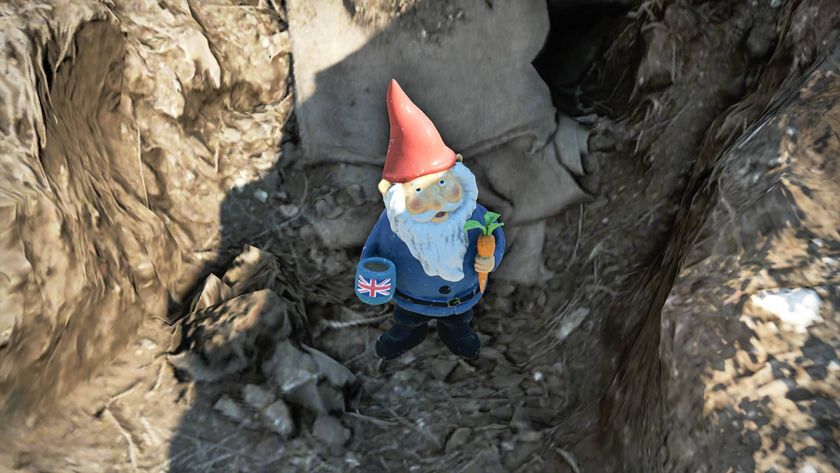How to get into PC gaming
It's cheaper, easier, and way more worth it than you think
The tweaks
PC gaming is all about swallowing your fears. The cost isn’t as bad as you think. Building a PC isn’t as hard as you imagine. Tinkering inside your system isn’t as scary as it seems. And even if you don’t plan on gaming at all, these tweaks will make your PC faster in general. First, an easy way to start off is to download thePC decrapifier. Just run that puppy and it will show you if you have unnecessary programs that could be hogging resources. When in doubt,do aquick internet search ona program and see if you need it. A lot of manufactured PCs come with weird crap the company puts on there for the idiot users, but this stuff slows you down – and no, I’m not saying non-computer-geeks are idiots – if you’re a regular, knows-almost-nothing-about-computers user, you still don’t need a lot of that crap.
Next, let’s disable unnecessary services. A lot of services are totally useless crap using up resources on your PC. Don’t know what services even are? Who cares! If there’s a magic mouse chewing on your RAM, smash that asshole! To make changes to your services, go into your Start menu, then type services.msc in your search box (Vista/7) or click on “run” and then type services.msc (XP). A big scary list will come up, but feat not! A wonderful fellow who goes by the name of Blackviper will walk you through what services you can turn offhere. Take special note that he provides a handy grid that shows you different levels of tweaks, with each level shutting off more stuff. I prefer to go with the “Safe” tweaks as opposed to “Bare Bones” so I don’t have to worry. I’ve used these tweaks for years and never had problems. Just scroll through the grid along the “Safe” column and look for the starred entries, which indicate changes from the default setting. You’ll be amazed how good it feels to disable stuff you don’t need.
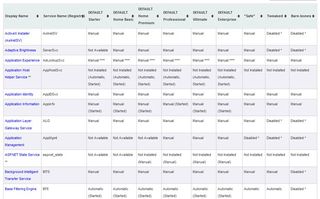
Above: Such gridly sexiness. Seriously, though,Blackviper's shit is genius and easy to use
Another potential tweak you might want to try is to optimize your page file. It’s too much to write here, but you can find an explanation for what the hell it is, what it does, and how to tweak ithere.
If you’re on a budget you want to squeeze every drop out of your PC, you can minimize wasted resources other ways. Believe it or not, but the pretty Windows themes use resources, so let’s make them as ugly as possible (you won’t care because you’ll be gaming – if you really care about pretty windows, you can switch this stuff back). Go into your Start Menu, right-click on Computer, and choose Properties. Go into Advanced System Settings and click on Settings under the Performance heading. You can then click the option for “Adjust for best performance.” This will make your desktop look awesomely 90s, but also a smidge faster. Also make sure you don’t have any animated or changing images for your desktop.
If you have a dual-monitor setup, that second monitor can really eat up resources when you’re gaming, so shut that jerk down (if you want to be able to switch it back on easily, create a shortcut to Display or your graphics card on your desktop). Typically you do this through your graphics card – the common command is to right-click your desktop, select your graphics card, go to Display, and pick “Set up multiple displays.”
Finally, when you are actually ready to game, there is one temporary tweak you should consider doing before you start a game: shut off your anti-virus software. Now, this is a controversial subject, as paranoid (or prudent) gamers will tell you to never shut off your anti-virus. You can try gaming with it on and you may have no problems. But if your game is chugging, consider trying this tweak. Your anti-virus may also have a gaming mode, which is an obvious choice to use. If you are the nervous type, you can unplug your internet and disable security while playing single-player games, and then you know you have nothing to worry about. Even so, if you’re gaming online, viruses are typically not a huge threat. It may be possible to get one if you go onto other people’s servers and have to download some extra map or something, but if that scares you, leave your anti-virus on. The easy thing to do is to just leave it on, but if you’re trying to squeeze every last drop from your crappy PC, it’s a viable route to take. I do it even on my beefy PC because I don’t want anything getting in the way of my framerate.
Almost everything you can do to speed up your PC will have advocates and detractors online, and there are many, many more ways you can try to speed things up. There are more detailed guides than this one, such as one foundhere. I find it fun trying to find as many tweaks as possible, but if you don’t want to bother with the headache, just at the minimum do the tweaks I’ve mentioned above. It only takes a few minutes.
The tools
There are tools to help you get the most from your PC, and there are tools to keep it safe, and there are tools for playing around. There’s an amazing site called Ninite, which allows you to simply check boxes for things like web browsers, PC maintenance tools, anti-virus, and a bunch of other useful stuff. The great part is it combines everything into a single installer file that you just run and it does the rest for you – and automatically won't install extra garbage like toolbars. You can even keep the installer and transfer it to a new computer so you can just reinstall everything easily and you won't forget anything. If you're not sure what an app does, do some research, but I'll talk about a few particularly important ones.
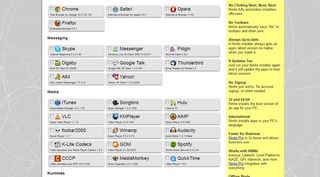
Above: Ninite lays everything out for you to lazily check off and gobble up
CCleaner is a nifty little program that removes temporary files, fixes registry problems, and in general helps get rid of gunk on your PC. I like running this out of habit right before playing a game. It also updates regularly.
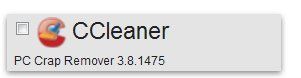
There are several options for a defragmenting program – I use defraggler but it's possible there are better ones I haven't tried. You may ask: why would I need this when Windows can defragment on its own? Well Windows isn't the best there is. You may also ask: what's defragmenting? Short explanation: as your hard drive writes files, it shuffles things around as it sees fit, causing files to become fragmented. This means in order to read these files, the hard drive has to jump all over the place, slowing it down. Defragging puts everything together in an orderly fashion, speeding up your PC. Also note that frequent defragging can actually extend the life of your hard drive, saving you a huge pain in the future – this doesn't mean you should do it every day, but probably at least once a month. It can take a long time to defrag so you might want to leave your PC on overnight for it. Note that many people say if you have an SSD (Solid State Drive) you shouldn’t defrag it, but I found lengthy arguments going both ways on this, with everyone telling everyone else they don’t know what they’re talking about. But then if you have an SSD you probably already know what you’re doing with PCs.
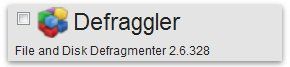
Since viruses and spyware can slow your PC down, you want to scan regularly, and typically one type of security won't catch everything. I actually have multiple security programs I use, including Avira (free version), Ad-Aware (also free version), and Spybot. If your PC is weak, you may not want multiple security programs running simultaneously – you can turn off or elect not to install certain components – for instance with Spybot I don't install the real-time protection because it's annoying. AVG is another good free anti-virus, although I have had it slow my PC down with automated scans - but again you canchange settings within it to prevent this. I also recommend getting CWShredder, which is a tool for removing a specific spyware known as CoolWeb, which is particularly difficult to get rid of – whoever created the shredder is a godsend. Other good security tools you can use that don't run in the background, and which you just use when you want as an added layer of security, are things like Malwarebytes.
Another great tool is theFileHippo update checker. Basically it looks at your system and finds the latest updated drivers for almost anything you have installed. It defaults to running in your system tray so if you want to save precious resources, you can turn it off and just run it manually occasionally. One great aspect of it for gaming is that it will find new drivers for your graphics card, which can help your performance and stave off glitches.
Sign up to the 12DOVE Newsletter
Weekly digests, tales from the communities you love, and more

Legend of Zelda shippers are on serious hopium over Tears of the Kingdom's new voice memories, thinking one might possibly solidify ZeLink as canon
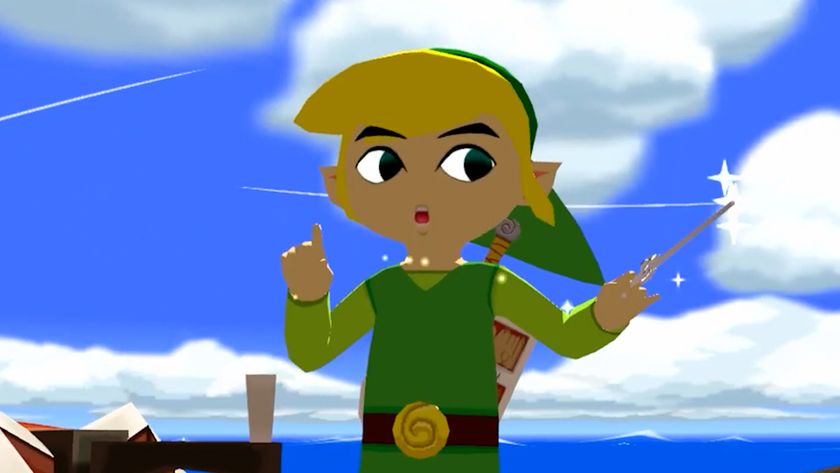
I played The Legend of Zelda: The Wind Waker on Nintendo Switch 2, but it's a bittersweet reminder that we're not getting the game at its best