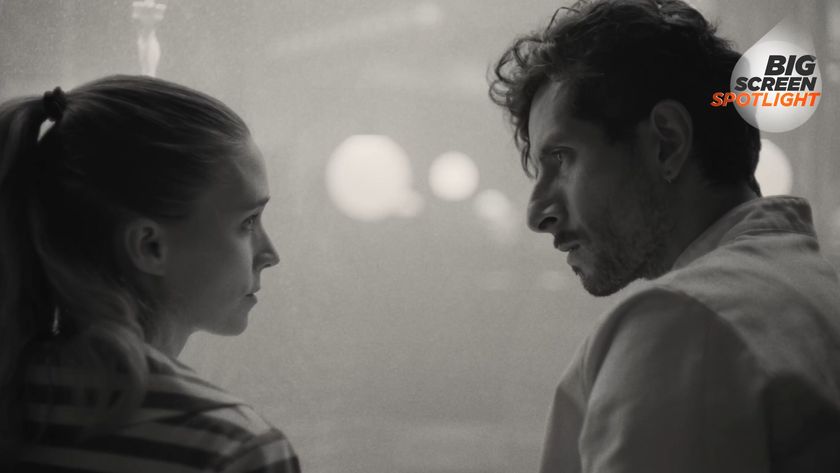How to connect your Xbox controller to your phone
Take advantage of Game Pass, straight from your phone

Thanks to the rise of game streaming services, and the increased power of the best gaming phones, our pocket devices are becoming increasingly capable of running high-end AAA games. We all know the best experience comes in the form of physical buttons so we're showing you exactly how to connect your Xbox controller to your phone right here.
After all, Xbox Game Pass Ultimate can now stream directly to your iPhone or Android device, and you'll find more and more Apple Arcade titles taking advantage of controller support as well. If you're ready to take your mobile gaming to the next level, then, it's time to dust off some buttons.
Note that the steps below also apply to some of the best gaming tablets on the market as well, so even those looking to game on the big screen can get involved.
How to connect an Xbox controller to a phone
1. Hold down the Xbox button until the white light slowly flashes. If the controller turns on and holds a white light without flashing, then you'll need to unpair it from your console before continuing.
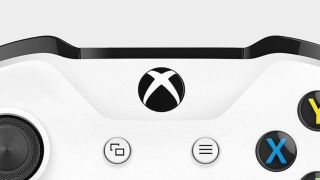
2. Press the Connect button on the top of the gamepad to put the controller into pairing mode - the Xbox button will flash faster.

3. If you're using an iPhone, go to Settings > Bluetooth. After a little time, an Xbox Wireless Controller option will appear on your list of Other Devices - tap it to connect and pair.
If you're pairing an Xbox Controller to an Android phone, swipe down on the screen to pull up your notifications and settings. Ensure your Bluetooth is switched on by holding the Bluetooth symbol on the settings menu. Select the manual 'Scan' option at the top of the screen and and tap 'Pair new device' on your Android phone. Once your Xbox controller pops up in the list of devices, tap the icon that appears to pair.
Sign up to the 12DOVE Newsletter
Weekly digests, tales from the communities you love, and more
Which Xbox controllers can connect to phones?
You can use either an Xbox One controller or a gamepad for the newer Series X for this job (the process is exactly the same), but make sure you have a Bluetooth-enabled pad if you opt for the older model. For reference, a non-Bluetooth controller will have a different colored section around the Xbox button in the centre (or it may be heavily indented away from the rest of the gamepad). You can also check if the plastic that surrounds the Xbox button is formed as part of the face of the controller or as part of the bumpers.
You can see the different controllers in action in the image below (the non-Bluetooth model is on the left).

You will only be able to connect an Xbox controller to your phone if you have a model that supports Bluetooth. However, unless you picked up an Xbox One console right at the start of its lifetime it's very likely that you already have one.
If you want to connect to something else, however, here's how to use an Xbox One controller on PC.

Managing Editor of Hardware at 12DOVE, I originally landed in hardware at our sister site TechRadar before moving over to GamesRadar. In between, I've written for Tom’s Guide, Wireframe, The Indie Game Website and That Video Game Blog, covering everything from the PS5 launch to the Apple Pencil. Now, i'm focused on Nintendo Switch, gaming laptops (and the keyboards, headsets and mice that come with them), PS5, and trying to find the perfect projector.