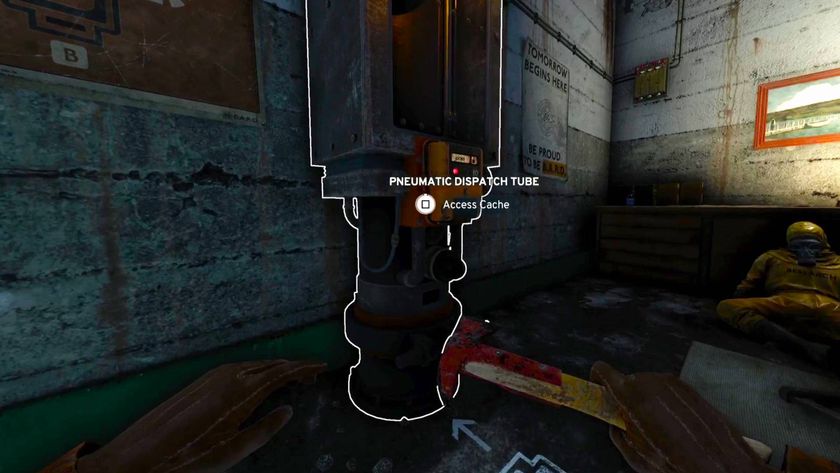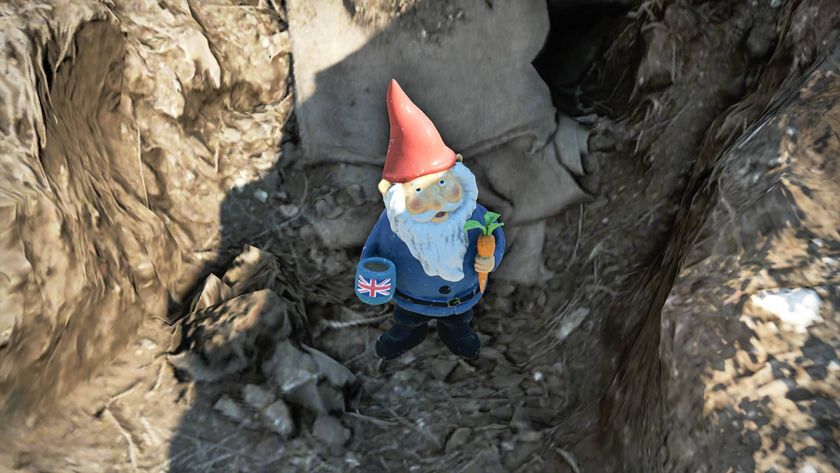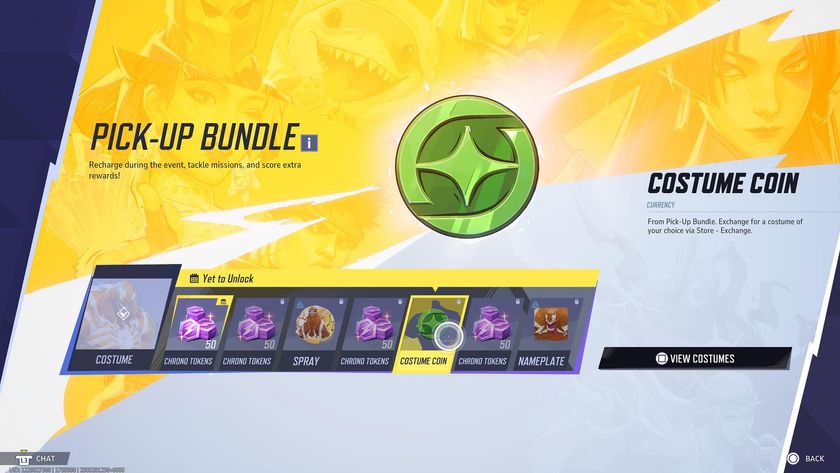How to clean your keyboard
Find out how to keep your keyboard clean, and how to get all that dirt and grime from out between the keys

Okay, before we get started, there's no judgment here, we're all humans with grubby little paws. Who amongst us has not dropped the occasional crisp or crumb onto our keyboard? With that in mind, you might be wondering how to clean your keyboard without damaging the thing, and we're here to help!
Not only does keeping your keyboard clean ensure your desk looks presentable, but it's also crucial to keep it working properly. Taking the time to regularly clean your keyboard may feel like a chore, but I tell you what, it's nothing compared to trying to figure out how to respond to your boss's email with your spacebar in the bin.
Thankfully, keeping your keyboard clean is easy enough once you know the basics.
How to clean your keyboard

Basic Keyboard Cleaning
Before getting started, let's make sure you've disconnected your keyboard, you don't want to accidentally go typing 'vvvghv hgjjjtvv v vyy' into your game chat; your Warzone team will think you've lost the plot. If your keyboard is wired, ensure it's unplugged; and if you're wireless, turn it off.
Take your keyboard outside or hold it above a bin, then turn it upside down and tap the sides. This should dislodge any buildup of dirt, dust, and hair and start to set it loose. You may need to gently shake the keyboard in different directions and in different angles to get the majority of it out.
You can use a soft dry cloth on the surface of the keyboard to remove dirt or dust, or for anything lingering some isopropyl alcohol (IAP) will dry quickly.
Quick tips
- Disconnect a wired keyboard
- Turn off a wireless keyboard
- Take it outside or over a bin and hold upside down
- Tap, shake, rotate to get as much dirt and dust out as you can
- Use a soft dry cloth or isopropyl alcohol on the surface
Medium Strength Keyboard Cleaning

If you've shaken everything you can out and wiped as much as you can from the surface but still need to do more, there are a couple of items we can use before we start to think about taking your keyboard apart. Again before starting with any of these, disconnect a wired keyboard or turn off a wireless one.
You can use a can of compressed air to blow away any dirt from between the keys. Take the keyboard outside again, hold the can at an angle and blow along the grooves. Work your way methodically around the keyboard until you've blown any dirt or dust away.
Alternatively a small low powered desk vacuum can be used to suck dust out from between the keys, ensuring it has a brush attachment to prevent any damage to the keyboard. Before you start with a vacuum cleaner, make sure you've checked all your keys are secure in place, you don't want to have to go rooting through the dust bag for your ESC key.
Deep Keyboard Cleaning

Fully cleaning your keyboard can take some time, so make sure you have the time, or a backup keyboard for any necessary tasks while it's drying. As before, ensure you have disconnected your keyboard, either by unplugging or turning off. Crucially now, before you've done anything, take a nice clear photo of your keyboard's surface on your mobile phone – you'll thank us for that later.
Prepare a bowl with warm soapy water and a small brush, a toothbrush is a pretty good choice. Have a towel laid out as well. Now gently pry up one of your keys, the first one is the toughest as you might not have much space to pry. You'll find a knife or flat-head screwdriver useful, but remember to be careful.
One by one pop your keys in the soapy water, then one by one, take them out and brush clean, and rinse. Place them on the towel to start drying. Drying may take some time but it's important to make sure it's all dry before reassembling. This is where that photo you took earlier comes in handy on your phone, imagine just trying to remember where they went!
Quick tips
- Disconnect a wired keyboard
- Turn off a wireless keyboard
- Take a photo of your keyboard before you get started
- Gently pry off the keys and brush clean in a bowl of soapy water
- Place on a towel and leave to dry
- Reassemble using your photo as a guide.
If this whole cleaning thing doesn't work out, you may want to check out some of the best gaming keyboards or one of the best wireless gaming keyboards. Or if you're feeling really fancy, look into one of the best hot swappable keyboard if you're game for a little more customization.
Sign up to the 12DOVE Newsletter
Weekly digests, tales from the communities you love, and more
Kevin Scully is a freelance writer and illustrator, twitch affiliate who plays all kinds of video games, and can often be found here at 12DOVE digging into upcoming releases.