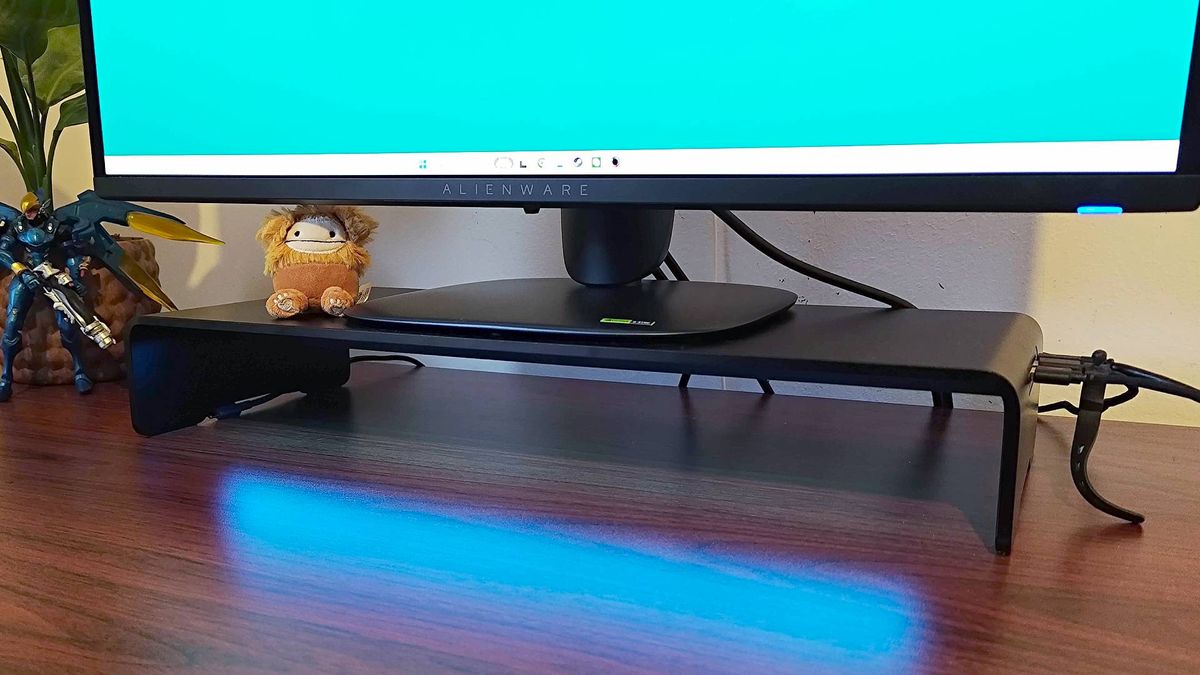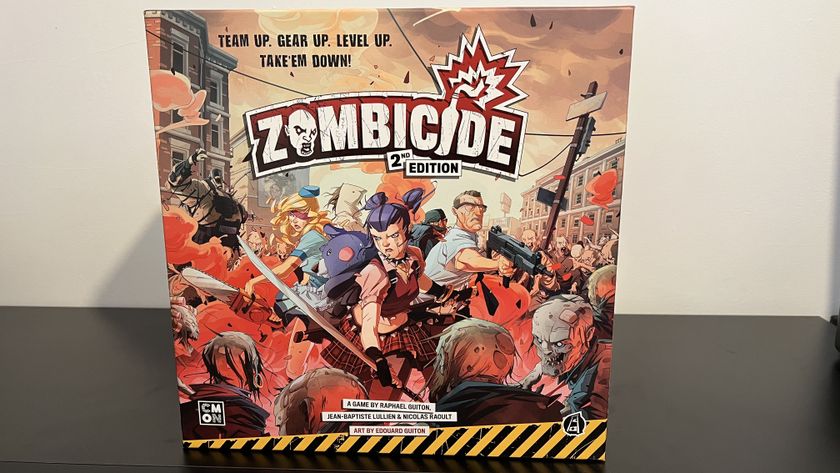12DOVE Verdict
The Razer Monitor Stand Chroma will add tasteful RGB to your desk while helping you add monitor height for screens without adjustment. However, its $199 / £169 price tag means it's more of a luxury add-on than an essential, and limited USB-C hub functionality, app quirks, and space limitations underneath mean your mileage with this riser will vary.
Pros
- +
Solid build quality
- +
Stylish RGB
- +
HDMI output
- +
USB-C hub
Cons
- -
Synapse and Chroma apps are finnicky
- -
Space underneath is limited
- -
No Power Delivery
Why you can trust 12DOVE
I don’t normally get on with desk risers, so I wasn’t entirely sure the Razer Monitor Stand Chroma would be my jam before testing. In some ways, they feel like a relic from a bygone era, originally whipped up to give your gaming monitor some height in the absence of new-age, fancy adjustable pedestals. But it turns out there are more reasons to pick one up other than ergonomics, and while this premium option has various flaws, it is an effective add-on.
Hold up, before you get excited, just know that the Razer Monitor Stand Chroma comes in at $199 / £169. Let’s be real – that’s a big ask since many of the best gaming monitor options practically boast the same features as this desk accessory, including height adjustment, a USB hub, and even RGB lighting. Ultimately, this add-on is for those of you with an older screen that could do with a little love, and even then, there’s a case to be made for just putting the $200 towards a new display.
I’m off to a harsh start with the Monitor Stand Chroma, but bear with me, as it does have plenty of decent qualities. As a gaming desk accessory, it’s going to help tie your setup together with centralized connectivity and more room for storage. It also looks pretty snazzy once you’ve got everything set up and Razer’s RGB lights twinkling, and for some of you out there, $200 could help breathe some life into your ensemble.
Design



Razer has this whole thing of making surprisingly understated accessories. You wouldn’t think that to be the case since it’s one of the older “gamer” brands out there that’s renowned for arming everything in RGB. However, most peripherals on the market right now by the gadget maker are pretty minimalist, and the Monitor Stand Chroma follows that trend.
The Razer Monitor Stand Chroma is effectively one big piece of aluminum with no detailing or notable emblems on its exterior. At a glance, I could see myself mistaking it for an ordinary desk riser with no features beyond being a couple of inches high, but that’s great if you’re trying to tie it in with an existing setup easily.
Ports: USB 3.2 hub (2 x USB-A, 2 x USB-C)
Dimentions: 500 mm x 210 mm x 78.5 mm (19.7 inch x 8.27 inch x 3.09 inch)
Weight: 2.5 kg (5.51 lbs)
Supported weight: 20kg (44lbs)
Material: Anodized Aluminum
Warranty: 2 years
It's going to effectively look like a natural part of a black desk, especially if you use something like the Secretlab Magnus Pro. That was likely the intention with the Razer Monitor Stand Chroma, so just to be awkward, I’ve pitched it up on top of the dark woodgrain Flexispot E7 Plus. It thankfully doesn’t look out of place, and the desk’s surface actually has enough sheen to nicely bounce the RGB lighting stowed away under the front lip.
At this stage, I’d be appalled if Razer didn’t get RGB placement right. With the Monitor Stand Chroma, it places a diffused strip out of sight underneath so that you’ll never directly see the diodes or any illumination. Instead, you’ll get a gentle glow that’s bright enough to be worth having but avoids looking garish or piercing your eyeballs. I’ve witnessed enough bad lighting attempts in my lifetime, from undiffused strips around friends' walls to accessories with single, exposed LEDs, so I’ve come to appreciate the art of tasteful illumination.

Everything else the Razer Monitor Stand Chroma has to offer is on the right. You’ll find two USB ports and a USB-C on the side and a port for power and HDMI on the back. I’m in two minds about this placement since having wires firing outwards can look a little messy, but most players are going to use these connections for easy access or when using a portable device like a gaming handheld or laptop.
As a riser, the physical side of things arguably matters more, so it’s worth delving into what the Razer Monitor Stand Chroma offers in terms of space. On top, you’re getting a 500 mm x 210 mm rectangle platform for your monitor to sit on, and if you’ve got a regular pedestal stand, that’s going to work just fine. I’m currently using the Alienware AW2725Q to test, and it’s an ideal candidate side its base fits on top like a glove.
That said, if your screen has a V-shaped stand, you may run into some issues with the Monitor Stand Chroma. You’ll have a bit of overhang if using something like the Lenovo Legion Y34wz-30, and you’ve got no chance of perching the BenQ Mobiuz EX321UX on top since it opts for a narrower angle. Simply put, you’ll have to get the measuring tape out before buying this add-on for your current screen, and I’d say it’s better suited to 27-inch panels with a centralized pedestal.

As above, so below – the Razer Monitor Stand Chroma uses that same footprint to return some space to you on the underside. It’s easy to forget that monitor stands are effectively eating up play space, and options like the Sony Inzone M10S actively try and keep pedestals ultra low profile so you can still use the area under your screen, desk risers still make for the best way to claw back some ground.
I do think Razer has missed a big trick when it comes to height, though. Gaming keyboards, laptops, handhelds, and other gadgets are all going to tuck nicely under the riser, but you can forget about most soundbars. Even the company’s own Leviathan V2 is too tall and wide to slide underneath, which just feels plain silly.
Still, as someone who sometimes does more than play Overwatch 2 at their gaming desk, it’s nice having somewhere to throw my keyboard and mouse while keeping them within reach. I have a bad habit of actually moving all my peripherals out of sight when modding Game Boys or working on PC builds, but this riser has empowered me to not do that so as to still have easy access to my rig during projects.
Features

Razer’s Monitor Stand really has one main mission – add height to your screen. It’s a boring endeavour, but as someone who was a “DSE” (display screen equipment) assessor for an office in a previous life, I’m fully aware of the importance of ergonomics. Plenty of screens out there these days are height adjustable, but older and cheaper models won’t be able to pull themselves to your eyeline. Some more recent examples include the KOORUI GN02, but even screens like the Odyssey G5 aren’t maneuverable.
I’m not going to dictate to you how high your screen should be, as that’s no fun. However, just know that if your monitor is too high or low, it can lead to neck strain and other issues if you sit at a desk for long sessions. These are normally warnings that crop up in working environments where repetitive strain is a risk, but I’ve experienced a notable difference in the way I play shooters like Overwatch 2 when things aren’t at the right height. Looking at the wrong angle greatly impacts how I’m able to throw around my mouse and respond in game, so that’s worth noting if you’re trying to nail a comfortable, competitive setup.
There aren’t many screens out there these days that aren’t height adjustable, but if you do end up with the likes of the cheaper KOORUI GN02 or even the older Samsung Odyssey G5, the Razer Monitor Stand Chroma could be a big help. Yes, there are risers out there that aren’t $200, but you are getting more than just a plinth here.
For starters, the built-in USB 3.2 hub will provide your rig with additional speed ports, and that could be incredibly useful if, like me, you’re overwhelming your system with peripherals. You’ll also be able to tap into HDMI 2.0 output, but it won’t replace your Steam Deck dock since there’s no Power Delivery functionality here or compatibility with an external charger. It will work well with something like the Lenovo Legion Go S, though, since that handheld has a separate port for charging and accessories.

It’s got Chroma in the name, so you should be surprised that Razer’s Monitor Stand features strong RGB abilities. You’ll be able to dive into a wealth of customization options using the brand’s Synapse and dedicated Chroma app, enabling you to do to everything from sync up other devices with the sale color patterns, set the riser to respond to specific PC games, and even using it as a music visualizer.
I’ve currently got the riser flashing away to the sweet sounds of Satanized by Ghost as I write this, and it’s giving PS1 CD player visualizer vibes. You can also sync Chroma up to compatible games, but from what I can tell, updates can completely disrupt compatibility. Cyberpunk 2077 is seemingly a victim of that since it completely failed to respond, but I managed to get DOOM up and running with some aggressive red flashing when near fire and bright green pickups.
The color customization is seemingly endless with the Razer Chroma app since you can tweak things based on specific lighting zones and set ambient awareness for your on-screen visuals. There’s a deep RGB rabbit hole to be found here, and if you’re not into messing around with complex options, you’ll have less to gain from the Monitor Stand. It can also be a pain messing around with all the various dials since changing one setting can come with consequences, and after I inadvertently set things incorrectly in Synapse, it took me around 20 minutes to work out what the issue was.
Performance

In its default state, the Razer Monitor Stand Chroma performs as it should – linking up to connected devices, providing HDMI output, and dressing up your desk with a nice RGB glow. I didn’t have to deal with any weird connection issues via USB-C, and I was able to use the riser as a makeshift docking station for the Lenovo Legion Go S without a hitch. I couldn’t get the Steam Deck OLED to play ball, though, since there’s no way to power everything with Valve’s handheld hooked up.
Physically, the stand is also solid, and I doubt you’ll find a monitor that will stress out the metal frame. The coated aluminium is pretty robust too, so it should hold up wear and tear wise without looking scrappy over time. I wouldn’t really expect anything less from a $200 riser, but it’s still a reason to invest over plastic and MDF alternatives.
The built-in RGB lighting is pretty pleasing and offers up full coverage across the stand’s width, but brightness is limited. The illumination does work work cranked up to 100%, so I wouldn’t say it’s completely missing the mark. Where it did start to matter is in games like DOOM where it felt like it was reduced to 50% when trying to sync up with on-screen colors.
That could be a symptom of general game compatibility and the Synapse Chroma app combo, which comes with its fair share of quirks. On occasion, the Monitor Stand would just go in a huff in response to me switching options, either getting stuck on specific colors or turning illumination off entirely. I’m also not really buying the need for separate programs for hardware configuration and customizing RGB, as having to hop between both just feels like a faff.
Should you buy the Razer Monitor Stand Chroma?

The Razer Monitor Stand Chroma makes for a premium perch for your gaming monitor with some ultra-stylish RGB abilities to boot. Whether you’ll want to fork out $200 for one is a different story, as it absolutely feels more like a luxury that will only bring ergonomic benefits to some screens without height adjustability. Even then, the pedestal size will hamper your efforts to successfully plop some displays on top of this add-on, which again narrows down the number of players who can actually enjoy this riser.
If you love all things Razer and would like to add even more RGB to your desk, the Monitor Stand Chroma will already be on your wishlist. Otherwise, I’d wait for a decent discount before considering the riser. It's pretty, well-made, and has some nice connectivity features, but you could use the funds to pick up a newer monitor that will solve more than half of those issues.
But hey, at least it will give you somewhere to shove your keyboard when you decide to build some Lego instead of diving into Steam games.
How I tested the Razer Monitor Stand Chroma
For two weeks, I used the Razer Monitor Stand Chroma as part of my main gaming setup by plugging it into my gaming PC. In that time, I used the integrated hub with my gaming keyboard and mouse to test reliability and speed, but I also plugged in the Lenovo Legion Go S to access the riser’s HDMI 2.0 output on a mobile device.
To try out Synpase and Chroma features, I played various tracks on Spotify with the stand’s visualization settings and games like DOOM and Cyberpunk 2077 to check game integration. I also spent time in each app adjusting each setting to assess effectiveness and whether each would function as intended.
For more information on how we review desk accessories and other add-ons, check out our full 12DOVE hardware policy.

I’ve been messing around with PCs, video game consoles, and tech since before I could speak. Don’t get me wrong, I kickstarted my relationship with technology by jamming a Hot Wheels double-decker bus into my parent’s VCR, but we all have to start somewhere. I even somehow managed to become a walking, talking buyer’s guide at my teenage supermarket job, which helped me accept my career fate. So, rather than try to realise my musician dreams, or see out my University degree, I started running my own retro pop culture site and writing about video games and tech for the likes of TechRadar, The Daily Star, and the BBC before eventually ending up with a job covering graphics card shenanigans at PCGamesN. Now, I’m your friendly neighbourhood Hardware Editor at GamesRadar, and it’s my job to make sure you can kick butt in all your favourite games using the best gaming hardware, whether you’re a sucker for handhelds like the Steam Deck and Nintendo Switch or a hardcore gaming PC enthusiast.
You must confirm your public display name before commenting
Please logout and then login again, you will then be prompted to enter your display name.

Getting Over It creator Bennett Foddy threatens the world once again: If you want Baby Steps to be a brutal rage game, "you can inflict that on yourself"

A Simpsons Hit and Run Remake will probably never happen – and I don't want it to

PlayStation games like The Last of Us are dominating the silver screen, but former Sony boss Shawn Layden says "an entire generation had to retire" before Hollywood took him seriously