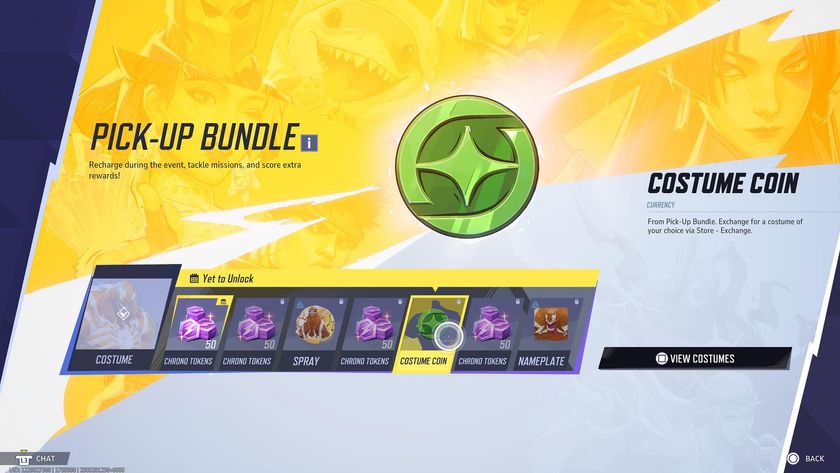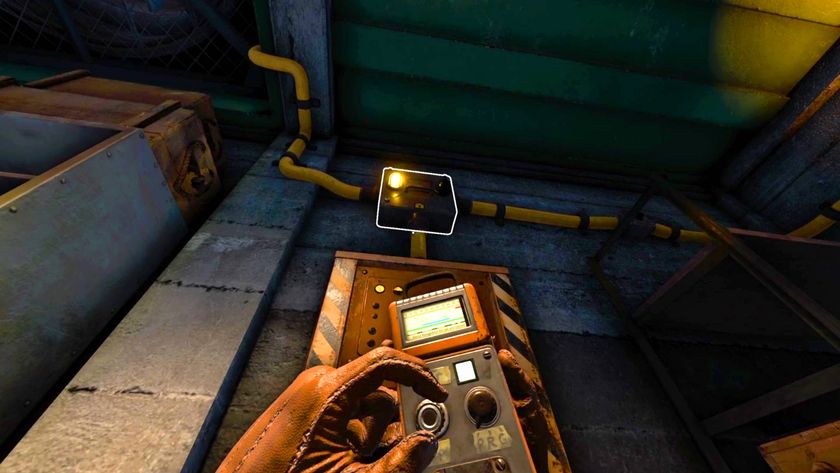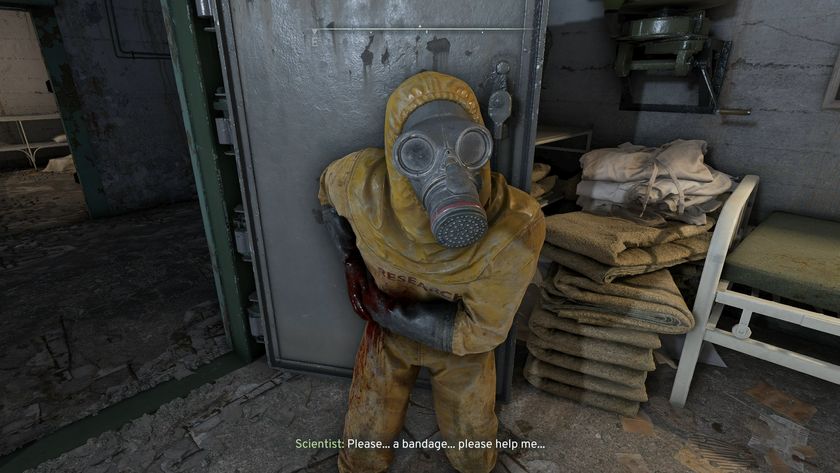How to play Monster Hunter Wilds multiplayer and join friends
You can join friends in Monster Hunter Wilds through private lobbies, SOS flares, and Hunter IDs

To play Monster Hunter Wilds multiplayer and join friends is a bit of an arcane process, as the MH Wilds online process is hardly well explained or implemented, becoming a bit infamous in the process. Fortunately, we're here to help as much as we can, as there's no doubt that half the fun of Monster Hunter Wilds is playing it with friends and carving up big monsters together.
With that in mind and as somebody who's been playing Monster Hunter Wilds multiplayer with friends online a lot recently, we'll explain the process, how Hunter IDs and SOS Flares work, and basically everything you need to below.
How to play MH Wilds with friends in online multiplayer

If you want to easily join a friend in Monster Hunter Wilds multiplayer via a Link Party, you need to do the following:
- Go into the pause menu, check your Hunter Profile under the Info tab, and look at the Hunter ID. It should be a short code of numbers and letters.
- Give this code to all the friends you want to play with.
- Your friends then need to type in your Hunter ID by opening the pause menu and going to the Communication tab, opening the Member List, then tabbing across to Hunter ID search. From here, they can then Send a Friend Request.
- At your end, you accept the request in the Invite Notifications List. From that point on, you'll be in each other's Hunter Friends list, which is accessed via the Member List menu.
- When you want to play, select that friend and press Invite to Link Party to connect!
- When one player in a Link Party starts a quest, all players in the Link Party will automatically get an invite to join.
Because Monster Hunter likes to be difficult, this is different from a Private Lobby or environment link, which allows players to enter the same server and exist in the same space temporarily - Link Parties keep you separated until you agree to start a quest.
An environment link and shared lobby means that when somebody starts a quest with Alma, all the players in that Lobby will be able to join, but it's no guarantee, and a Link Party is better for players with whom you'll be playing regularly. Oh, and don't worry - the system above is compatible with Monster Hunter Wilds crossplay, so you can enjoy the game with friends on console and PC with this method.
Monster Hunter Wilds Private Lobbies explained
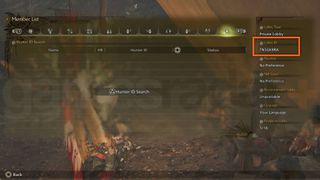
When you start up Monster Hunter Wilds and choose your Hunter save, or when speaking to Alma, you'll be presented with several Lobby options, one of which is Private Lobby. These lobbies have smaller player limit of 16 and can only be joined via Lobby ID Search, so if you create one, you need to give your friends the lobby ID so that they can join. Here's how you do that:
- Open the pause menu, navigate to the Communication tab, and open the Member List.
- Look at the lobby information box on the right side of the screen, and you'll see the alphanumerical Private Lobby ID near the top. Share this ID code with your friends.
- Your friends need to choose their Hunter, then select Lobby Search, then Lobby ID Search. They can enter your Lobby ID to join your lobby.
Alternatively, if you just want to get into any Monster Hunter Wilds multiplayer session, you can pick the Recommended Lobby option to get thrown into a random General Lobby, which can have up to 100 players. You can also use the Lobby Search options mentioned above to join Hunter Friends directly or refine your search based on your own preferences for monster hunting. The same options are also available when speaking to Alma and you can even look through SOS Requests.
Monster Hunter Wilds SOS Flares explained
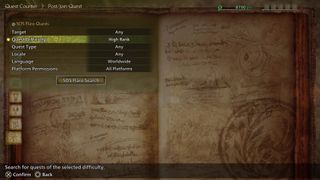
If you decide mid-quest that you need some help, make sure you use a Monster Hunter Wilds SOS Flare, which effectively opens your session into a lobby that other players can join, a bit like random matchmaking.
You can send out an SOS Request at any point during a quest via the radial communications menu. Other players will then be able to see your request when speaking to Alma and can join to assist you in the hunt. When speaking to Alma, you can narrow down and filter the requests, such as choosing a certain difficulty or monster type.
Want to show off to your friends? Find out how to get the best Monster Hunter Wilds armor here, or customize it however you want with our guide on how to change Monster Hunter Wilds armor appearance!
© 12DOVE. Not to be reproduced without permission
Sign up to the 12DOVE Newsletter
Weekly digests, tales from the communities you love, and more

Joel Franey is a writer, journalist, podcaster and raconteur with a Masters from Sussex University, none of which has actually equipped him for anything in real life. As a result he chooses to spend most of his time playing video games, reading old books and ingesting chemically-risky levels of caffeine. He is a firm believer that the vast majority of games would be improved by adding a grappling hook, and if they already have one, they should probably add another just to be safe. You can find old work of his at USgamer, Gfinity, Eurogamer and more besides.
- Will SawyerGuides Writer
You must confirm your public display name before commenting
Please logout and then login again, you will then be prompted to enter your display name.

If you missed the last one, the new Monster Hunter Wilds event quest is another way to stock up on rare ingredients before the big update drops next week

Monster Hunter Wilds' first major update rights its greatest wrong by adding a proper Palico cooking animation, and it's letting you change Alma's glasses