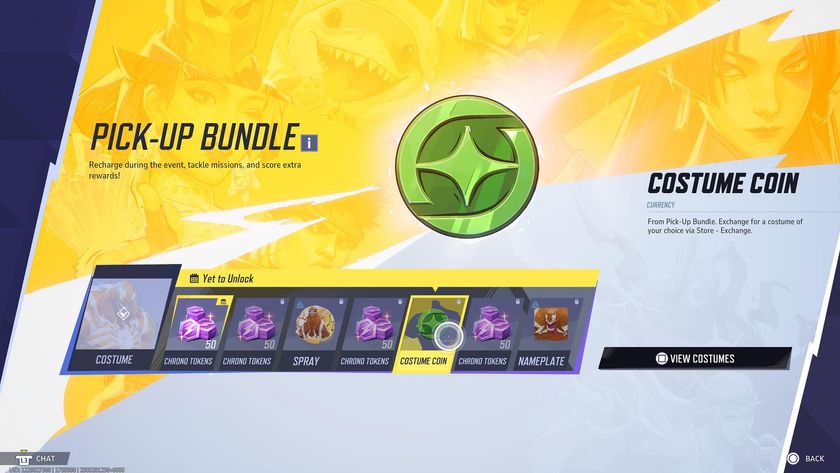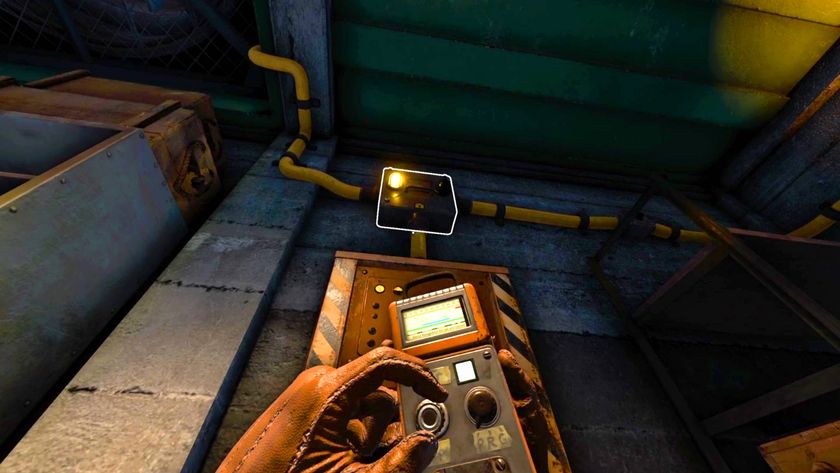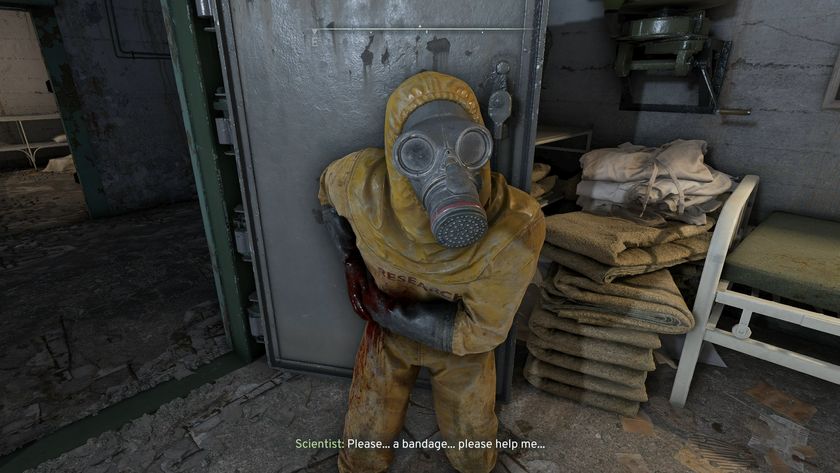Fortnite Sleep Mode: What does it do and how to activate it
Sleep Mode in Fortnite will pause voice chat and tell your party that you are away if you remain inactive
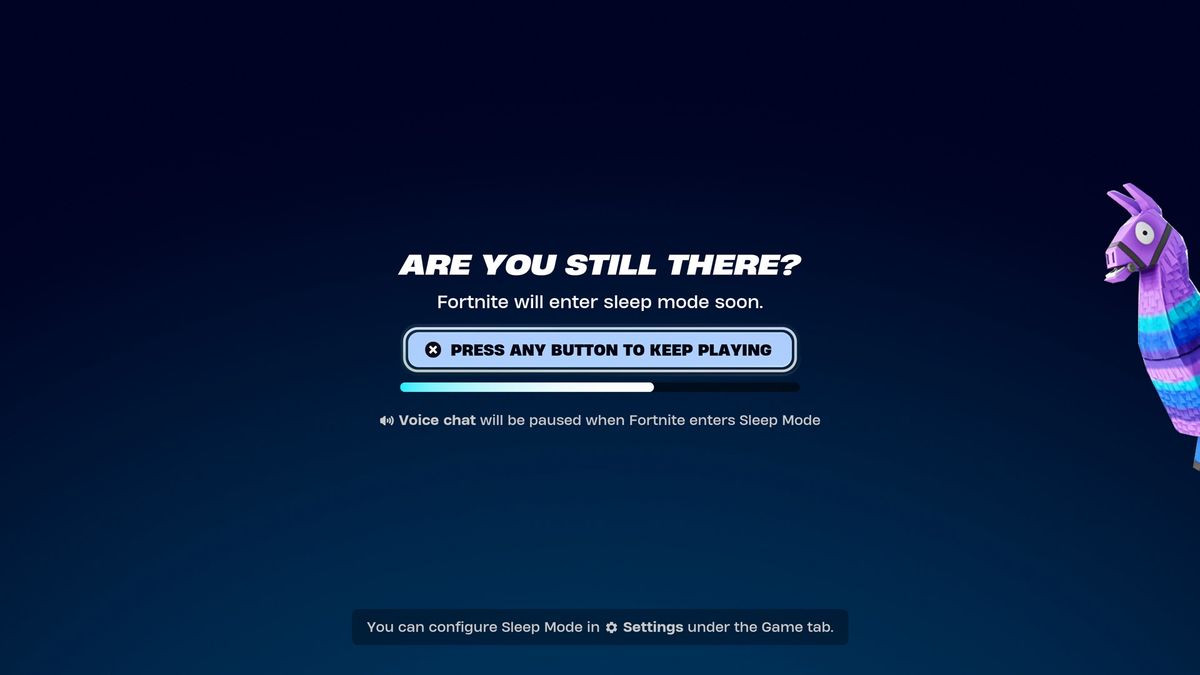
Fortnite Sleep Mode is a fresh setting that has been added to the game, to save energy for players who are idling or have gone AFK. When it activates, your chat will be paused and the activity you were taking part in will be closed down to a bare minimum to put you in a low power mode, though in most cases you can quickly jump back in where you left off when you return. It's useful to know how this works, as you don't want to be waiting around for the next Fortnite live event to begin and suddenly get kicked by a power saver. With that in mind, here's what Sleep Mode in Fortnite does and how to change your settings.
What does Fortnite Sleep Mode do?
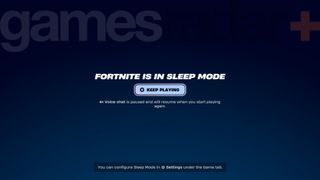
Fortnite Sleep Mode is a power saving option for the game, which can also be used to automatically notify your party that you're away without you having to do anything. Sleep Mode can be configured to start after a set period of inactivity, and you'll get a 30 second countdown warning on screen before it starts that you can dismiss and return to play. Once in Sleep Mode, voice chat will be paused and your status will be shown as "Away" to other party members, who can continue the activity without you. If you were queuing at the time, your matchmaking will be cancelled. You can also enter Sleep Mode manually on PC, by choosing Exit in the main menu and then following the "Enter Sleep Mode" prompt.
From Sleep Mode in Fortnite, you can hit the "Keep Playing" prompt to return to what you were previously doing in most circumstances. However, if you have been kicked for being idle or were removed from matchmaking when Sleep Mode began, then you'll be returned to the lobby screen instead.
How to change Fortnite Sleep Mode settings
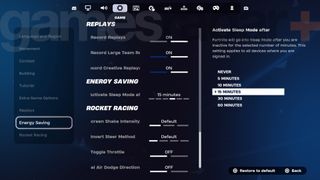
To change your Fortnite Sleep Mode settings, you just need to open the main Settings menu and then select the Game tab. Scroll down to the Energy Saving option, where you can set the length of time you need to be inactive before Sleep Mode is automatically started, or you can disable it completely – the setting you choose here will be applied to all devices you are signed in on. The options you have are as follows:
- Never
- 5 Minutes
- 10 Minutes
- 15 Minutes
- 30 Minutes
- 60 Minutes
© 12DOVE. Not to be reproduced without permission.
Sign up to the 12DOVE Newsletter
Weekly digests, tales from the communities you love, and more

Iain originally joined Future in 2012 to write guides for CVG, PSM3, and Xbox World, before moving on to join GamesRadar in 2013 as Guides Editor. His words have also appeared in OPM, OXM, PC Gamer, GamesMaster, and SFX. He is better known to many as ‘Mr Trophy’, due to his slightly unhealthy obsession with amassing intangible PlayStation silverware, and he now has over 750 Platinum pots weighing down the shelves of his virtual award cabinet. He does not care for Xbox Achievements.