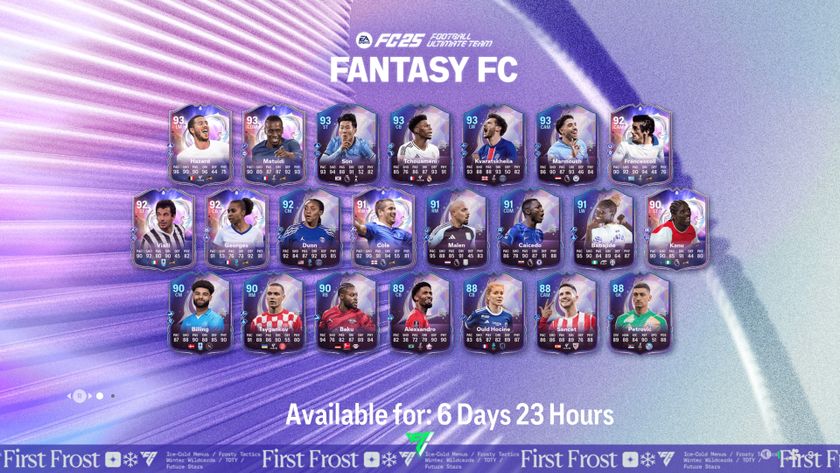Football Manager 2020 facepacks: The best FM20 facepacks to download and how to install them
All of the best Football Manager 2020 facepacks to download
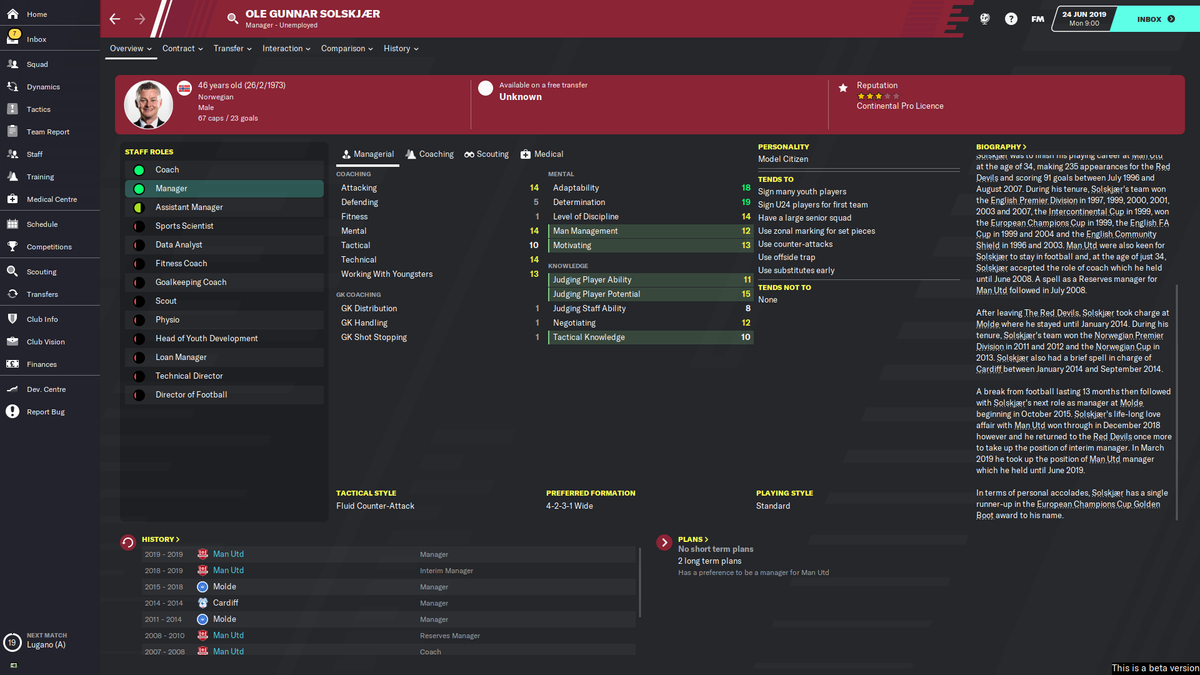
These Football Manager 2020 facepacks make your game look much better, as most of the players who start the game without faces will now be more than just silhouettes. This includes staff members too, so you can properly spruce up your Football Manager 2020 experience. Here are all of the best Football Manager 2020 facepacks we can find.
How to download and install Football Manager 2020 facepacks
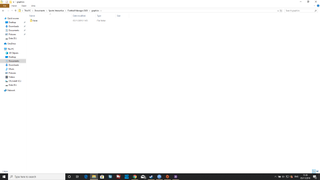
Below we've got a couple of the best Football Manager 2020 facepacks, but before that, you need to know how to download and install them.
1. Click the download button on your facepack of choice. (Note that you may need to use a torrent client for some files.)
2. Use 7-Zip or WinRar to extract the folder.
3. Navigate to \Documents\Sports Interactive\Football Manager 2020\graphics\faces\ and drop the folder full of faces in there. If you're on Mac, head to /Library/Application Support/Sports Interactive/Football Manager 2020/graphics.
4. In-game, head to your preferences, then find interface.
5. Click clear cache, then enable the "Reload skin when confirming changes in Preferences" option.
6. Click reload skin and you should be good to go.
When extracting the files to the correct folder, if it doesn't exist already, manually create both the "graphics" and "faces" locations.
Best Football Manager 2020 facepacks
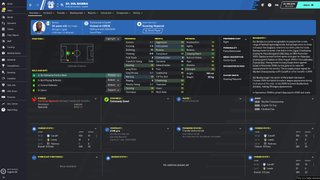
At the time of writing, there are two main facepacks available for Football Manager 2020. The first is the FM Scope Facepack 2020, which has over 127,100 faces for players, staff, and refs in the "classy scope style". Unless you have a paid MEGA account, you'll need to download it via a torrent client.
The other option available is the DF11 Faces Megapack, which has been going on for the last few years of Football Manager. If you've used it previously, you can simply download the updated file, but if it's your first time then you'll need to download the almost 12GB file from scratch. Also note that with the Megapack, you only need to place it in the "graphics" folder, not "faces". Check out the DF11 Megapack install guide for more information.
Sign up to the 12DOVE Newsletter
Weekly digests, tales from the communities you love, and more
Give me a game and I will write every "how to" I possibly can or die trying. When I'm not knee-deep in a game to write guides on, you'll find me hurtling round the track in F1, flinging balls on my phone in Pokemon Go, pretending to know what I'm doing in Football Manager, or clicking on heads in Valorant.