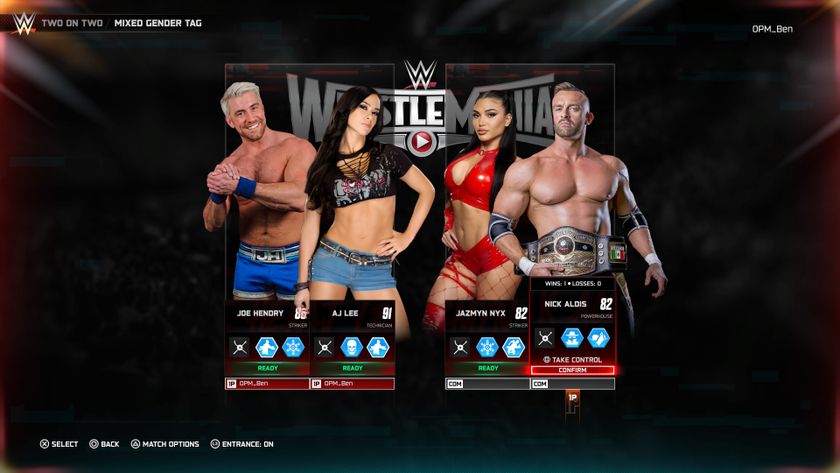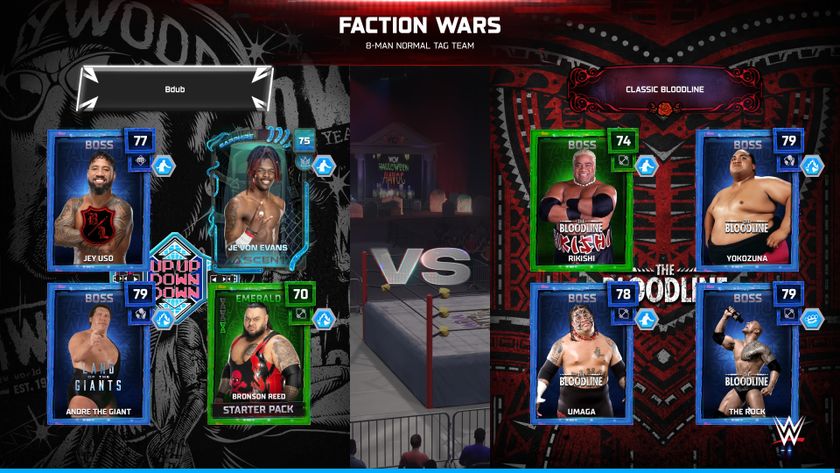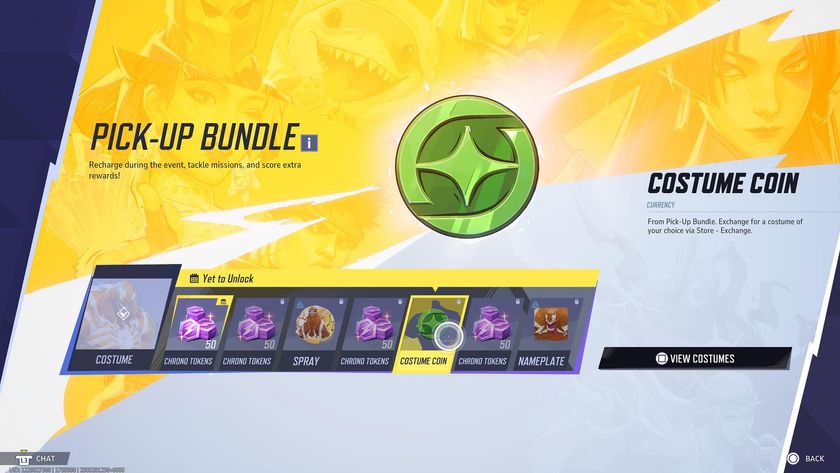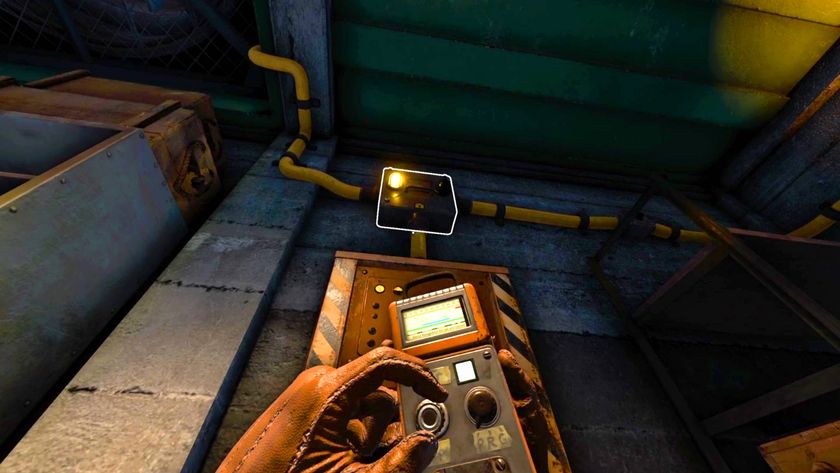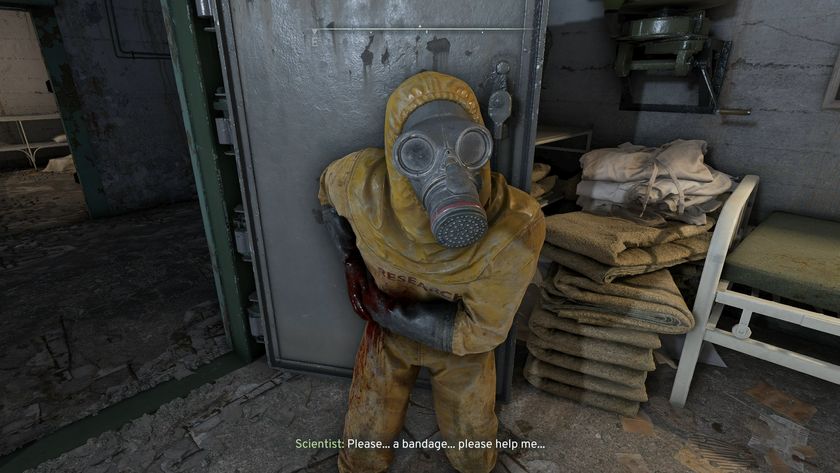FIFA 21 Web App tips: 7 tricks to master the companion app
Buy, sell, complete SBCs and upgrade your Ultimate Team using our FIFA 21 Web App tips
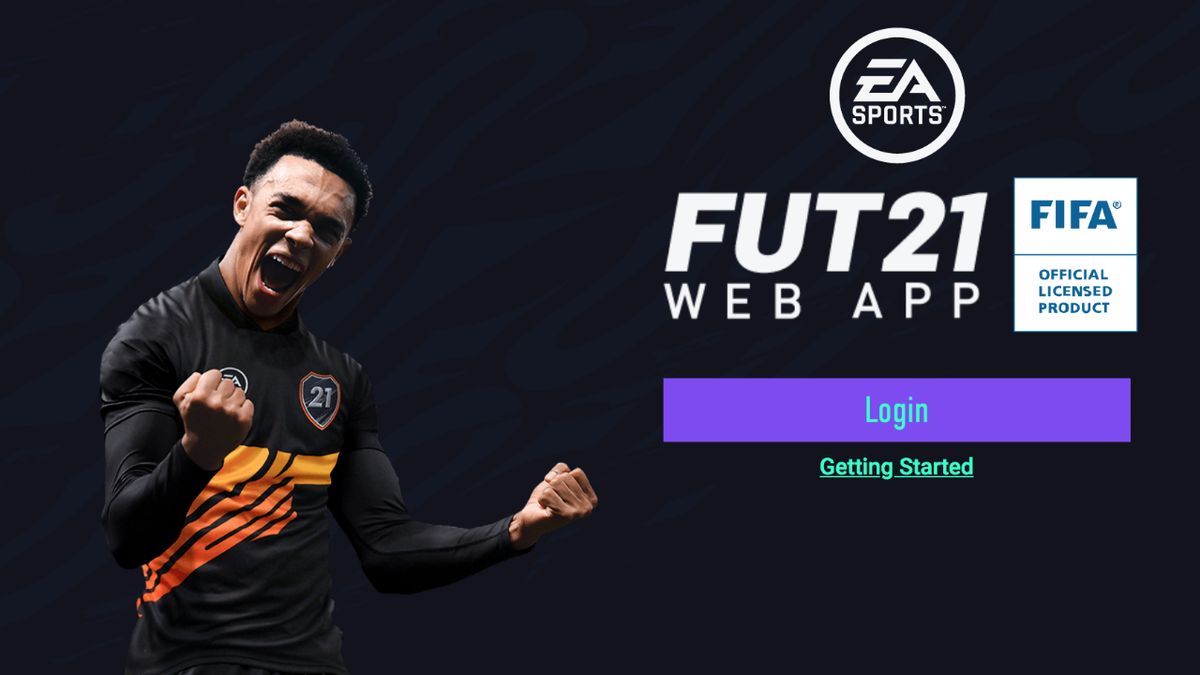
Use our FIFA 21 Web App tips and you'll be racking up the coins faster than you can say 'Team Of The Weak Silas Wamangituka'. The official companion app for FIFA 21 went live on 30 September, and if you've been using it since then you should have a sizeable coin balance by now. Even if that isn't the case, there's still plenty of time to make big moolah. On-the-go squad tweaking and stadium editing are also made blissfully simple. All is explained below in GR's FIFA 21 Web App tips guide.
1. Know the basics
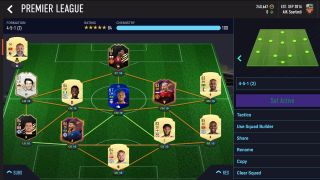
The FIFA 21 Web App is available free of charge to anyone playing FIFA 21 on PS5, Xbox Series X, PS4, Xbox One and PC. If you had an account for FIFA 20 you can sign in right now – just click on this official FIFA 21 Web App link. There’s no way to play actual matches, but almost everything else possible in real FIFA can also be done in its companion: purchase packs using in-game coins, sort through your players, staff and club items, oversee incoming and outgoing transfers, and so on. It’s the perfect way of still managing your club while disconnected from your machine of choice.
2. Set up your initial squad
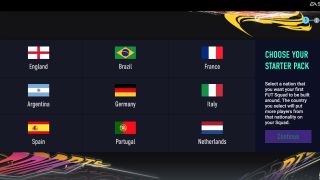
Sign in before purchasing the game (so long as you had a FIFA 20 account), and you can prep every aspect of your club so that it’s all set when eventually ready to play. You can choose from nine nations in setting up your initial squad: I went for England and scored gold cards belonging to Tom Cleverley, James Tarkowski, and Jay Rodriguez. You get to choose a high-rated loan item (Trent Alexander-Arnold for me), then select your badges and kits, and claim loyalty rewards if you’re a returning FIFA 20 veteran. For me that meant two kits, four gold players packs, a loan gold player (TAA, extending his contract to eight matches), and a stadium starter pack.
3. Edit your stadium
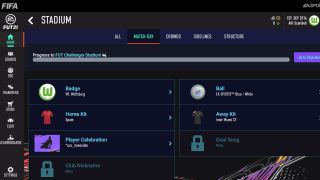
The Ultimate Team stadium is a major component of FIFA 21. You can still choose your favourite real-life ground from the FIFA 21 stadiums list should you wish, but the FUT equivalent is fully customisable - in the companion app as well as the game proper. Select Home, then Stadium, and you’re presented with four different panels, all of which can be used to personalise your patch.
Match-Day covers the bits you’re used to from past games, such as badge, ball and kits. Crowds encompasses chants, themes, TIFOs and your club anthem. Sidelines covers how you want the stadium to look along the length of the pitch, while Structure enables you to tweak its architecture, colours and pyrotechnics. You unlock new items and bigger structures as you progress, so this Web App feature has plenty of scope to maintain interest deep into the season.
4. Track seasons and events
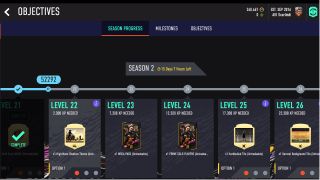
FIFA 19's weekly objectives were replaced in FIFA 20 with a mechanic called Seasons, and it carries over to FIFA 21. Over time you rack up XP for playing matches, completing SBCs and so on, which then automatically triggers rewards – such as earning Christian Eriksen and Raheem Sterling on loan. You can track Seasons progress in the app, and use the information provided to expedite your XP grinding. New this year are Events, where you align to specific clubs in order to unlock group achievements – these too will be added to the app once FIFA 21 is released.
5. Complete Squad Building Challenges (SBCs)
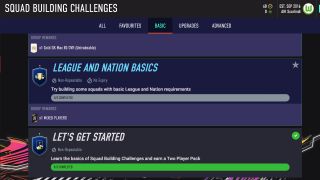
Squad Building Challenges are both an addictive time sink and fast-track to better cards, and you can use the Web App to solve them. Hit the ‘SBC’ button in the left-hand menu to bring up every challenge available. Those already completed are in black, those unfinished in blue. From this hub you can see the specifications for each individual challenge, and submit them once you’ve matched those requirements. Just be warned that experimenting with the cards required is more fiddly than using the in-game equivalent. It’s one of few areas where the console layout prevails.
6. Refresh your transfer list
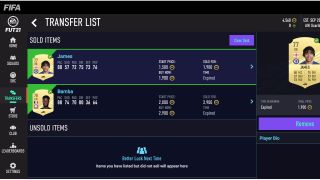
A critical element of making coins in FIFA 21 is listing items for an hour – then re-listing them as soon as possible if they don’t sell. However, it’s unlikely you want to interrupt Fleabag in order to switch the PS4 on for two minutes, or repeatedly wander from kitchen to living room while preparing dinner. (i.e. Pouring hot water into a Pot Noodle.) Which is where the app comes in handy. Clicking through to Transfers > Transfer List > Re-List All on a laptop takes seconds, and means you can stay on top of outgoing deals at all hours, without interrupting other critical tasks – like moaning about VAR handball decisions on Twitter.
7. Easily manage transfer targets
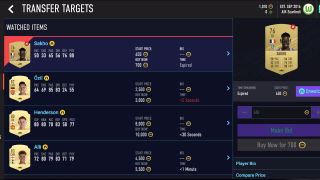
Whether building a dream team or seeking targets to finish SBCs, the app makes it far easier to track targets than console or the standard PC menu. Click on any player, then Compare Price, and you see all available cards and their cost in list form; rather than having to cycle through cards one-by-one, left-to-right like in the full-fat game. Tracking incoming activity is also more user-friendly, with Active Bids, Watched Items, Won Items and Expired Items all visible on a single screen. Sadly, however, none of this will help you snipe Leo Messi for 200 coins.
FIFA 21 review | FIFA 21 tips | FIFA 21 patch notes | FIFA 21 Ultimate Team | FIFA 21 Volta | FIFA 21 best teams | FIFA 21 best young players | FIFA 21 Career Mode guide | FIFA 21 ratings | FIFA 21 women ratings | FIFA 21 icons | FIFA 21 OTW cards | FIFA 21 coins | FIFA 21 celebrations | FIFA 21 kits | FIFA 21 player faces | FIFA 21 stadiums | FIFA 21 chemistry styles | FIFA 21 Juventus | FIFA 21 web app guide | FIFA 21 loyalty glitch
Sign up to the 12DOVE Newsletter
Weekly digests, tales from the communities you love, and more
I'm GamesRadar's sports editor, and obsessed with NFL, WWE, MLB, AEW, and occasionally things that don't have a three-letter acronym – such as Chvrches, Bill Bryson, and Streets Of Rage 4. (All the Streets Of Rage games, actually.) Even after three decades I still have a soft spot for Euro Boss on the Amstrad CPC 464+.