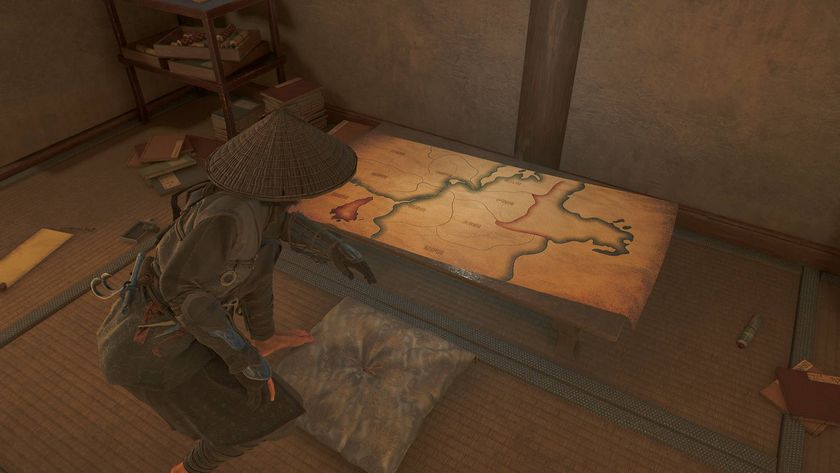Cyberpunk 2077 crashes: how to fix crashes and improve performance on PC
A few quick fixes you can try to help improve stability and reduce crashes in Cyberpunk 2077

Cyberpunk 2077 crashes a fair amount on all platforms, as players have found since the game first launched earlier this month. Crashes undoubtedly occur more on some platforms than others. For example, I’ve personally experienced over six crashes with Cyberpunk 2077 on PS5, while others playing on Xbox Series X and PC haven’t been hit with crashes at all. In this guide to Cyberpunk 2077 crashes, we’ll be taking you through what to do about crashes once you’ve experienced them, and how you can improve your version of the game on PC.
Cyberpunk 2077 tips | Cyberpunk 2077 length | Cyberpunk 2077 map | Cyberpunk 2077 lifepath | Cyberpunk 2077 hacking | Cyberpunk 2077 weapons | Cyberpunk 2077 builds | Cyberpunk 2077 Mantis Blades | Cyberpunk 2077 romance options | Cyberpunk 2077 level cap | Cyberpunk 2077 endings | Cyberpunk 2077 bugs | Cyberpunk 2077 fastest cars | Cyberpunk 2077 cheats
Cyberpunk 2077 crashes: what should you do?

It’s important to get one thing out of the way here: Cyberpunk 2077 can crash for any number of reasons. There isn’t any particular rhyme or reason to the game crashing, I’ve experienced game crashes after standing still for a few seconds, and I’ve also experienced crashes coming out of hectic shootouts and action-packed segments alike. Simply put, Cyberpunk 2077 is a technical beast that’s incredibly hard to tame.
Whenever a crash happens on any platform, Cyberpunk 2077 will always ask you to report the problem. No doubt CD Projekt absolutely have their hands full right now squashing the multitude of bugs and glitches within the game itself, but we’d like to imagine it helps out the developers a little bit if you opt to report your issues through the official channels.
If you’re worried about booting up Cyberpunk 2077 again after the games crashes on you, don’t be. There’s no risk to either the game or your console/PC rig in immediately restarting the game after it’s crashed. Personally, I prefer to restart my PS5 after Cyberpunk 2077 crashes, just for a little peace of mind. But restarting CD Projekt’s game as soon as it crashes poses no risk to your hardware at all.
New hotfix to #Cyberpunk2077 is now live on PlayStation consoles and PC. For Xbox systems, we are working to have the update out as soon as possible. Here is the list of changes: https://t.co/k11sRdeI6g pic.twitter.com/RYDG2pMNRMDecember 11, 2020
Additionally, it’d be a good idea to keep an eye on Cyberpunk 2077’s social channels over the coming weeks. As with the vast majority of games these days, a game’s developer will typically announce an upcoming patch/update on a game’s social media page, for example the Star Wars Squadrons page always announces upcoming patches and maintenance periods for players to plan around. We’d recommend following Cyberpunk 2077 on Twitter for any news of upcoming patches to improve the game’s performance.
How to improve Cyberpunk 2077 PC performance

It turns out there’s actually some tricks you can pull in the settings of Cyberpunk 2077 to increase the performance of the game. Keep in mind, these tips aren’t guaranteed to cut out crashes entirely, but they will give you a smoother and altogether more positive experience with the game.
Here's few quick things you can disable (if you have the option on your platform) that can help improve stability:
- Turn off chromatic aberration
- Turn off motion blur
- Turn off film grain
- Turn off Cascaded Shadows Resolution
Firstly, you want to turn off chromatic aberration, which is a fancy camera effect that recreates the visual distortion in real lens. Shortly after Cyberpunk 2077 first launched, Demi Williams reported for Gamesradar that turning this off would drastically increase the frame rate performance of Cyberpunk 2077.
Elsewhere, you also want to turn off motion blur and film grain. These two options might sound like they could drastically reduce the visuals of Cyberpunk 2077, but you’re actually sacrificing very little for a significant boost in frame rate. Another option for potentially doubling your game’s frame rate is to turn down Cascaded Shadows Resolution. Cyberpunk 2077 automatically bumps this up to ‘high’ when you start out your journey in Night City, but turning this down to medium is almost guaranteed to give you a hefty frame rate boost.
Finally, always make sure your AMD and Nvidia drivers are always up to date. This might sound like a bit of a silly suggestion, but it always pays to make sure your drivers have the latest software installed. After all, you wouldn’t want a crash in Cyberpunk 2077 or less-than-optimal gameplay to be down to your drivers.
How to steal cars in Cyberpunk 2077 | How to make money in Cyberpunk 2077 | How to respec in Cyberpunk 2077 | How to holster your weapon in Cyberpunk 2077 | Can you change your appearance in Cyberpunk 2077 | Cyberpunk 2077 Overheat attack guide | How many acts are in Cyberpunk 2077?
Sign up to the 12DOVE Newsletter
Weekly digests, tales from the communities you love, and more
Hirun Cryer is a freelance reporter and writer with Gamesradar+ based out of U.K. After earning a degree in American History specializing in journalism, cinema, literature, and history, he stepped into the games writing world, with a focus on shooters, indie games, and RPGs, and has since been the recipient of the MCV 30 Under 30 award for 2021. In his spare time he freelances with other outlets around the industry, practices Japanese, and enjoys contemporary manga and anime.



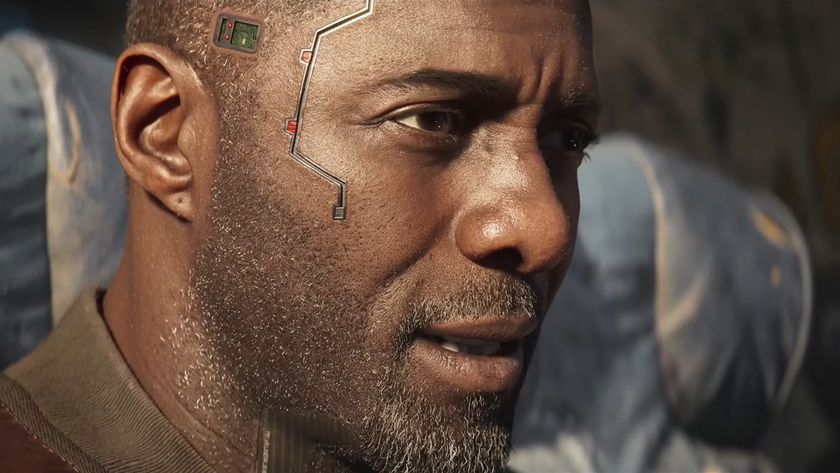
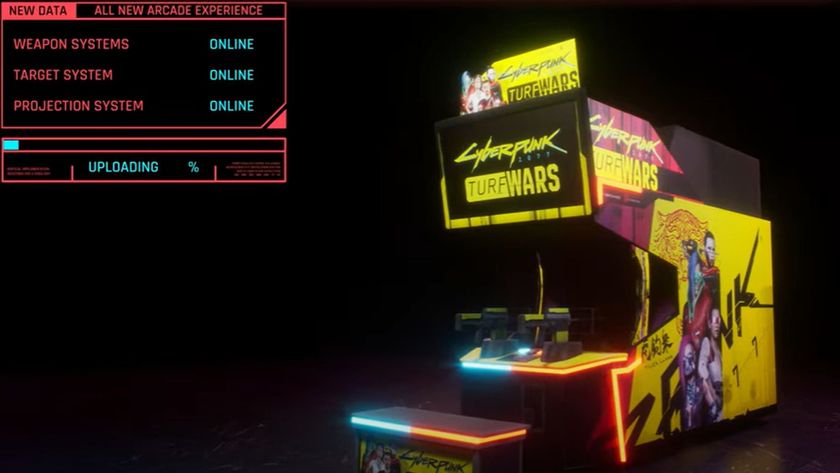




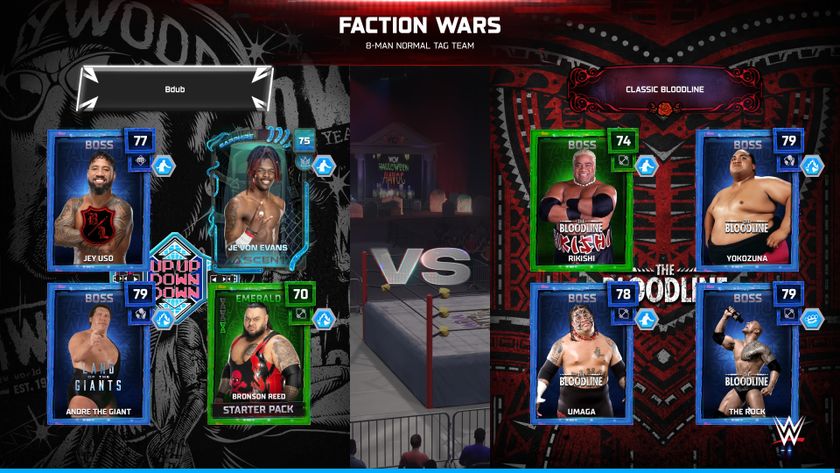

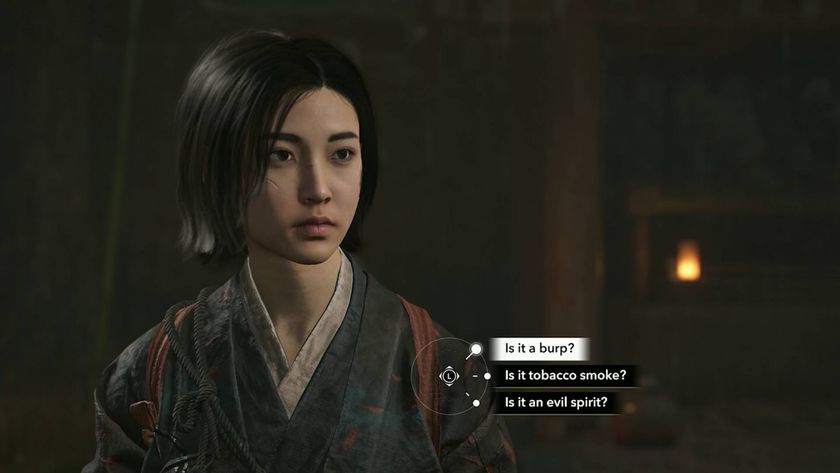

The Witcher 3 and Cyberpunk 2077 developer enters into partnership with Pokemon Go owner to create a new game "set within one of CD Projekt's IPs"

Despite releasing exactly zero new games, CD Projekt bagged $120 million in profit for 2024 – the Witcher and Cyberpunk studio's third-best result ever