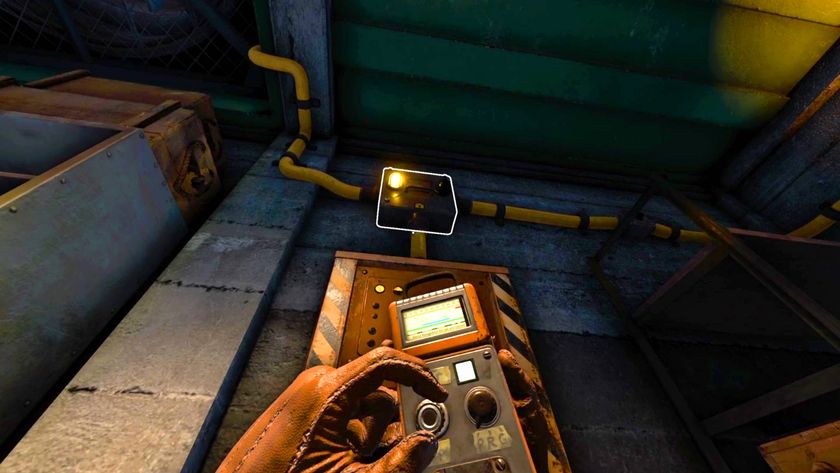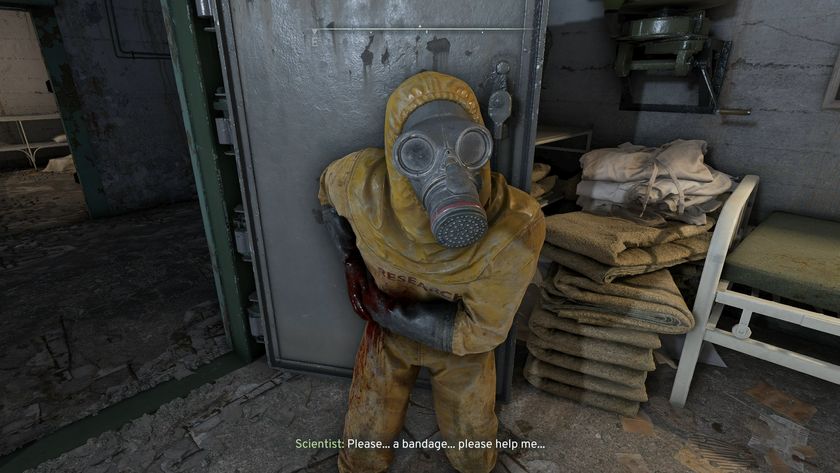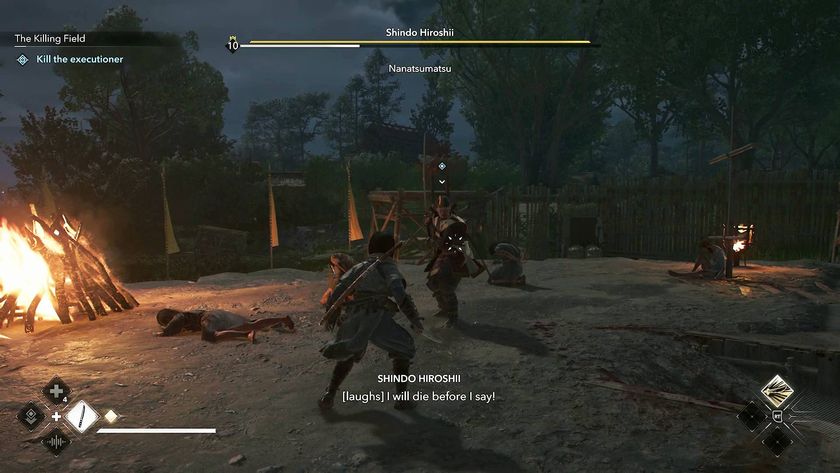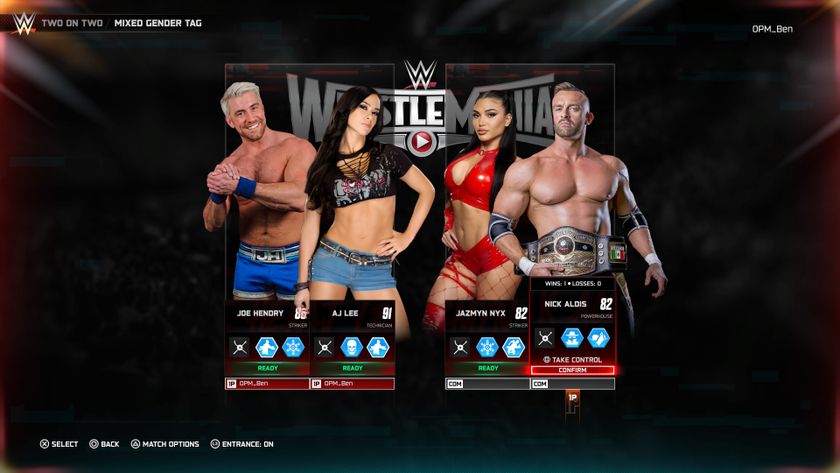How to save your game in Cozy Grove
Keep your progress safe in Cozy Grove on iOS, PC and Nintendo Switch
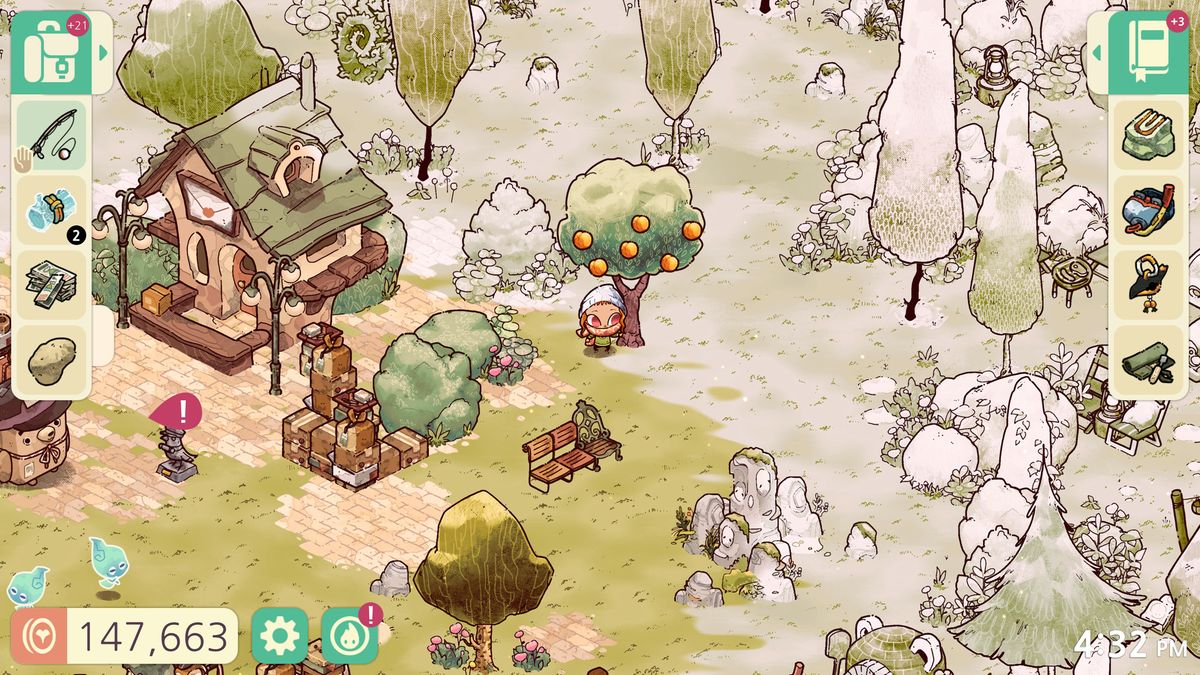
Cozy Grove is a game designed to be played at a gentle pace, but knowing how to save in Cozy Grove is still key if you want to avoid ghost bear-induced rage. While the missions you are given every day are limited, if you've spent hours grinding to boost your fish collection or found a chunk of gold ore, you'll kick yourself hard if you lose all that progress because of a silly glitch.
While the game is designed to autosave every few minutes, there are a few ways to make sure that, whatever platform you're playing on, your progress is safe when you're finished with a Cozy Grove session. Here's how to save Cozy Grove whether you're playing on PC, Nintendo Switch or iPad, iPhone or Mac on Apple Arcade.
How to save Cozy Grove on PC
When you've reached a point and want to be sure your progress saves, there is a simple step you can follow to make sure it happens on PC.
Open the "Options" and click the "Return To Main Menu" button. Heading back to this main title screen will save your progress.

How to save Cozy Grove on Nintendo Switch
To save your Cozy Grove game on Nintendo Switch, the steps are the same as on PC.
Open the "Options" and click the "Return To Main Menu" button. Heading back to this main title screen will save your progress.

How to save Cozy Grove on iPad, iPhone and Mac
If you're playing Cozy Grove across different iOS devices this is especially important, as harsh experience has taught us it's easy to overwrite one iCloud save with another, especially if you log on first thing in the morning and get the waking up animation. It's clearly something the developer is aware of too, as there is a whole guide on the Spry Fox website.
If you're only playing on one device, it's simple. Open the "Options" and click the "Return To Main Menu" button. Heading back to this main title screen will save your progress.
If you're playing across a few devices, you'll want to make sure of the following to avoid any unfortunate save mishaps.
- Make sure whatever device you're playing on is connected to the internet and iCloud
- Make sure the devices are using the same Apple ID
- Make sure Game Center is enabled on all the devices you want to play on
- Use the method above of returning to the main title screen when you finish a session on one device
- When starting on another device - especially first thing in the morning - go to the Save Slot menu in the title screen and make sure the information there like date and time matches with your new play session. If it doesn't, the game hasn't synced your last play session with iCloud yet.
- Restarting the app should sync your most recent iCloud save, but double check that Save Slot again before starting to make sure
These steps should ensure Cozy Grove is just as relaxing as it was designed to be, and you can go about your business as a Spirit Scout safe in the knowledge that your hard work will be remembered.
Looking for other calming games? From the jovial to the joyful, these are the best relaxing games to play to unwind.
Sign up to the 12DOVE Newsletter
Weekly digests, tales from the communities you love, and more

Rachel Weber is the former US Managing Editor of 12DOVE and lives in Brooklyn, New York. She joined 12DOVE in 2017, revitalizing the news coverage and building new processes and strategies for the US team.