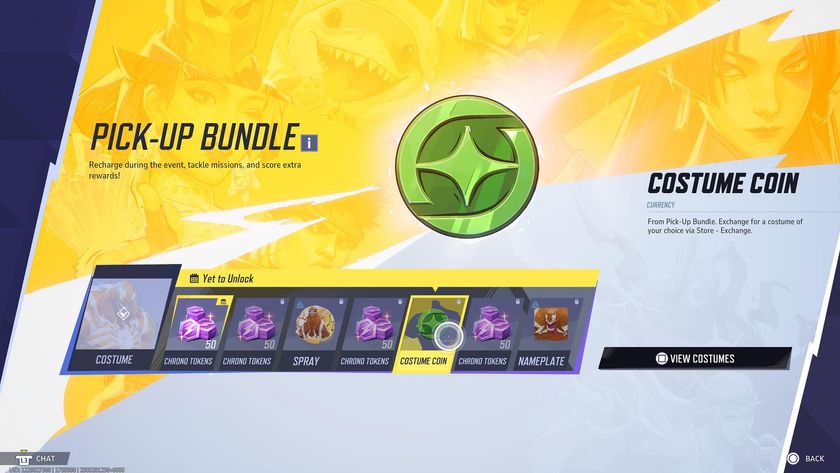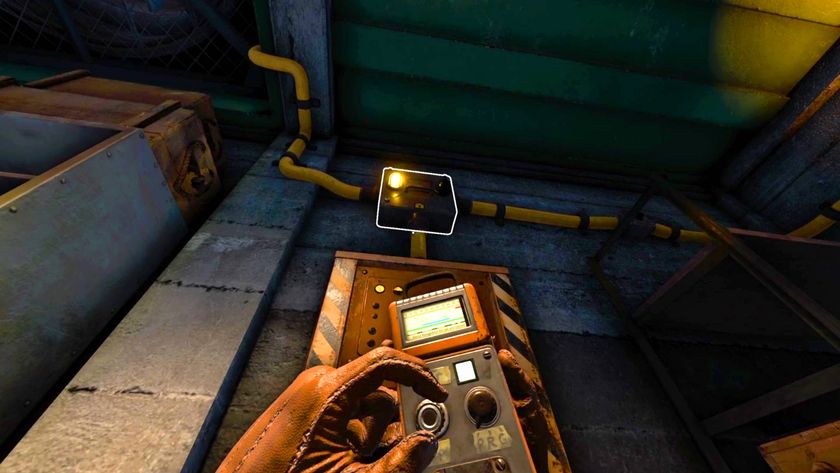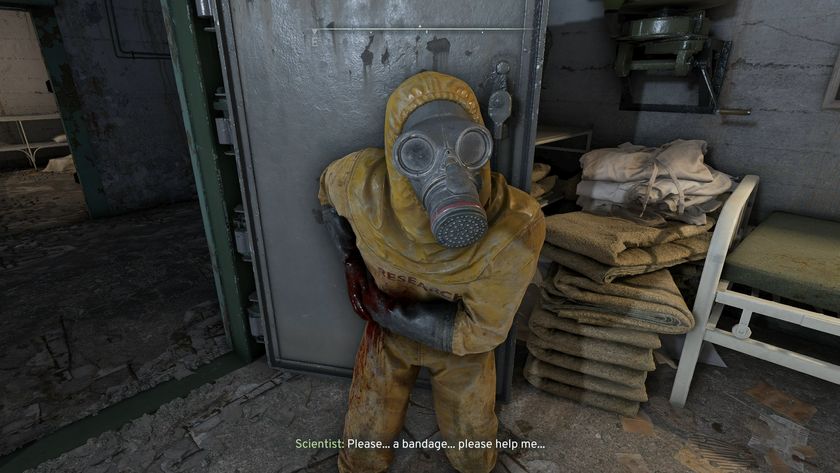How to cancel Xbox Game Pass on console or PC
Xbox Game Pass cancellation and how to stop your subscription

To cancel Xbox Game Pass on console or PC is a little tricky - probably intentionally so - but can be done either through Xbox account settings or online, depending on which is easier for you personally. Game Pass has a lot to offer, but considering that the games available are constantly changing, it's also totally fair to want to stop if you feel that the selection of games is no longer to your interest (as well as if you just don't want to keep paying up). Whatever the reason, Microsoft haven't made it the most intuitive process, funnily enough, so we'll walk through it clearly below, so you know what's needed for a cancellation of the Xbox Game Pass for either Xbox or PC players.
How to cancel Xbox Game Pass on console
To cancel your Xbox Game Pass subscription on either the Xbox Series X or Series S, players need to do the following:
- Log into the Account you want to cancel Game Pass on.
- Once logged in, press the Xbox button in the middle of the controller.
- Go to the "Profile & System" tab.
- Select "Settings".
- In Settings, select "Account".
- Finally, select "Subscriptions".
- You'll see a list of all Subscriptions you're under on your account.
- Select the Game Pass subscription.
- Select "Turn off recurring billing" and follow the instructions provided.
- Your Xbox Game Pass subscription should now end on its expiration date without renewing.

It's not the most intuitive system, but this means that you'll have whenever you were paid up until, whereupon at that point the subscription will end altogether without you being charged again. Of course, you can sign up for the subscription again in the future, or select to turn it back on before it ends, but for now you're officially unhooked, and will only have until whatever you paid up for.
How to cancel Xbox Game Pass on PC
If you'd rather cancel Xbox Game Pass on your PC, the process is different, but the results are the same. Do the following:
- Go to account.microsoft.com.
- Log into the Microsoft Account you want to cancel Game Pass on.
- Go to "Services and Subscriptions" at the top of the page.
- Find the Game Pass subscription on the list and select "Manage".
- Select "Turn off recurring billing".
- Confirm on the next screen that you want to turn off recurring billing.
- Your Xbox Game Pass subscription should now end on its expiration date without renewing.

You can use this to cancel a subscription that you play entirely on Xbox if needed, merely through logging into the same account. Likewise, you can start recurring billing again if you change your mind through the same Services and Subscriptions tab on your account.
Sign up to the 12DOVE Newsletter
Weekly digests, tales from the communities you love, and more

Joel Franey is a writer, journalist, podcaster and raconteur with a Masters from Sussex University, none of which has actually equipped him for anything in real life. As a result he chooses to spend most of his time playing video games, reading old books and ingesting chemically-risky levels of caffeine. He is a firm believer that the vast majority of games would be improved by adding a grappling hook, and if they already have one, they should probably add another just to be safe. You can find old work of his at USgamer, Gfinity, Eurogamer and more besides.

Ubisoft reaches deal with Tencent to create $4.3 billion mini-Ubisoft subsidiary to "spearhead development" on new Assassin's Creed, Far Cry, and Rainbow Six games

When Destiny 2 "weekly active users dropped lower and faster than we'd seen since 2018," Bungie assembled an A-Team to put out some fires: "We needed to do something"