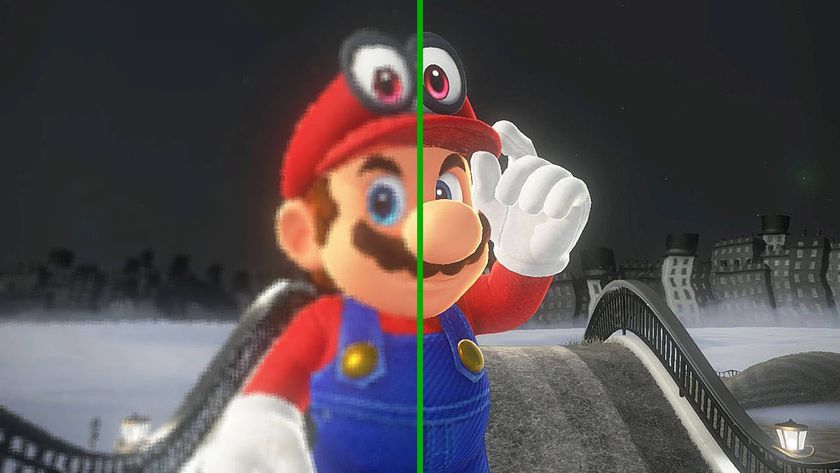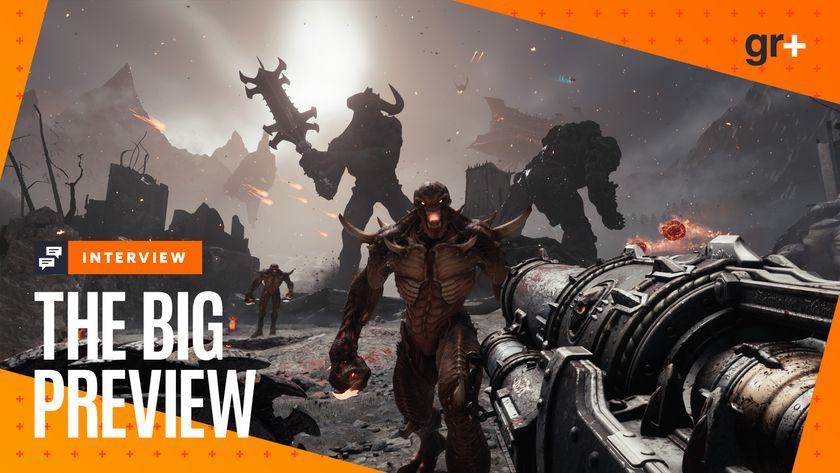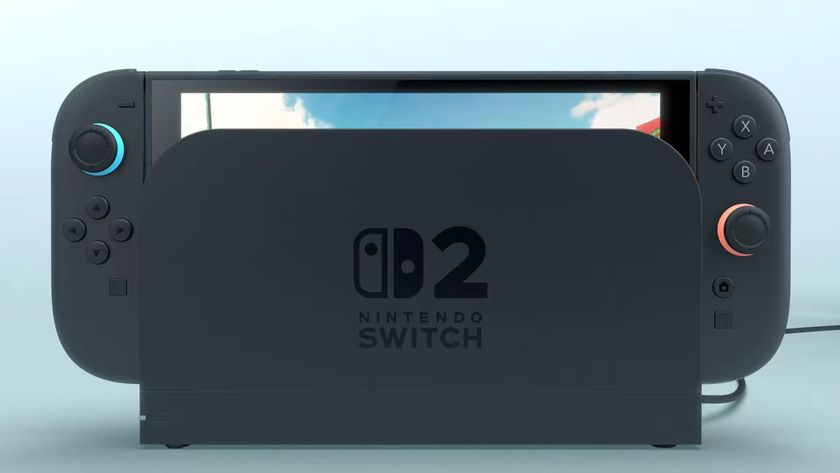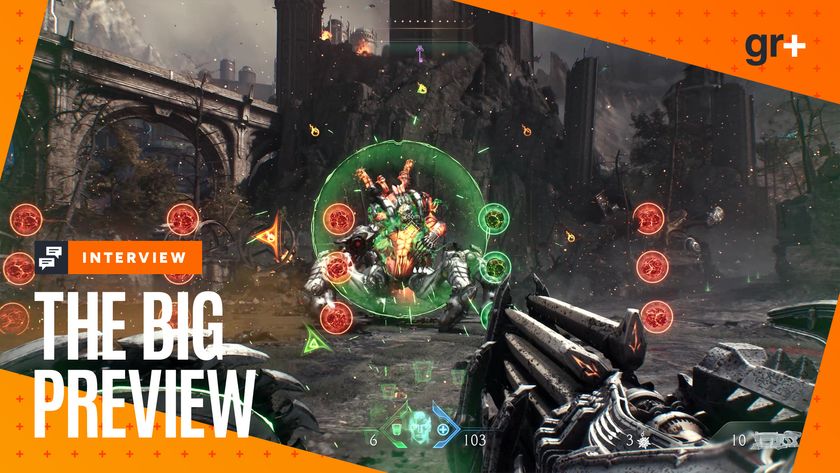Best Fortnite settings: Get a competitive edge by turning on these hidden options
Some of the hidden Fortnite settings can make your life a lot easier
Ever feel like you just can’t build as efficiently as other players in Fortnite? Or maybe you start to get pain when holding down the sprint button for minutes at a time as you run from one side of the map to the other narrowly avoiding falling into the storm? Then of course there is the issue of doors always opening as soon as you go near them, which can be a terrible idea if someone is on the other side.
Fortunately all of these situations can be improved by changing just a few settings in the Fortnite menus, and make sure you're equipped with the best Fortnite settings available. But it isn’t always clear what each of the Fortnite settings exactly does, despite some reasonably good descriptions if you hover over them. Very few people would be able to guess just what Turbo Building does without some extra info, and even then what little the game provides doesn’t really tell you if it is something you should be using as default.
But fear not, as we have jumped head first into the Fortnite settings menu and have discovered just what all of the best Fortnite settings do, and which are the ones you really should, or should not, tinker with.
Turbo Building
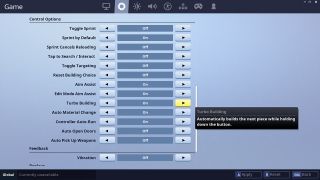
Turbo Building really should be a must for pretty much everyone, especially those playing with mouse and keyboard. Having this enabled, which it is by default, means that instead of having to press a button every time you want to build a structure you can just hold down that button continuously. With a mouse and keyboard this means you can select the wall, place one down and then just spin 360 degrees to fully enclose yourself with a square of walls only having to click and hold the mouse button once.
This is really the best way to build, as it is much more efficient and makes it a lot harder to mess up. When you have to click every time you want to place something it can be easy to miss time that key press and not place the item you wanted. With Turbo Building on all you have to do is look where you want the building structure you go and it will be built instantly. There really is no reason not to use this. Also you’ll want to make sure that Auto Material Change is on so that you will always be able to continue building providing you have some kind of materials.
Builder Pro
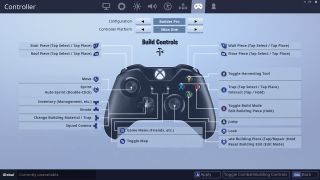
Builder Pro is a control configuration for those that play with a controller. Building on console has never been as easy as it is on PC, and a large part of that in the early days was because PC players had more buttons to map actions to, meaning they could have ever building option on a different key. On console this was much harder to do thanks to reduced buttons. But Builder Pro is the solution to that issue.
With the Builder Pro control scheme the four main building types are mapped to the four shoulder buttons on your controller. The default configuration for this is to have Stairs on L2/LT, Roof on L1/LB, Wall on R2/RT and Floor on R1/RB. Once you activate build mode, which is done by pressing Circle or B, you can press the corresponding shoulder button or trigger to select the build item you want, which is much more efficient than having to scroll through the list as is the case with the default controls.
Sign up to the 12DOVE Newsletter
Weekly digests, tales from the communities you love, and more

Fortnite building guide - how to build the best defences to give you the edge in battle
If you want some speedy building this should be your control scheme when playing with a controller, it takes awhile to get used to but eventually it will pay off.
Toggle Sprint and Sprint By Default
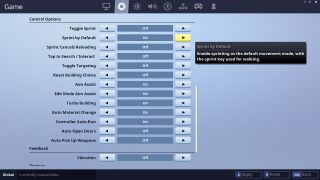
Having to constantly hold down the sprint button to move with any kind of pace is a real pain at times, and on long journeys can become quite uncomfortable. That is where Toggle Sprint and Sprint By Default come in. Both pretty much do what they say on the tin. Toggle Sprint will make it so that your character will start sprinting when you tap the sprint button and only stop when you press it again, with no need to keep holding it. Sprint By Default on the other hand goes one step further and makes your character sprint all the time, whenever they are moving and allows you to walk by pressing the normal sprint button.
A lot of the pro players are starting to move towards the Sprint By Default option, as it makes things more efficient and frees up a keybind when playing on PC. But it is a change that some people just can’t get along with. Test all the options for yourself and see which one suits you best.
Auto Open Doors and Auto Pick Up Weapons
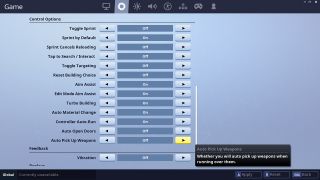
These two settings are pretty platform dependant. If you are playing on mobile it is probably a good idea to keep these enabled as they will make navigating the world and securing loot a lot easier and reduce the need to constantly move your hands away from the important controls. But if you are on PC or console where an extra button press or two doesn’t really make much difference these two should probably be off, otherwise you will end up with items you do not want and could walk straight into a trap despite hearing the person through the wall.
If you want more Fortnite tips, there's an extensive guide to the best Fortnite weapons, a breakdown of the best places to drop on the Fortnite map, and even a guide to the most likely Fortnite llama locations.
Mike Stubbs is a video games journalist, specialising in online and esports titles. He's currently a contributor for Forbes, but has also written for the BBC, BBC Sport, The Telegraph, ESPN, Red Bull, Eurogamer, Global News, the International Business Times, GamesRadar, PCGamesN, T3, MCV, AllGamers, The Loadout, and more.